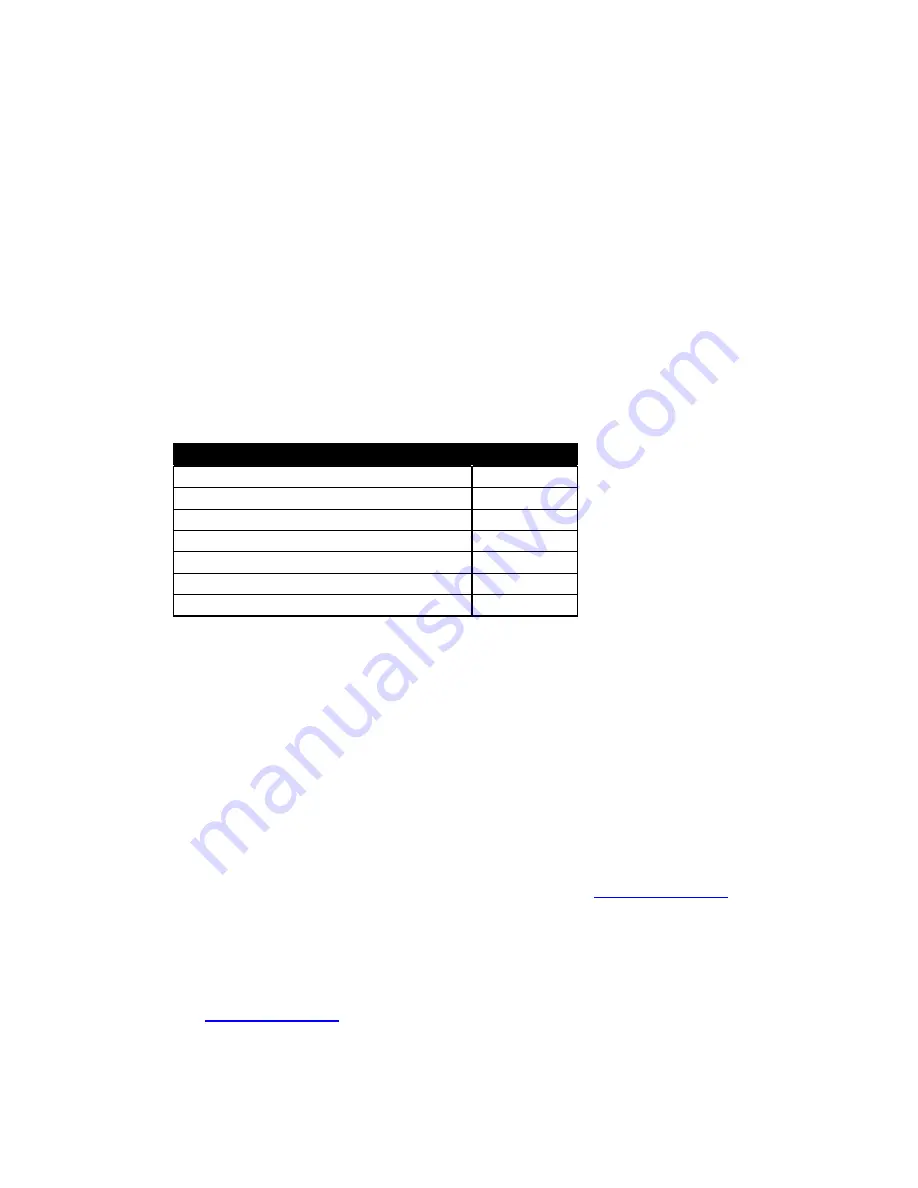
User Manual
Genie Joystick
Nov 07
©Unique Perspectives Ltd.
www.click2go.ie
Page 65
Procedure 1: Copying the file from the original handset into the
Genie and editing it (Preferred).
Upload the wizard file from the existing Handset
1. Connect the DX Wizard dongle into the printer port and connect the DX
serial cable from the serial port of your computer and insert it into the
programming socket on the Handset. Turn on the handset.
2. Open the DX wizard program and choose “Read Wheelchair” from the
“Wheelchair” option in the menu bar.
Edit the wizard file with Genie specific options
3. Double click on “UCM Remote” in the program modules list.
4. Ensure that the following 7 parameters are set according to the table below:
Parameter
Value
Max Profile Number
5
Wrap Profiles
Yes
Change Prof Driving
Yes
Allow Non Driv Prof
Yes
Joystick Actuator
Yes
Sleep Enable
No
Lock Enable
No
Download the edited wizard file to the Genie
5. Replace the existing handset with the Genie and connect the DX serial cable
to the programming socket underneath the unit.
6.
Turn on the Genie and download the edited file by choosing “Write
Wheelchair” from the “Wheelchair” option in the menu bar.
7.
After download is complete turn off and on the Genie to complete the
process and confirm that the Genie is driving the wheelchair and that items
can be selected from the menu.
NOTE 1:
You must have a Wizard program with OEM options in order to edit the
above parameters. If you do not email your wizard file to
and
we will do the changes for you.
NOTE 2:
If the original handset has a Rev A or older UCM module you will be
prompted to convert the file to a Rev C version when you try to download it to
the Genie. In this instance we recommend you use procedure 2 below or
contact
and we will do the conversion for you.
Summary of Contents for Genie
Page 82: ......






























