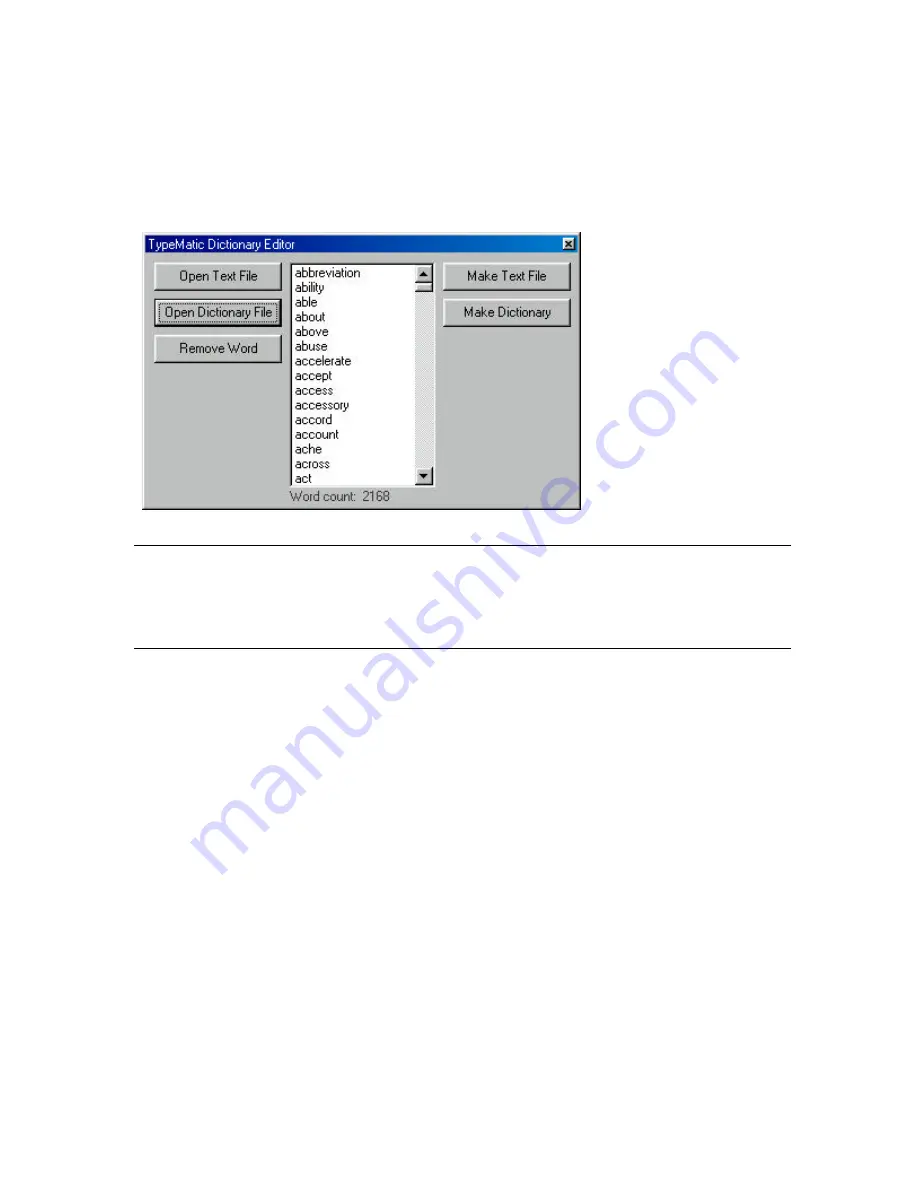
User Manual
Genie Joystick
Nov 07
©Unique Perspectives Ltd.
www.click2go.ie
Page 27
Editing the Dictionary
Included with the TypeMatic installation is a utility program called
MakeDictionary.exe which can be found in the program directory. This program
allows you to edit the dictionary or create a new one from a text file.
Tip:
If you wish to merge a text file with the existing dictionary, for example to
add a vocabulary set to a user’s dictionary, first open the dictionary file and then
open the text file. You will be prompted as to whether you wish to discard the
exiting words. Choose No. Once the new words are loaded choose Make
Dictionary.
Summary of Contents for Genie
Page 82: ......
















































