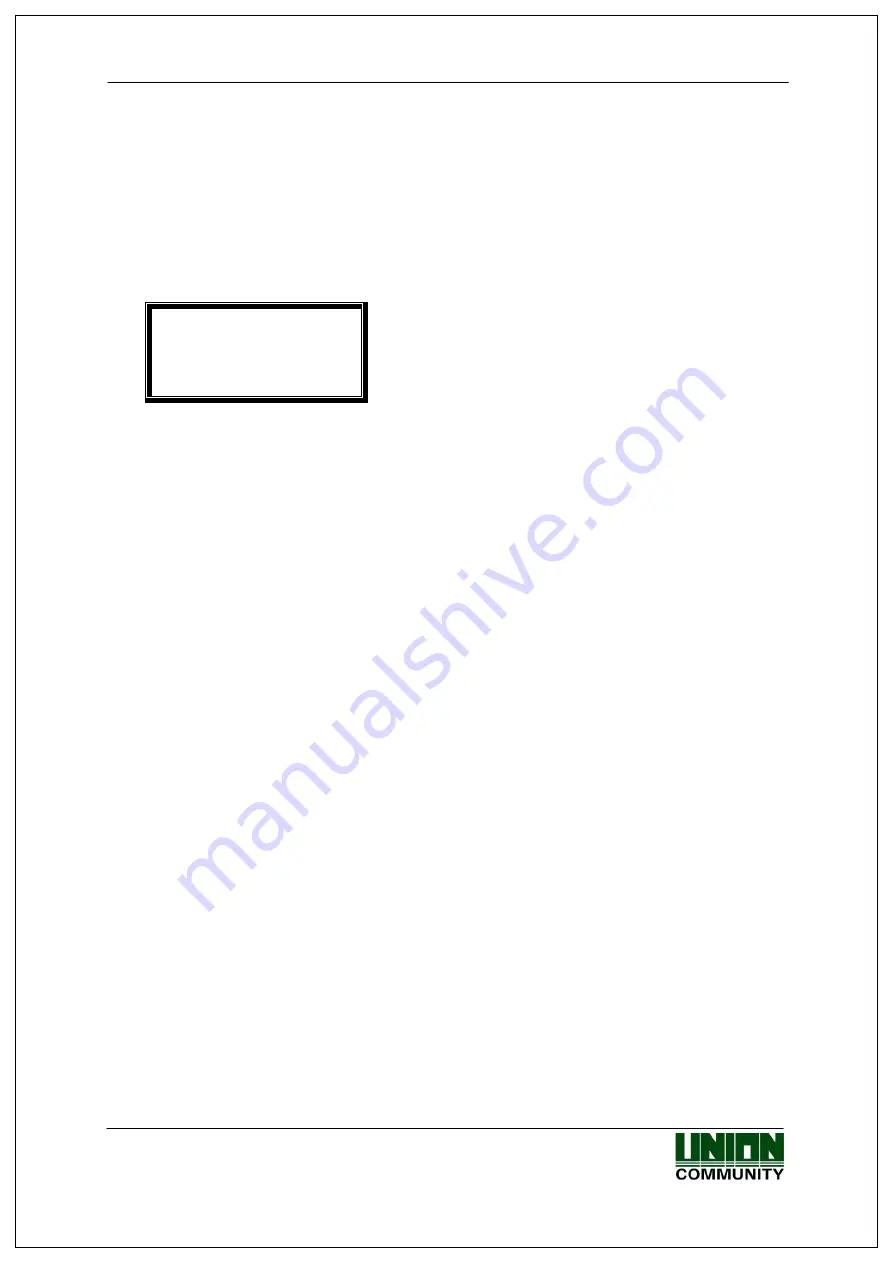
AC-2100 User Guide
34
time to move to the upper menu.
3.4.4. Wireless LAN Setting
◆
On the basic screen [F3~]
[2.Network]
[4.Wireless LAN]
◆
3.4.4.1. Setting to use wireless LAN
1.Disabled
2.Scan AP
3.Current Status
[ESC] [
↑
] [
↓
][ENT]
Default:
1.
Disabled
This menu only appears if WiFi module is inserted, and it sets up whether a
terminal uses wired LAN or wireless LAN.
You can modify whether you use it or not by pressing the key’1’, and you can
use wireless LAN only if it is set as ‘Enabled’
To use wired LAN, it should be set as ‘Disabled’
3.4.4.2. Search for AP
◆
On the basic screen [F3~]
[2.Network]
[4.Wireless LAN]
[2.Scan AP]
◆
It searches for AP nearby. Once it displays AP nearby on the screen after
searching, select one to connect by pressing [
↑
] or [
↓
] button and press [F4]
button. Then choose applicable encryption method for selected AP and press
[F4]. Once you input password on the screen, wireless LAN setting will be
completed.
3.4.4.3. Search for status
◆
On the basic screen [F3~]
[2.Network]
[4.Wireless Lan]
[3.Current Status]
◆
It shows AP connecting wireless LAN and current connection status.
3.5. Option Setting
3.5.1. Application Setting
If [3.Option] is selected at the main menu, the following screen is displayed.
UNIONCOMMUNITY Co., Ltd. / 3F Hyundai Topix Bldg. 44-3 Bangi-dong Songpa-gu
Seoul, Korea (138-050)
Tel : 02-6488-3000 , Fax : 02-6488-3099, E-Mail :[email protected]
http://www.unioncomm.co.kr
















































