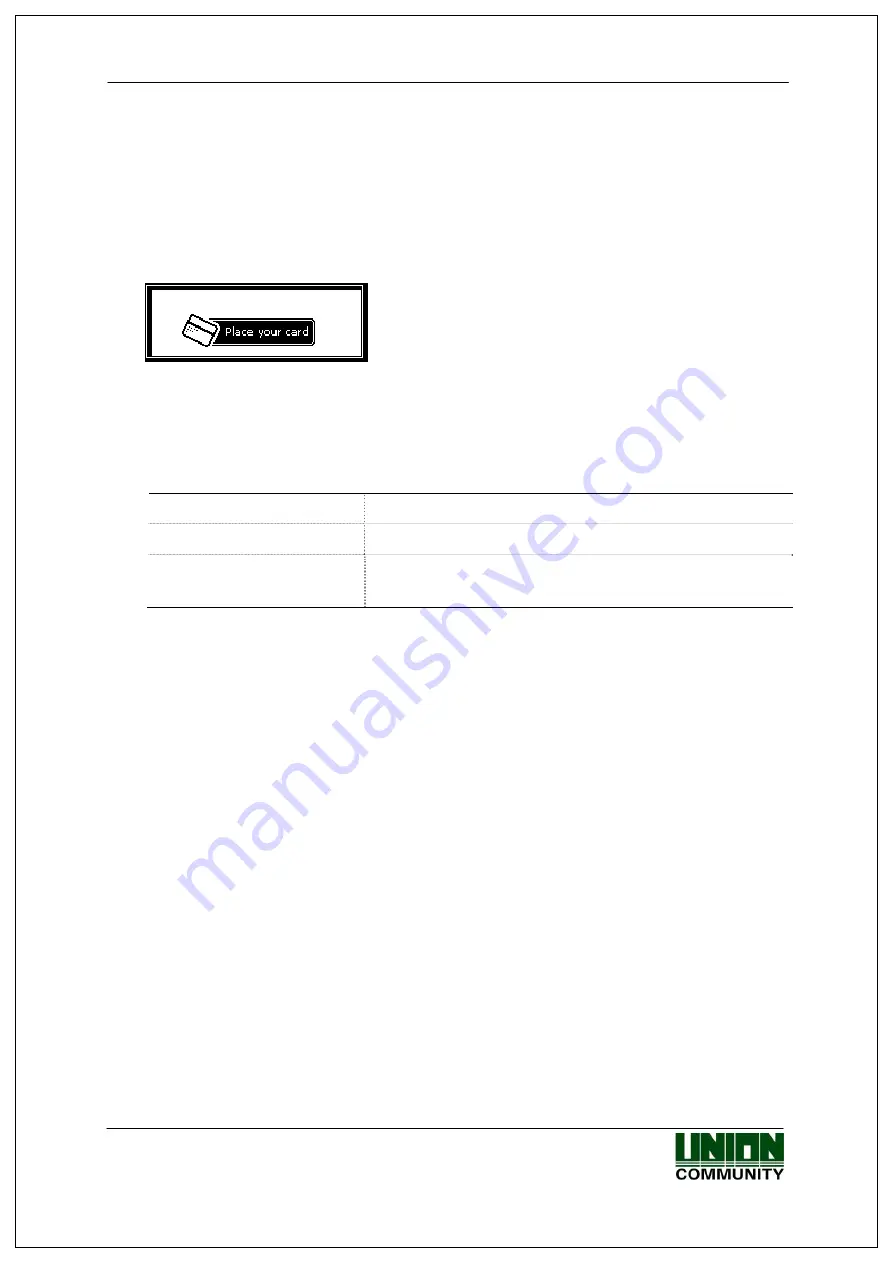
AC-2100 User Guide
24
is recommended.
3.3.1.2. Registration with “2. Card”
Both registration and authentication are made only using card.
◆
At default screen [F3~]
[1.User]
[1.Add]
User ID [F4~]
[2.Card]
Card reading
◆
<Add Card>
Place a card to be registered. To cancel
registration and escape, press [ESC] button.
When registration is completed, the system returns to “1. Add”. Up to 3 trials
can be made should the registration fail.
The following are the LCD guidance messages displayed during the registration
process.
Registration Completed! In case of authentication success
Registration Failed!
In case of authentication failure
Already registered card In case a user attempts to register an already
registered card
3.3.1.3. Registration with “3. Card or FP”
A user is registered with card and fingerprint. Authentication is done using card
or fingerprint.
◆
At default screen [F3~]
[1.User]
[1.Add]
User ID [F4~]
[3.Card or FP]
Card reading
1:1 authentication level [ENT]
Enter
fingerprint
Reenter the same fingerprint
◆
For the registration process of a user, fingerprint registration (Refer to
Registration with “1. FP”) is done after card registration is completed (Refer to
Registration with “2.Card”).
3.3.1.4. Registration with “4. Card and FP”
A user is registered using card and fingerprint. Fingerprint authentication is also
required after card authentication is completed.
◆
At default screen [F3~]
[1.User]
[1.Add]
User ID [F4~]
UNIONCOMMUNITY Co., Ltd. / 3F Hyundai Topix Bldg. 44-3 Bangi-dong Songpa-gu
Seoul, Korea (138-050)
Tel : 02-6488-3000 , Fax : 02-6488-3099, E-Mail :[email protected]
http://www.unioncomm.co.kr
[4.Card and FP]
Card reading
1:1 authentication level [ENT]
Enter
fingerprint
Reenter the same fingerprint
◆
















































