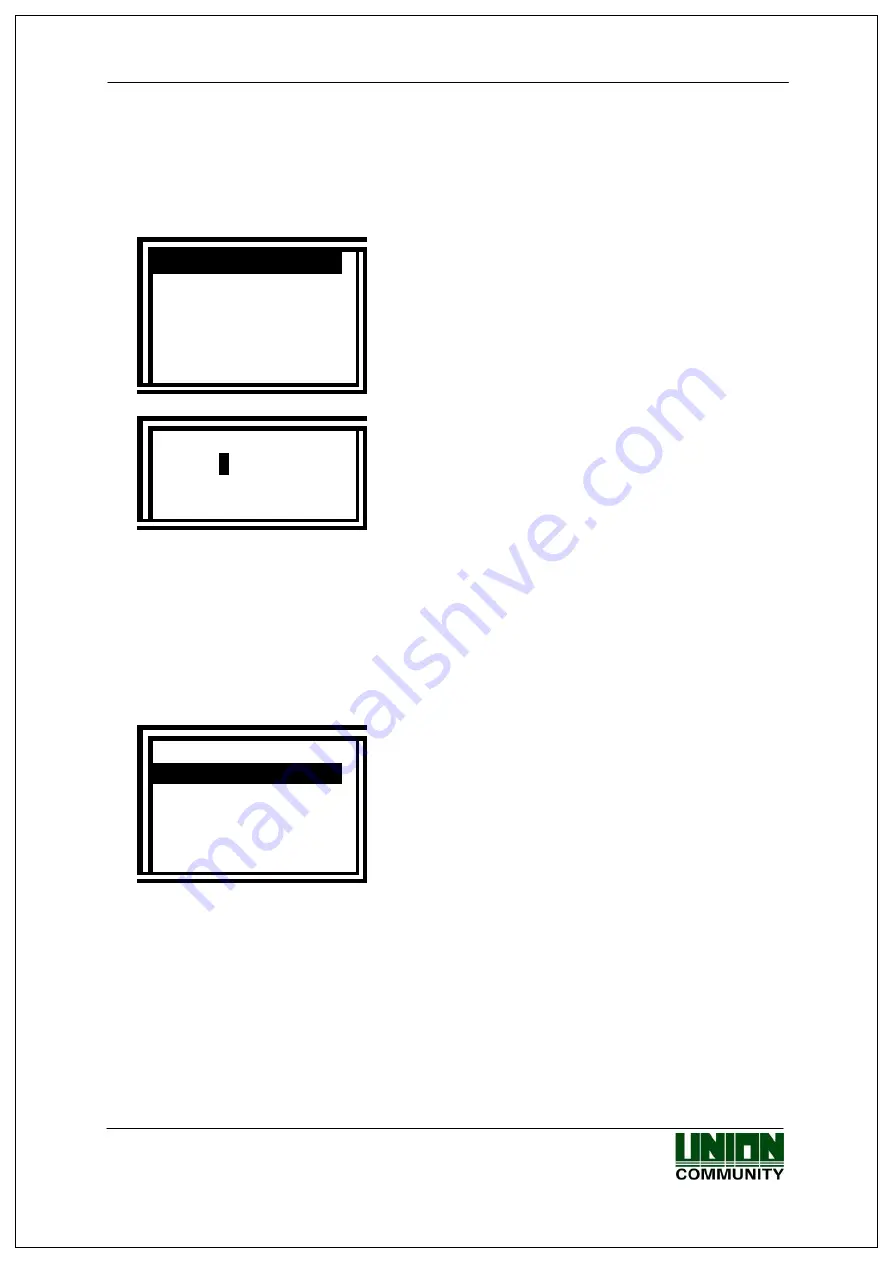
AC-2100 User Guide
22
3.3. User Control
3.3.1. User Registration
If “1.User” in the main menu is selected, the following screen is displayed.
1. Add
2. Delete
3. Modify
4. Add Admin
5.
Delete All
[ESC] [ ] [ ][ENT]
↑
↑
To register a new user, select “1.Add”.
User ID [NEW]
ID : 000
1
[ ] [ ] [ ] [ ]
←
↑
↑
←
Enter the ID of a new user to be registered
and press down [F4] button for a longer period
of time.
The IDs that are allowed for registration are automatically shown on the screen
during registration, thus allowing for a more convenient registration process. An
ID can be changed using function keys. If an entered ID is already registered,
the LCD message “Already registered ID” is displayed and a buzzer sound for
failure is heard. Afterwards, the system moves to the upper menu. In case of an
unregistered ID, the following authentication method selection screen is
displayed.
<Auth Type>
1.FP
2.Card
3.Card or FP
4.Card and FP
[ESC] [ ] [ ][ENT]
↑
↑
After selecting one of 4 authentication
methods using
[ ][ ]
↑ ↑
button, press [ENT]
button.
3.3.1.1. Registration with “1.FP”
Both registration and authentication are made using fingerprint.
◆
At default screen [F3~]
[1.User]
[1.Add]
User ID [F4~]
[1.FP]
Select 1:1 authentication level [ENT]
Enter fingerprint
Reenter the
same fingerprint
◆
UNIONCOMMUNITY Co., Ltd. / 3F Hyundai Topix Bldg. 44-3 Bangi-dong Songpa-gu
Seoul, Korea (138-050)
Tel : 02-6488-3000 , Fax : 02-6488-3099, E-Mail :[email protected]
http://www.unioncomm.co.kr






























