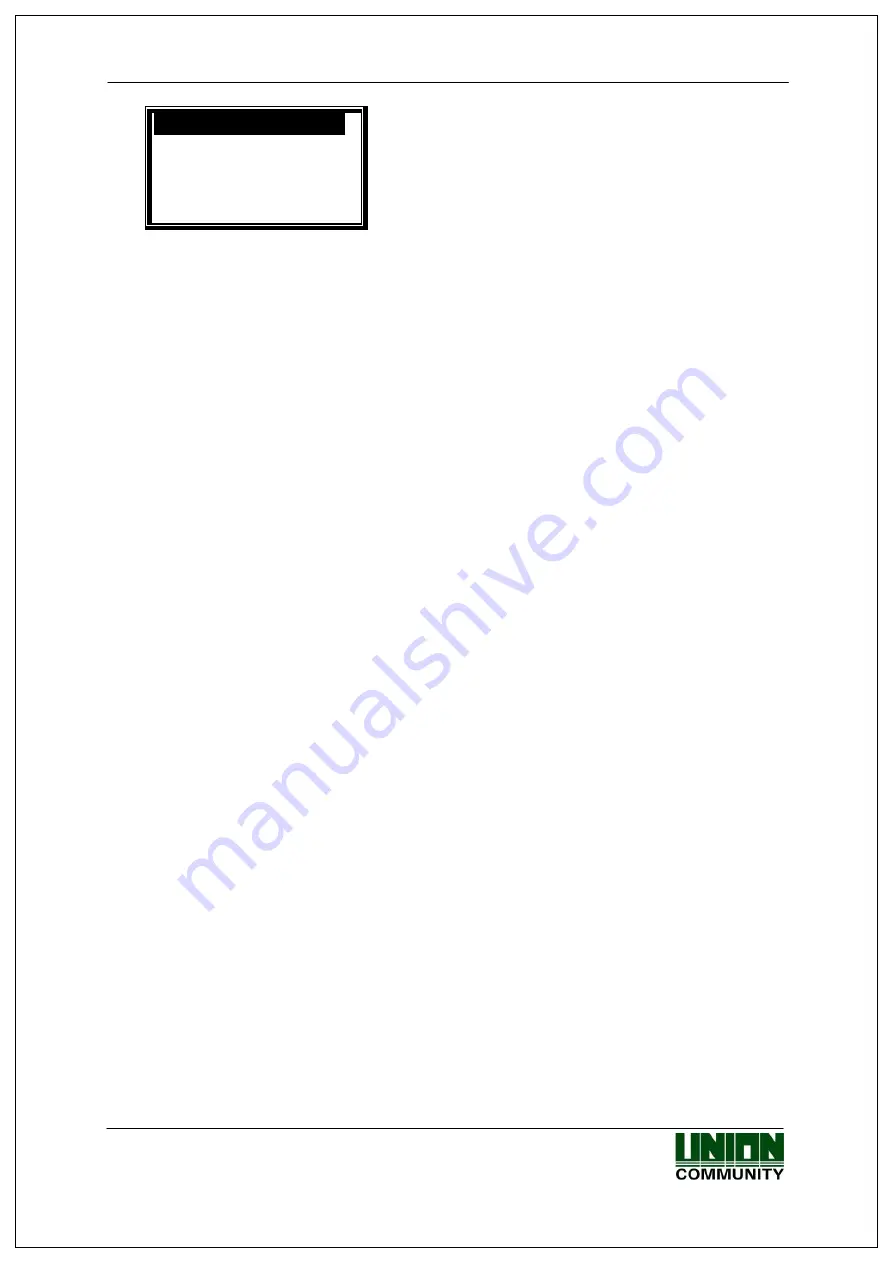
AC-2100 User Guide
55
UNIONCOMMUNITY Co., Ltd. / 3F Hyundai Topix Bldg. 44-3 Bangi-dong Songpa-gu
Seoul, Korea (138-050)
1.Export Log
2.Export User
3.Import User
4.Upgrade
[ESC][
↑
][
↓
][ENT]
DB
Backup
Menu
Export Log
-
This menu is for exporting saved log data on AC2100 to USB.
-
Location of data is USB Top Folder -> AC2100 Folder -> 00000000 (8
digits of terminal ID) Folder -> Saved as a file name of LOG.DAT on LOG
Folder
Export User
-
This menu is for exporting saved user data on AC 2100 to USB.
-
Location of data is USB Top Folder -> Saved as a file name of USER.DAT
on AC2100
-
Numbers of exported users will be shown on the bottom of the screen.
Import User
-
This menu is for importing saved user data (USER.DAT) on USB to a
terminal.
-
The user file (USER.DAT) to be imported should be saved as a file name
of USER.DAT on AC 2100 folder.
-
Imported data size will be shown on the bottom of the screen.
Upgrade (Firmware upgrade)
-
This menu is for upgrading terminal’s firmware by using saved firmware
data (ac21w.bin) on USB.
-
The related firmware file is ‘ac21w.bin’ and it should be saved as a file
name of ac21w.bin on AC2100 Folder in order to upgrade.
-
Imported data size will be shown on the bottom of the screen.
(Caution)
If USB memory is removed, or terminal is turned off during upgrading, it
might cause abnormal operation of the product.
3.8.6. External Device Setting
◆
On the basic screen [F3~]
[6.Device]
[6.External Device]
◆
Tel : 02-6488-3000 , Fax : 02-6488-3099, E-Mail :[email protected]
http://www.unioncomm.co.kr




















