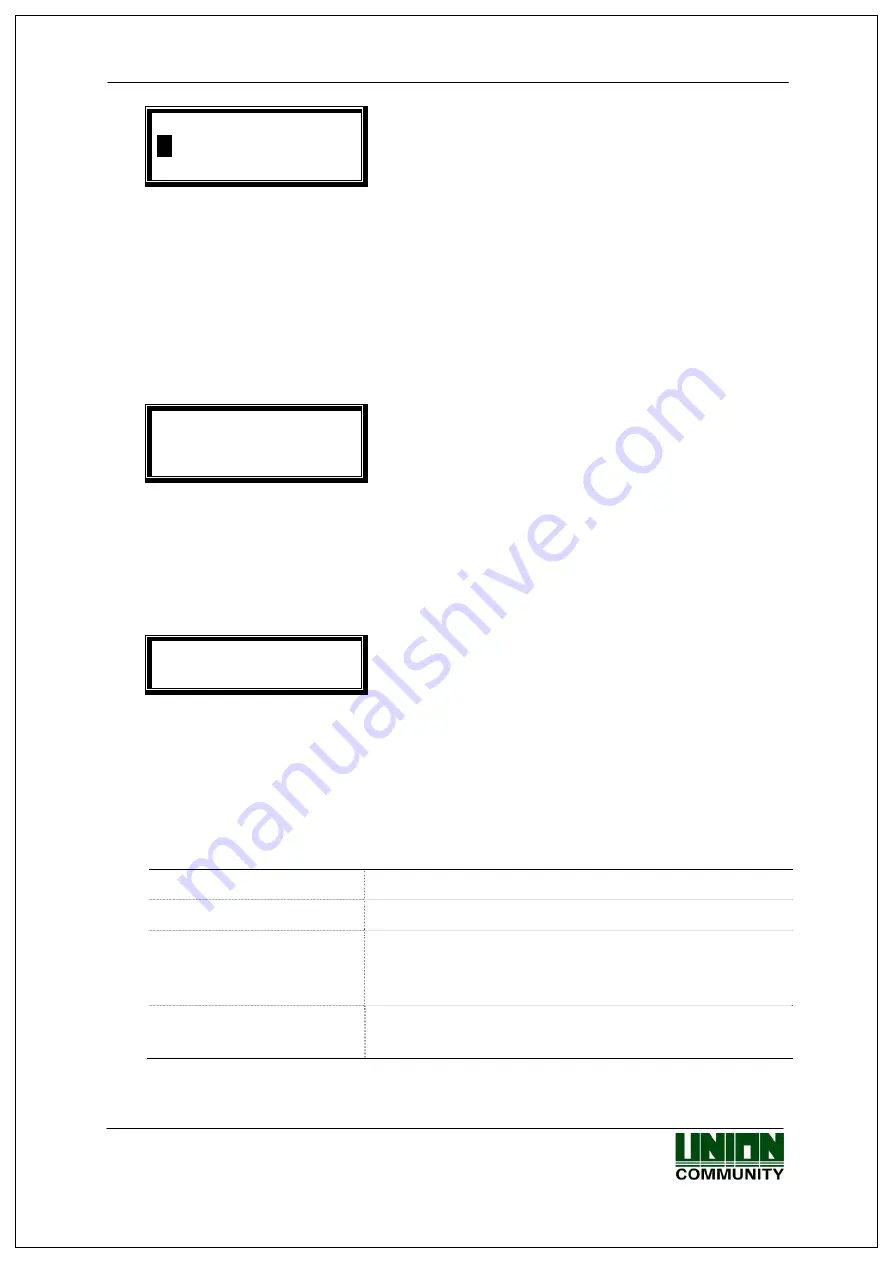
AC-2100 User Guide
23
<1:1 Level>
0
1 2 3 4 5 6 7 8 9
[ESC] [
↑
] [
↓
][ENT]
Recommended setting: ‘0’
This menu determines the authentication level for each user to be registered.
The authentication level for each registered user can be set differently by
changing this value.
If this value is set as ‘0’, authentication is done using 1:1 authentication level set
at the terminal rather than the authentication level for each user.
After the completion of setting, press [ENT] button to continue setting.
<Add FP>
Input your
Fingerprint
Enter fingerprint by referring to “1.9. Proper
Fingerprint Registration and Input Method”
When the fingerprint sensor is lighted, touch the fingerprint input window with
the finger. When “ppik” buzzer sound is heard, wait for 2~3 seconds until the
light is turned off and remove the finger.
If the first fingerprint input succeeds, reenter the same fingerprint after the
“Please try again” message (shown below) is displayed.
<Add FP>
Please try again
Reenter the same fingerprint.
Be sure to note that you must remove the finger from the fingerprint input
window before you make the second fingerprint input attempt. When
registration is completed, the system returns to “1.Add” selection screen. Up to
3 trials can be done should the registration fail.
The following are the LCD guidance messages displayed during the registration
process.
Registration Completed! In case of authentication success
Registration Failed!
In case of authentication failure
Fingerprint registration
failed!
In case fingerprint image quality is poor or no
fingerprint input is entered within 10 seconds after
fingerprint sensor is lighted
Already registered FP
In case a user attempts to register an already
registered fingerprint
UNIONCOMMUNITY Co., Ltd. / 3F Hyundai Topix Bldg. 44-3 Bangi-dong Songpa-gu
Seoul, Korea (138-050)
Tel : 02-6488-3000 , Fax : 02-6488-3099, E-Mail :[email protected]
http://www.unioncomm.co.kr
If a proper fingerprint registration method fails after 2~3 trials, the use of card















































