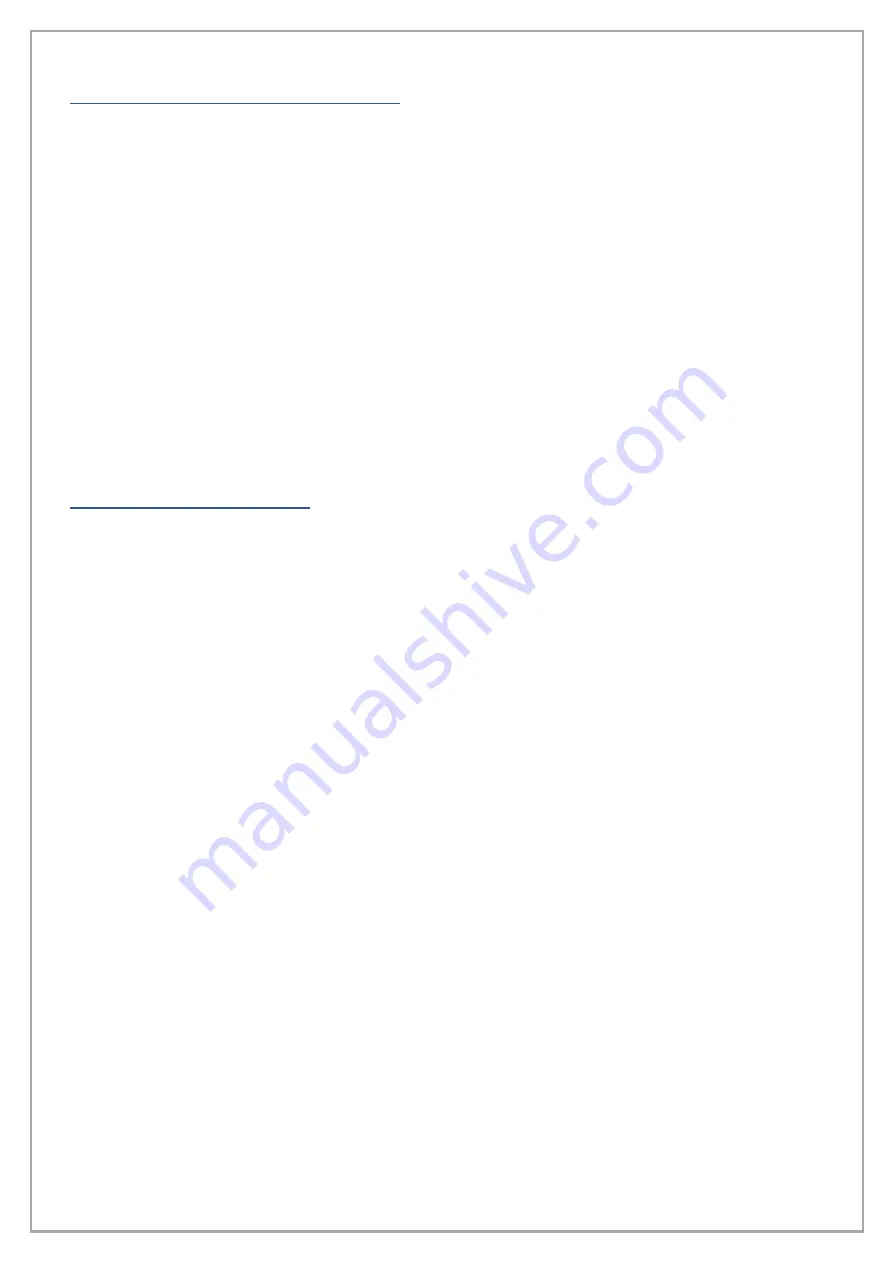
pg. 20
PC SYSTEM REQUIREMENTS
MINIMUM SYSTEM REQUIREMENTS
•
CPU: P4 1.25GHz
•
Hard Drive: 20GB
•
RAM: 256MB
•
USB: 1.1
•
Operating System: 32-bit Windows 7, 8.1
SUGGESTED SYSTEM REQUIREMENTS
•
CPU: P5 2GHz (or higher)
•
Hard Drive: 120GB
•
RAM: 2GB
•
USB 3.0
•
Operating System: 64-bit Windows 10
TROUBLESHOOTING
Miscellaneous Printer Problems
Problem
: Prints are clear on one side but blurry on the other, also applies to same problem
front to back.
Solution
: The UNINET
™
printer has to be on a level surface to print correctly across the whole
surface of the film.
Problem
: Printed images have bands or lines in them.
Solution
: Perform a nozzle check to verify the functionality of the printhead, if you find there
are breaks in the check or a channel is not working then a head cleaning or printhead flush is
needed.
Problem
: Prints appear split or blurry.
Solution
: This can occur when printing on media with an irregular surface. Disable “High Speed”
in the Advanced tab on printer’s driver.
Problem
: All lights are off.
Solution
: Press the power button to make sure the printer is on. Verify that the power cable is
securely connected to the printer. Confirm that the outlet the machine is connected to be fully
functional and is not being controlled by a switch or timer.
Problem
: The Ink Light and Paper Light flash alternately.
Solution
: Check the printer’s status monitor, if the screen reads that parts inside your printer
need to be serviced then you simply need to reset the Waste Pad Counter. In order to reset the
Waste Pad Counter, you need to acquire an electronic key from the WIC Reset Utility.
https://www.wic.support/download/















