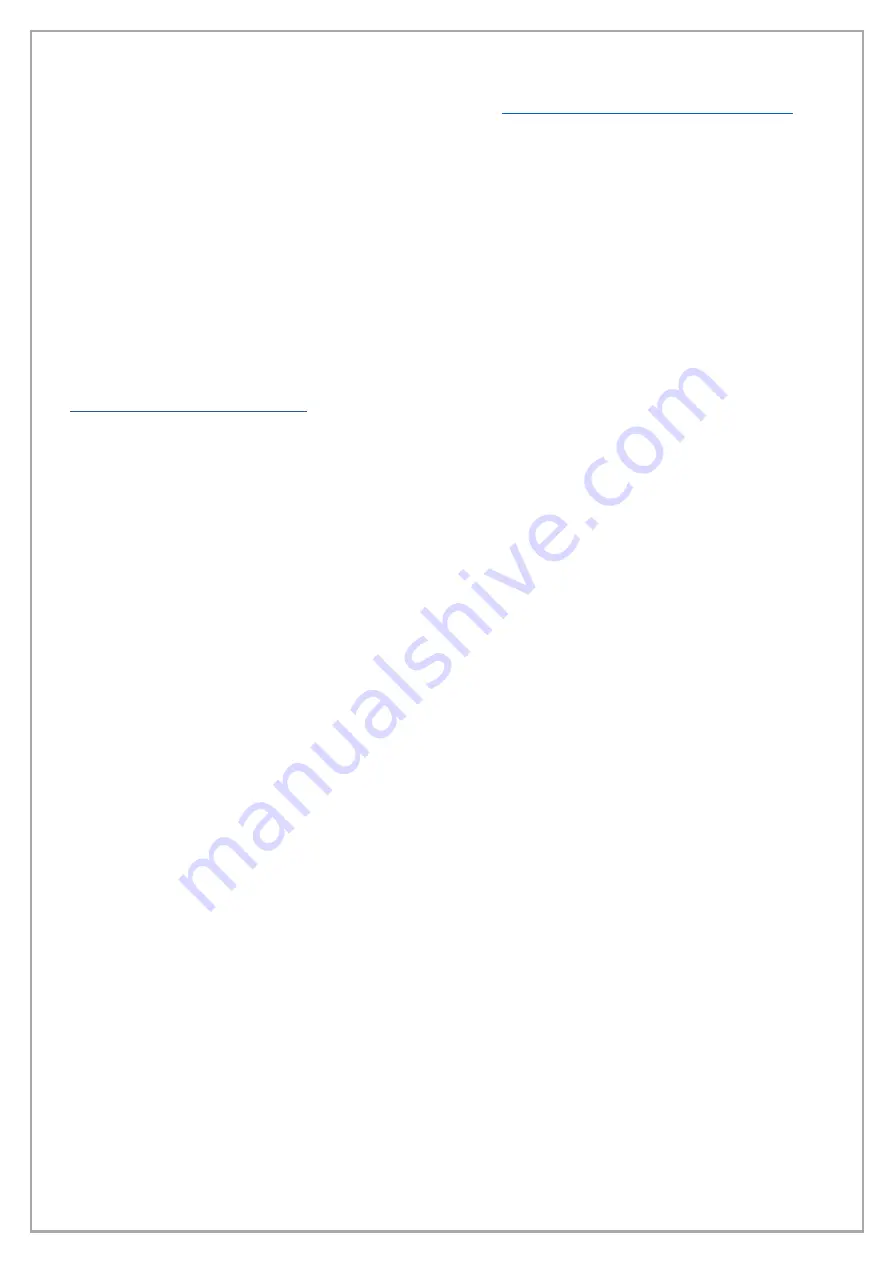
pg. 15
5.
Download and install the WIC Reset Utility software:
https://wic-reset.com/files/wicreset.zip
Once installed, select your UNINET
™
DTF 100 printer from the list on the left-hand side. Expand
the Cleaning section to view all available options. Since this is the first time ink has been put into
the printer, the ink needs to be pushed through all the lines and printhead to the waste bottle.
To accomplish this, the Charge function will be used. Select the Strong option from mini
dropdown list and click the button labelled “Charge”. When the charge is initiated, a green
indicator, will move from the left side of the program window to the right, this is how you will tell
the progress of the action being done.
*Note
: When tracking progress, the green indicator can get to the right side of the program
window and start over at the left. This is normal when the Strong option of any function is
selected due to the process taking a little longer.
INK CONSERVATION
WARNING!
When the inks are loaded into the printing system, the environment must always be
maintained at a
TEMPERATURE RANGE OF 64°F – 77°F,
both when the printing system is in
operation and when the printing system is turned off.




















