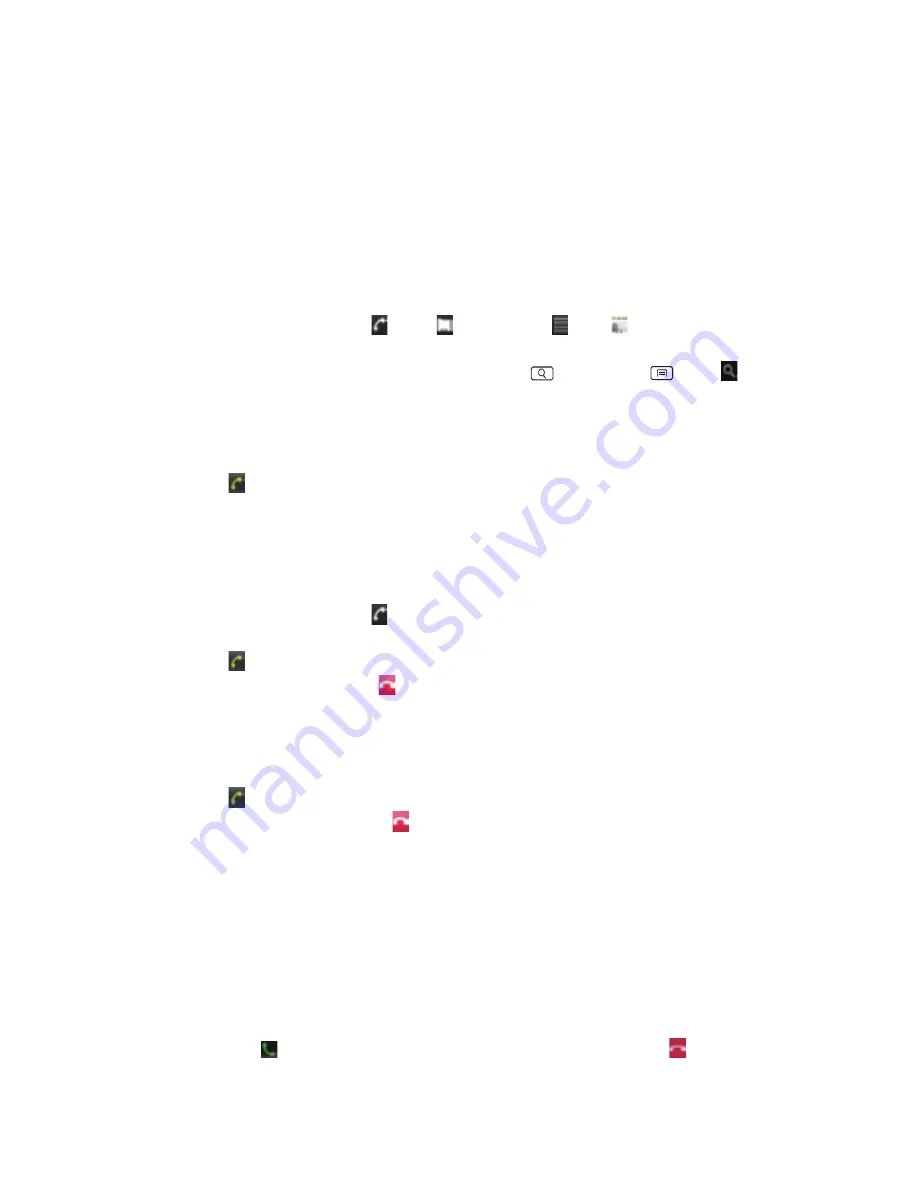
24
•
Calls
are
listed
with
the
most
recent
at
the
top.
•
Calls
to
the
same
phone
number
are
grouped
together.
•
Scroll
up
or
down
to
view
additional
entries
in
the
log.
•
If
you
want
to
edit
a
number
before
calling,
tap
and
hold
the
desired
number,
and
then
tap
Edit
number
before
call.
Making
a
call
from
the
Contact
list
1.
From
the
Home
screen,
tap
Phone
> Contacts.
Or
tap Apps
> Contacts.
2.
Scroll
through
the
contact
list.
•
To
find
a
specific
contact,
you
can
search
by
pressing
Search
or
press
Menu
> Search.
Enter
the
name
of
the
contact
you’re
searching
for.
As
you
type,
contacts
with
matching
names
appear
below
the
search
box.
Or
you
can
use
the
tab
on
the
right
hand
side
of
the
screen
to
scroll
through
the
alphabetical
contacts.
3.
Tap
the
contact
you
want
to
call.
4.
Tap .
Making
an
emergency
call
Your
phone
supports
international
emergency
numbers
such
as
911.
Emergency
calling
is
supported
anywhere
the
phone
has
a
network
signal.
Making
an
emergency
call
1.
From
the
Home
screen,
tap
Phone.
2.
Tap
the
emergency
number
for
your
location.
This
is
usually
911,
*911
or
#911.
3.
Tap .
4.
To
end
the
emergency
call,
tap
End
Call.
Making
an
emergency
call
while
the
phone
is
locked
1.
When
your
phone
is
no
service
status,
Emergency
call
button
is
displayed
on
the
lock
screen.
Tap
Emergency
call.
2.
Tap
the
emergency
number
for
your
location.
This
is
usually
911,
*911
or
#911.
3.
Tap .
4.
To
end
the
emergency
call,
tap
End
Call.
Answering
or
Rejecting
Calls
When
you
receive
a
phone
call,
the
screen
displays
the
caller’s
name,
phone
number,
and
caller
ID
icon
(if
stored
in
Contacts).
When
you
receive
a
phone
call
from
a
phone
number
not
stored
in
your
Contacts,
only
the
default
caller
ID
icon
and
phone
number
are
shown.
All
incoming
calls
are
recorded
in
the
Call
log.
If
you
miss
a
call,
you
receive
a
reminder
notification.
Answering
or
rejecting
an
incoming
call
1.
Drag
the
icon
in
the
direction
of
the
arrows
to
answer
the
call.
Or
drag
the
icon
in
the
















































