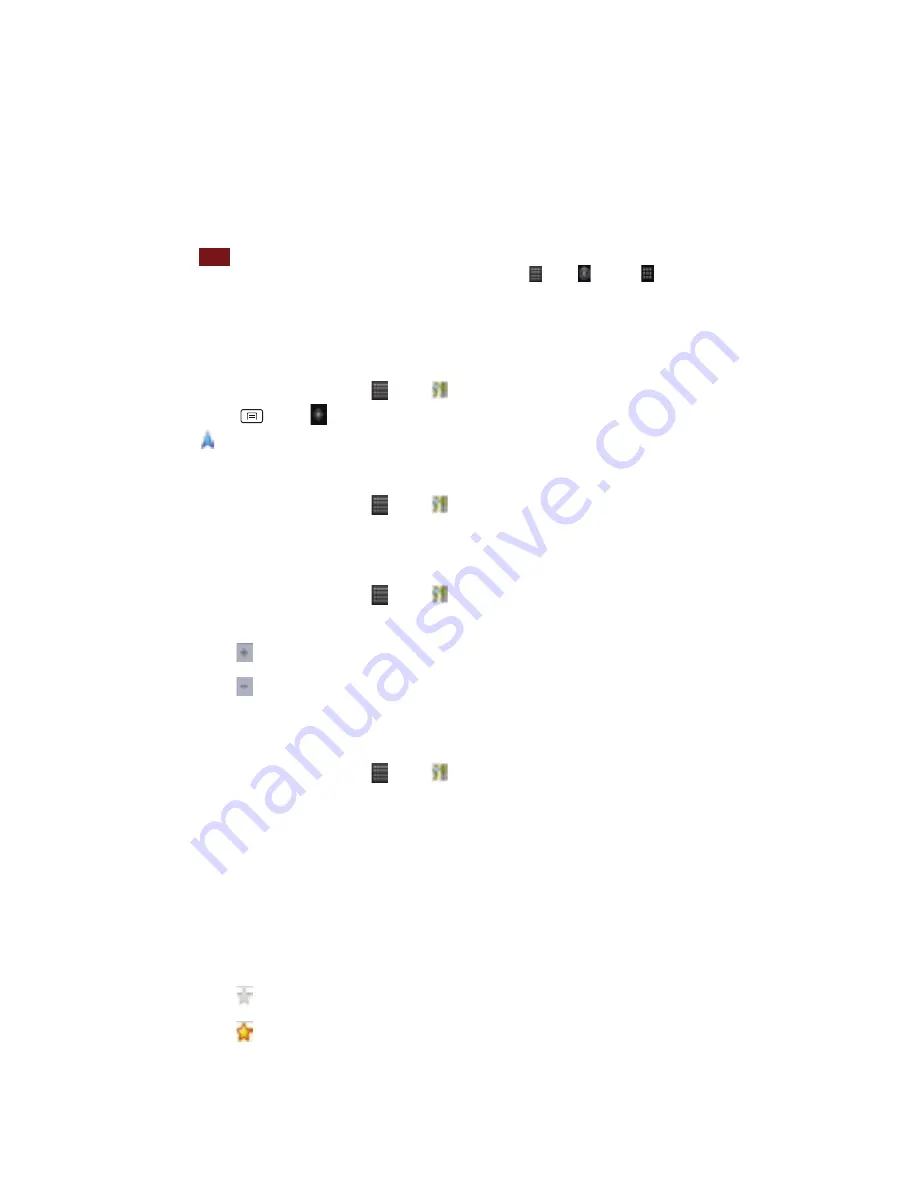
42
Maps
Use
Maps
to
find
your
current
location
and
get
directions.
You
can
search
for
addresses,
landmarks
and
businesses
directly
on
a
street
map
or
satellite
image.
NOTE
You
need
an
active
mobile
data
or
Wi
‐
Fi
connection
to
use
Maps.
To
see
your
location
and
get
directions,
you
must
turn
on
location
services.
From
the
Home
screen,
tap
Apps
> Settings
> Location&
security.
Select
one
or
both
from
Use
wireless
networks
or
Use
GPS
satellites.
Maps
may
not
be
available
for
all
locations.
Opening
and
viewing
Maps
Viewing
your
location
1.
From
the
Home
screen,
tap
Apps
> Maps.
2.
Press
Menu
> My
Location.
Shows
your
location
on
the
map
and
points
north
for
your
reference.
Using
Maps
1.
From
the
Home
screen,
tap
Apps
> Maps.
2.
While
viewing
a
map,
swipe
to
any
direction
on
the
screen.
Zooming
in
and
out
of
a
map
1.
From
the
Home
screen,
tap
Apps
> Maps.
2.
To
Zoom
In/Out
of
a
map:
•
Tap
or
double
‐
tap
on
the
map
to
zoom
in.
•
Tap
to
zoom
out.
Viewing
location
details
Viewing
information
for
a
location
1.
From
the
Home
screen,
tap
Apps
> Maps.
2.
While
viewing
a
map,
tap
and
hold
a
location,
starred
place,
or
a
search
result
on
the
map.
•
A
balloon
opens
over
the
location,
with
summary
information.
3.
Tap
the
balloon
to
see
the
address
or
more
information.
Starring
or
un
‐
starring
a
location
Add
a
Star
to
bookmark
and
easily
return
to
a
map
location.
1.
While
viewing
detail
information
for
a
location,
•
Tap
to
star
the
location.
•
Tap
to
un
‐
star
the
location.






























