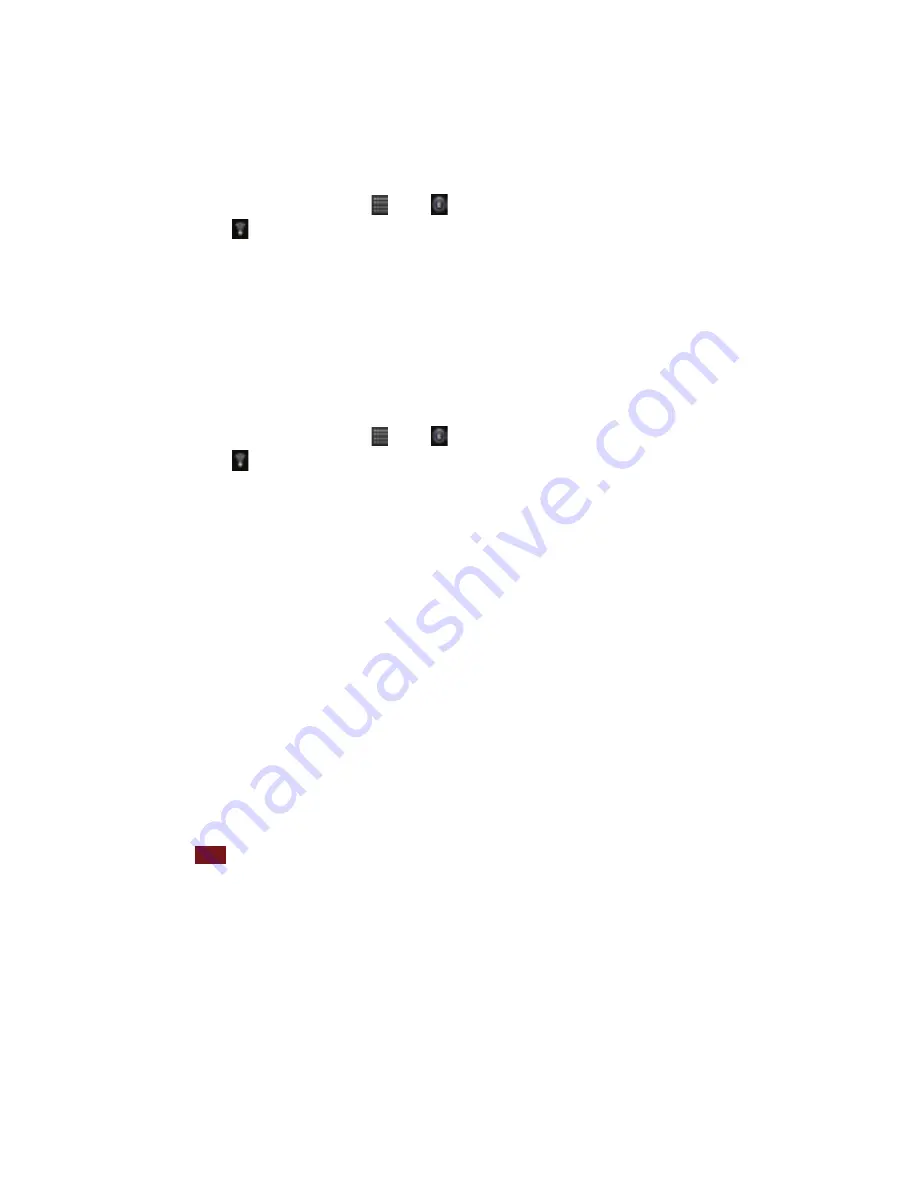
68
Connecting
to
a
Bluetooth
Headset
1.
From
the
Home
screen,
tap
Apps
> Settings.
2.
Tap
Wireless
&
networks
>Bluetooth
settings.
3.
If
Bluetooth
isn’t
turned
on,
check
Bluetooth
to
turn
it
on.
4.
Tap
Scan
for
devices.
Your
phone
will
start
to
scan
for
Bluetooth
devices
within
range.
5.
When
you
see
the
name
of
your
headset
displayed
in
the
Bluetooth
devices
section,
tap
the
name.
Your
phone
then
automatically
tries
to
pair
with
the
Bluetooth
device.
6.
If
automatic
pairing
fails,
enter
the
passcode
supplied
with
your
headset.
Reconnecting
a
headset
1.
Put
the
Bluetooth
device
in
pairing
mode.
2.
From
the
Home
screen,
tap
Apps
> Settings.
3.
Tap
Wireless
&
networks
>Bluetooth
settings.
4.
If
Bluetooth
isn’t
turned
on,
check
Bluetooth
to
turn
it
on.
5.
Tap
the
device’s
name
in
the
Bluetooth
devices
section.
6.
If
prompted
to
enter
a
passcode,
try
0000
or
1234,
or
consult
the
headset
documentation
to
find
the
passcode.
Sending
and
Receiving
Information
Using
Bluetooth
You
can
use
Bluetooth
to
transfer
information
between
your
phone
and
another
Bluetooth
‐
enabled
device
such
as
a
phone
or
laptop
computer.
You
can
send
the
following
types
of
information,
depending
on
the
device
you
are
sending
to:
•
Images
and
videos
•
Contacts
•
Audio
files
To
send
files,
your
phone
must
have
a
microSD
card
installed.
NOTE
The
first
time
you
transfer
information
between
your
phone
and
another
device,
you
need
to
enter
or
confirm
a
security
passcode.
Your
phone
and
the
other
device
are
then
paired,
and
you
will
not
need
to
exchange
passcodes
to
transfer
information
in
the
future.
1.
On
your
phone,
open
the
application
that
contains
the
item
you
want
to
send.
2.
Follow
the
steps
for
the
type
of
the
application,
select
Send
File
or
Send
in
the
menu.
Then
select
Bluetooth.
3.
If
you
are
prompted
to
turn
on
Bluetooth,
tap
Turn
on.
4.
Tap
the
name
of
the
receiving
device.
5.
On
the
receiving
device,
accept
the
file.
















































