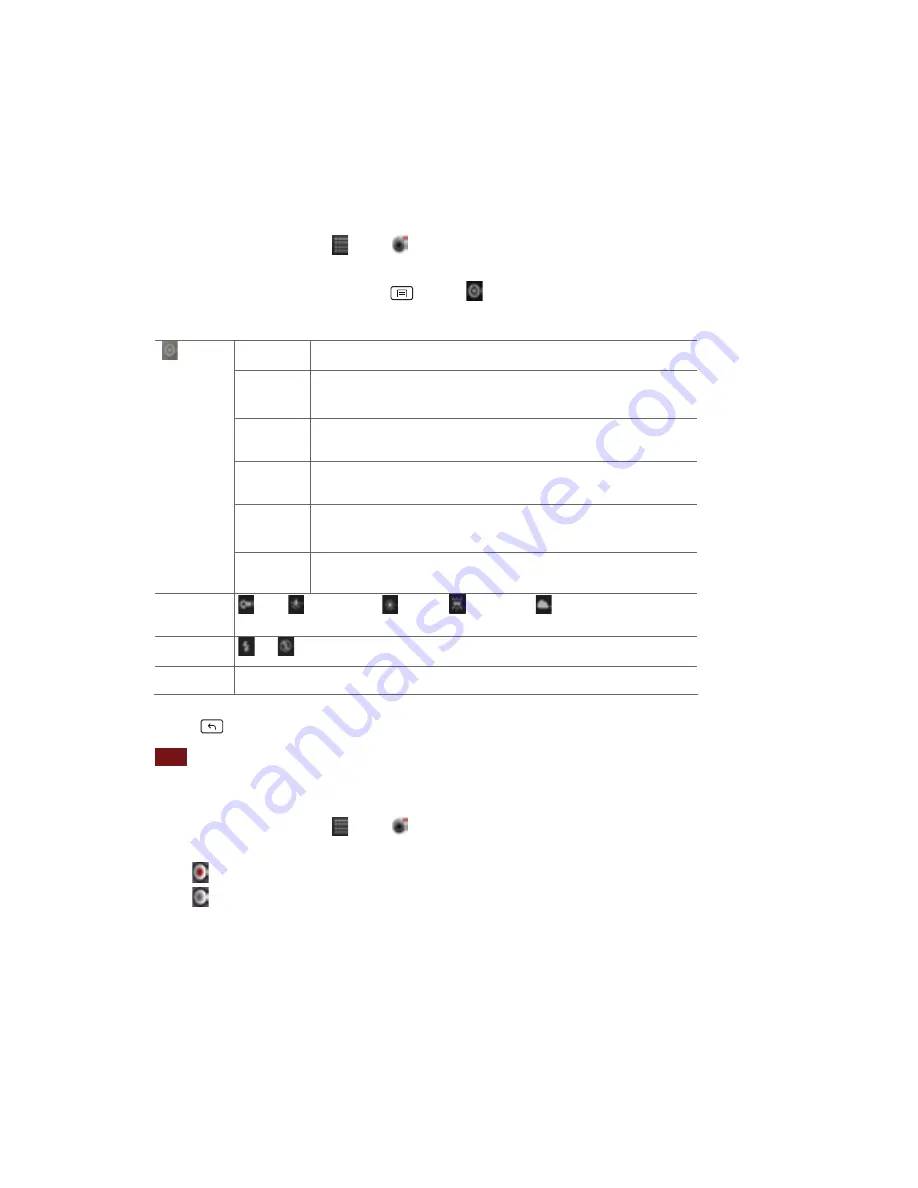
71
Camcorder
settings
When
in
Camcorder
mode,
Camcorder
settings
are
displayed
on
screen.
Before
recording,
you
can
adjust
your
camcorder
settings
or
leave
them
in
automatic
mode.
1.
From
the
Home
screen,
tap
Apps
> Camcorder.
2.
Tap
a
setting
icon.
The
settings
open
over
the
screen.
•
To
hide
settings
on
the
screen,
press
Menu
> Hide
settings.
3.
Tap
the
setting
you
want
to
change.
Color
effect
None,
Mono,
Sepia,
Negative
Video
quality
WVGA,
VGA,
CIF,
QVGA,
QCIF
Video
Encoder
MPEG4,
H263,
H264
Audio
Encoder
AMRNB,
AAC
Video
duration
30
seconds
(MMS),
10
minutes,
30
minutes
General
settings
Camera
settings
Restore
defaults
White
balance
Auto,
Incandescent,
Daylight, Fluorescent,
Cloudy.
Flash
mode
On,
Off
Video
quality High
(30m),
Low
(30m),
MMS
(Low,
15s),
YouTube
(High,
10m),
Custom
4.
Press
Back
or
tap
the
screen
to
close
the
settings
menus.
NOTE
Depending
on
the
selected
video
quality,
not
all
video
quality
and
video
encoder
options
may
be
available.
Recording
videos
1.
From
the
Home
screen,
tap
Apps
> Camcorder.
2.
Frame
the
scene
where
you
want
to
start
recording.
3.
Tap
to
start
recording.
4.
Tap
to
stop
recording.
An
image
from
your
most
recent
video
is
displayed
as
a
thumbnail
at
the
top
right.
Tap
the
thumbnail
to
view,
share,
or
work
with
your
videos
in
Gallery.
Gallery
Use
Gallery
to
view
your
pictures
and
videos.
You
can
edit
and
add
effects
to
your
photos.
You
can
also
easily
add
a
photo
as
your
contact
icon,
location
icon,
or
wallpaper.






























