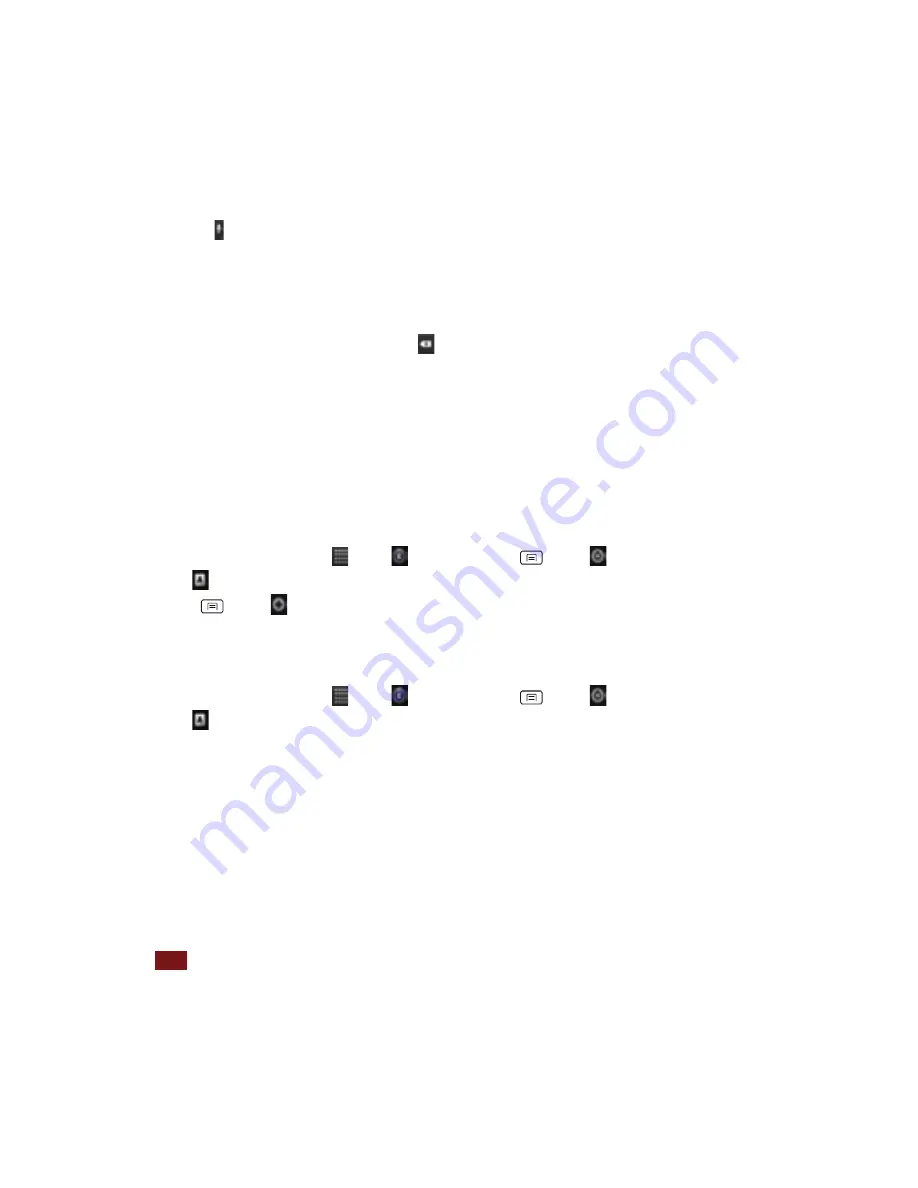
13
Entering
text
by
speaking
You
can
enter
text
by
speaking,
in
most
places
that
you
can
enter
text
with
the
Android
keyboard.
1.
Tap
a
text
field.
2.
Tap
the
on
the
keyboard.
3.
When
prompted
to
“Speak
now,”
speak
what
you
want
to
enter.
•
Say
“comma,”
“period,”
“question
mark”
or
“exclamation
point”
to
enter
punctuation.
•
When
you
pause,
what
you
spoke
is
transcribed
by
the
speech
‐
recognition
service,
entered
in
the
text
field
and
underlined.
You
can
tap
to
erase
the
underlined
text.
If
you
start
typing
or
entering
more
text
by
speaking,
the
underline
disappears.
•
You
can
edit
the
onscreen
text
by
typing
or
speaking.
Adding,
Editing
or
Deleting
Words
in
the
User
Dictionary
Sometimes
you
may
need
to
add
a
word
to
the
predictive
text
dictionary,
for
example,
a
name
or
a
specialized
technical
word.
If
you
want
to
add
a
word
to
your
User
dictionary
while
entering
text,
double
tap
the
word
to
highlight
it,
then
tap
and
hold
the
word
and
select
Add
**
to
dictionary.
Adding
a
word
manually
1.
From
the
Home
screen,
tap
Apps
> Settings.
Or
press
Menu
> Settings.
2.
Tap
Language
&
keyboard
>User
dictionary.
3.
Press
Menu
> Add.
4.
Type
the
word
>tap
OK.
Editing
or
deleting
a
word
1.
From
the
Home
screen,
tap
Apps
> Settings.
Or
press
Menu
> Settings.
2.
Tap
Language
&
keyboard
>User
dictionary.
•
To
edit
words
from
the
dictionary,
tap
the
word
you
want
to
edit
>Edit
>
Edit
the
word
>
Tap
OK.
•
To
delete
words
from
the
dictionary,
tap
the
word
you
want
to
delete
>Delete.
Editing
Text
You
can
select
copy
or
cut
the
text
you’ve
entered,
then
paste
it
in
another
text
field
within
the
user
interface.
NOTE
Some
applications
may
offer
different
text
editing
methods.
Selecting
text
1.
Tap
the
text
field.
2.
Move
the
cursor
to
the
beginning
or
end
of
the
desired
text
by
tapping
in
the
location
you
want





























