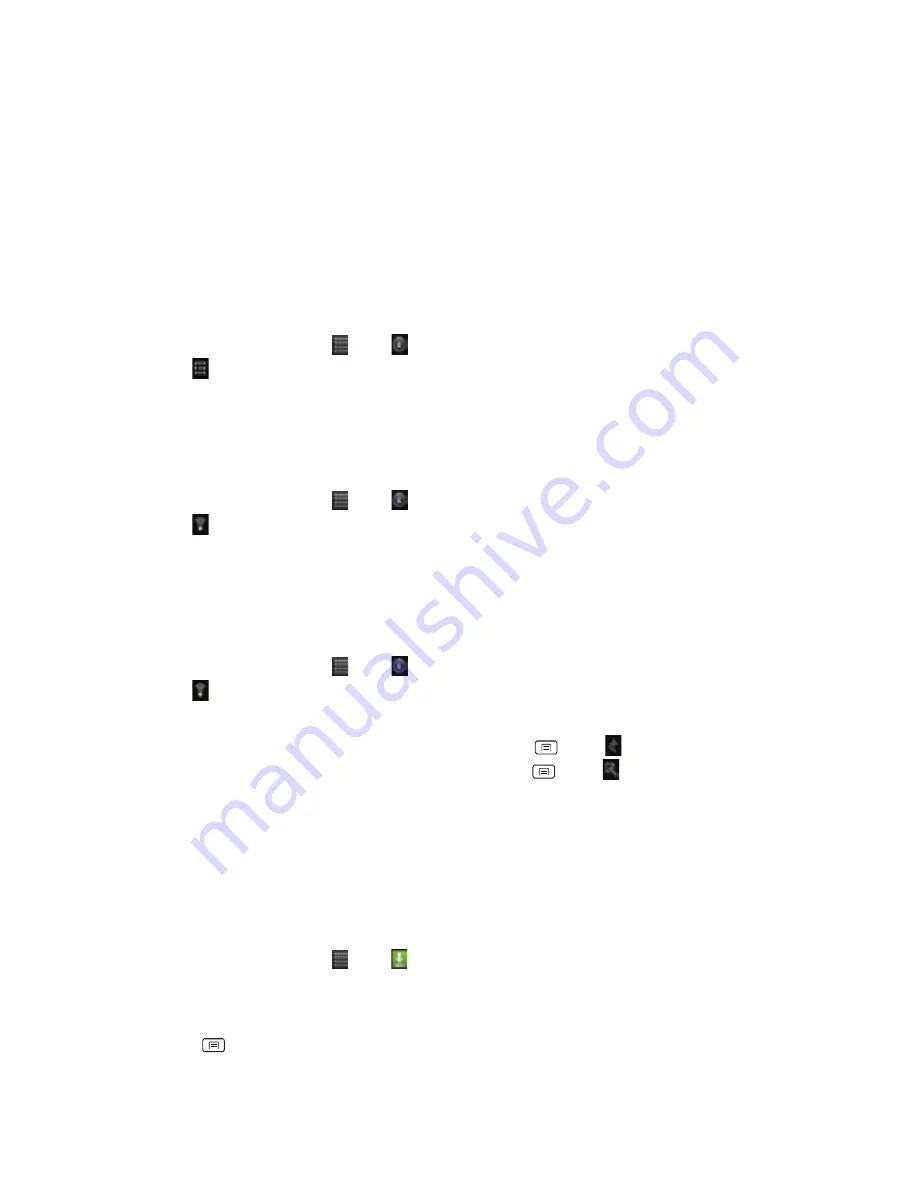
65
•
If
you
selected
a
network
that
is
secured,
enter
the
security
key
and
then
tap
Connect.
Depending
on
the
network
type
and
security
settings,
you
may
also
need
to
enter
more
information
or
choose
a
security
certificate.
Connecting
to
a
Wi
‐
Fi
network
with
EAP
‐
TLS
security
You
may
need
to
install
a
network
certificate
to
your
phone
before
you
can
connect
to
a
Wi
‐
Fi
network
with
EAP
‐
TLSauthentication
protocol.
1.
Save
the
certificate
file
to
the
root
folder
of
the
microSD
card.
2.
From
the
Home
screen,
tap
Apps
> Settings.
3.
Tap
Location
&
security
>Install
from
SD
card.
4.
Select
the
network
certificate
needed
to
connect
to
the
EAP
‐
TLS
network.
5.
After
the
certificate
is
installed,
follow
the
steps
in
the
previous
section
to
connect
to
the
Wi
‐
Fi
network.
Checking
wireless
network
status
1.
From
the
Home
screen,
tap
Apps
> Settings.
2.
Tap
Wireless
&
networks
>Wi
‐
Fi
settings.
3.
Tap
the
wireless
network
that
the
phone
is
currently
connected
to.
A
message
box
is
then
displayed
showing
the
Wi
‐
Fi
network
name,
status,
speed,
signal
strength,
and
more.
Connecting
to
another
Wi
‐
Fi
network
1.
From
the
Home
screen,
tap
Apps
> Settings.
2.
Tap
Wireless
&
networks
>Wi
‐
Fi
settings.
3.
Detected
Wi
‐
Fi
networks
are
displayed
in
the
Wi
‐
Fi
networks
section.
To
manually
scan
for
available
Wi
‐
Fi
networks,
on
the
Wi
‐
Fi
settings
screen,
press
Menu
> Scan.
•
To
set
advanced
settings,
on
the
Wi
‐
Fi
settings
screen,
press
Menu
> Advanced.
4.
Tap
another
Wi
‐
Fi
network
to
connect
to
it.
Downloads
Images,
files
and
other
items
you
download
in
Browser,
Gmail,
are
stored
on
your
phone.
You
can
view,
manage
or
delete
what
you
have
downloaded.
Opening
Downloads
1.
From
the
Home
screen,
tap
Apps
> Downloads.
2.
Tap
an
item
you
want
to
view
it.
•
Check
the
checkbox
of
the
item
you
want
to
delete
and
then
tap
Delete.
•
Press
Menu
to
select
Sort
by
size
or
Sort
by
time.






























