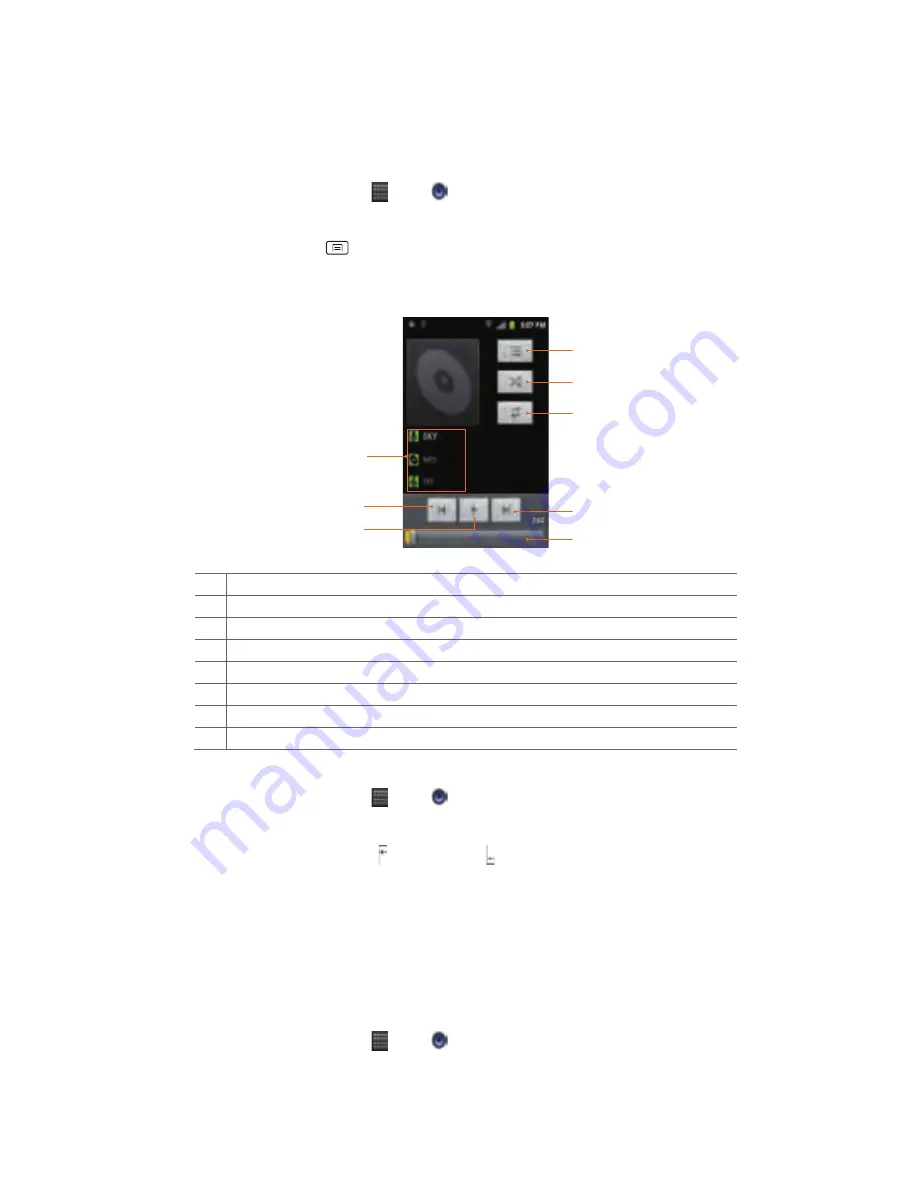
76
Playing
music
1.
From
the
Home
screen,
tap
Apps
> Music.
2.
Tap
the
library
you
want
to
open
at
the
bottom
of
the
screen.
3.
Tap
a
song
or
press
Menu
>tap
Play
all
mode,
Party
shuffle
mode
or
Shuffle
all
mode.
Available
playback
modes
vary
according
to
each
library
setting.
•
Tap
the
on
screen
icons
to
control
music
playback,
select
a
song
to
play,
repeat
songs,
and
more.
1
Open
the
current
playlist.
2
Turn
shuffle
on
or
off.
(Shuffle
is
off
when
button
is
gray.)
3
Repeat
the
current
playlist:
Repeat
all
songs,
Repeat
current
song,
Repeat
off.
4
Tap
and
hold,
then
search
for
the
corresponding
information
in
Browser/Music/YouTube.
5
Go
to
the
previous
song
in
the
current
playlist.
6
Play/Pause.
7
Go
to
the
next
song
in
the
current
playlist.
8
Drag
the
slider
to
go
directly
to
a
specific
section
of
a
track.
Music
playing
features
1.
From
the
Home
screen,
tap
Apps
> Music.
2.
Open
the
library
you
want,
and
then
tap
the
music
file.
•
To
adjust
the
volume,
press
Volume
up
and
Volume
down.
•
While
music
is
playing,
it
is
possible
to
exit
to
the
Home
screen
or
open
another
application.
•
You
can
also
return
to
the
Music
application
by
opening
the
Notification
panel.
Working
with
playlists
You
can
organize
the
music
files
by
creating
playlists.
Creating
a
playlist
1.
From
the
Home
screen,
tap
Apps
> Music.
2.
Tap
and
hold
the
desired
track
>Add
to
playlist
>New.
1
2
3
4
5
8
7
6






























