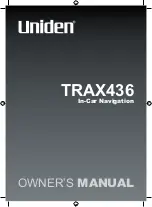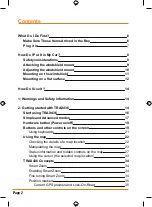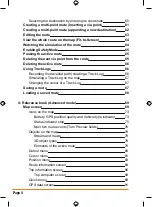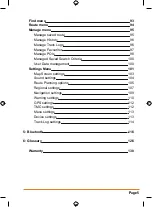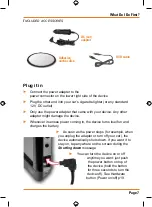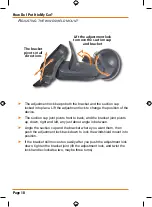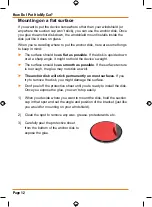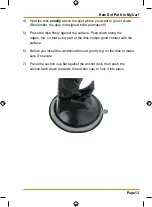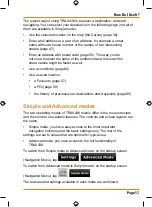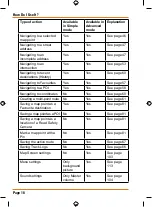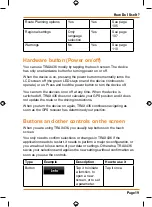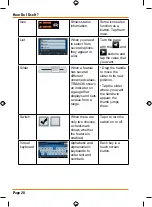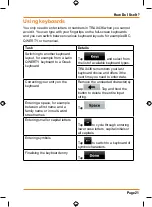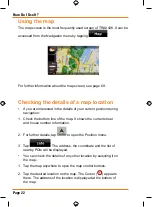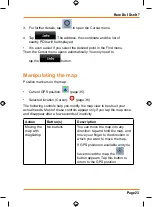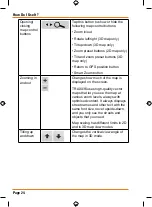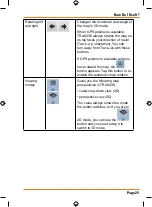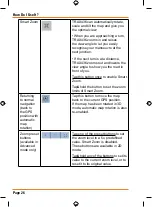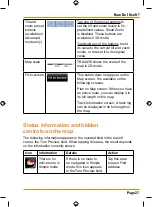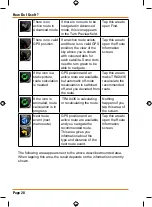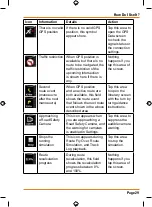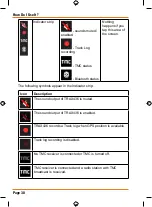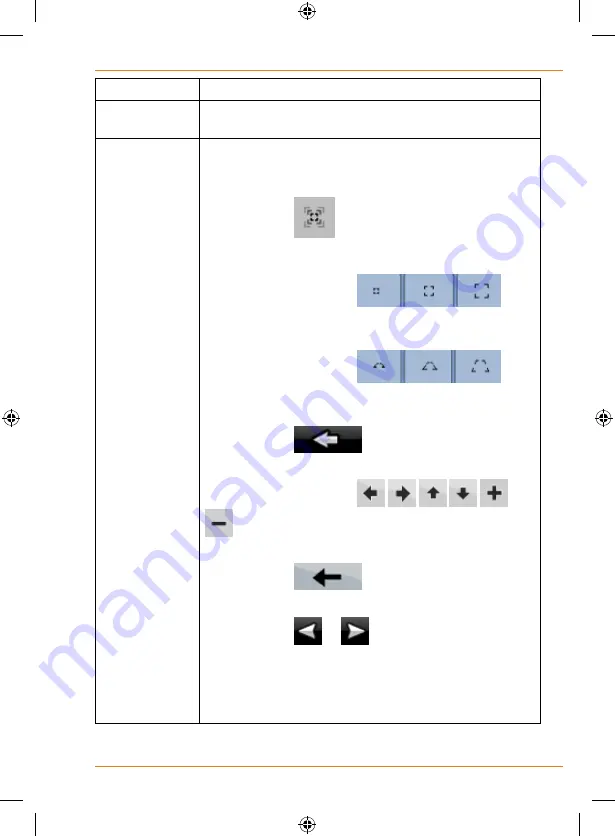
Page 15
How Do I Use It?
Tasks
Instructions
Double tapping
the screen
You do not need to tap the screen twice for any action.
With buttons and controls, a single tap is enough.
Tapping and
holding the
screen
You do not need this to access the basic navigation
functions. Tap and keep pressing the following buttons
to reach extra functions:
• Tap and hold
on the Map screen: you can
set the minimum and maximum zoom level of Smart
Zoom.
• Tap and hold any of the
buttons on the Map screen: you can set or reset the
zoom value of the button (2D map).
• Tap and hold any of the
buttons on the Map screen: you can set or reset the tilt
and zoom values of the button (3D map).
• Tap and hold
on list and menu screens:
the Navigation menu appears.
• Tap and hold any of the
buttons on the Map screen: you can rotate, tilt or
scale the map continuously.
• Tap and hold
on keyboard screens: you
can delete several characters quickly.
• Tap and hold
or
in long lists: you can turn
the page continuously.
• Tap and hold the buttons in the Quick menu to open
screens from the Manage menu or the Settings menu
related with the function of the button.
Summary of Contents for TRAX436
Page 1: ...TRAX436 In Car Navigation OWNER S MANUAL...
Page 128: ...Page 128 NOTES...
Page 129: ...Page 129 NOTES...