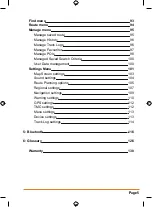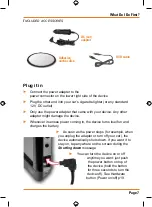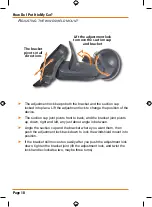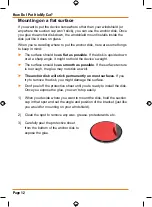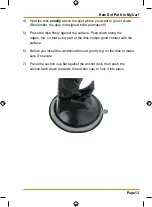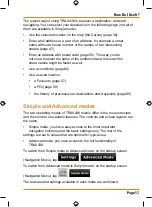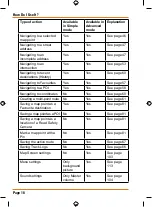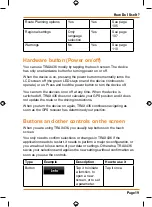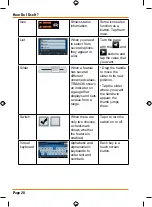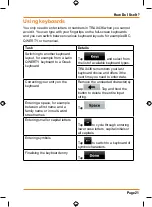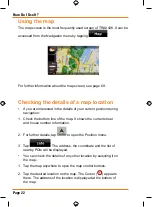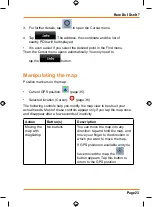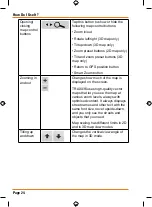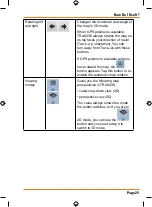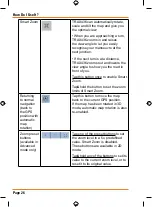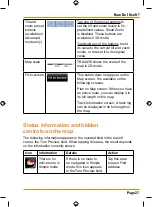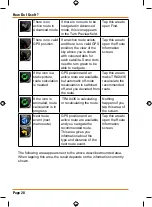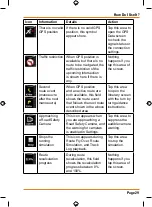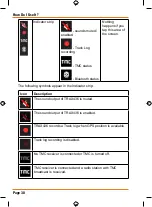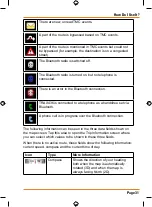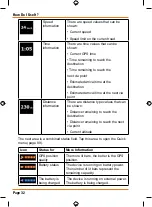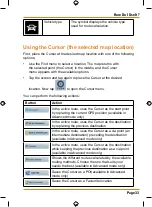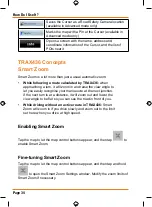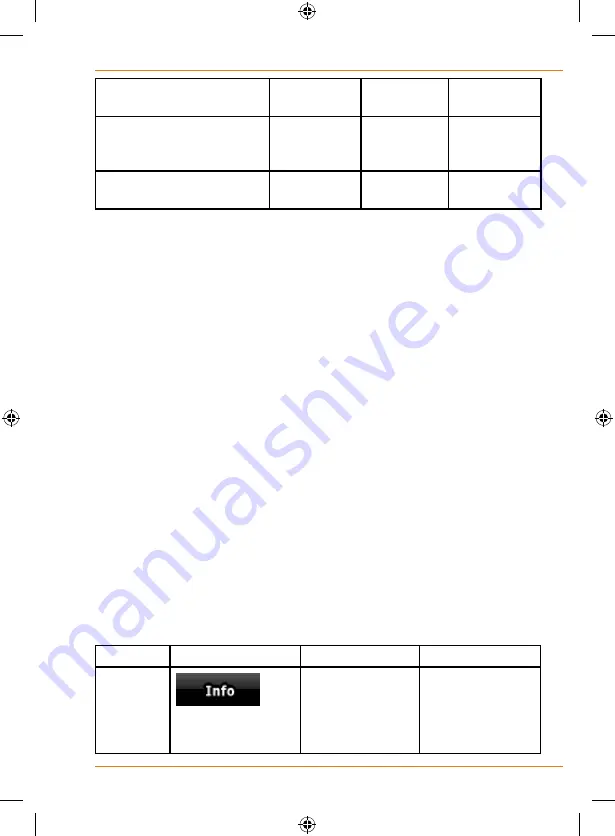
Page 19
How Do I Use It?
Route Planning options
Yes
Yes
See page
105
Regional settings
Only
language
selection
Yes
See page
107
Warnings
No
Yes
See page
110
Hardware button (Power on/off)
You can use TRAX436 mostly by tapping the touch screen. The device
has only one hardware button for turning power on or off.
When the device is on, pressing the power button momentarily turns the
LCD screen off (the green LED stays on and the device continues to
operate) or on. Press and hold the power button to turn the device off.
You can turn the devices on or off at any time. When the device is
switched off, TRAX436 does not calculate your GPS position and it does
not update the route or the driving instructions.
When you turn the device on again, TRAX436 continues navigating as
soon as the GPS receiver has determined your position.
Buttons and other controls on the screen
When you are using TRAX436, you usually tap buttons on the touch
screen.
You only need to confirm selections or changes in TRAX436 if the
application needs to restart, it needs to perform a major reconfiguration, or
you are about to lose some of your data or settings. Otherwise, TRAX436
saves your selections and applies the new settings without confirmation as
soon as you use the controls.
Type
Example
Description
How to use it
Button
Tap it to initiate
a function, to
open a new
screen, or to set
a parameter.
Tap it once.
Summary of Contents for TRAX436
Page 1: ...TRAX436 In Car Navigation OWNER S MANUAL...
Page 128: ...Page 128 NOTES...
Page 129: ...Page 129 NOTES...