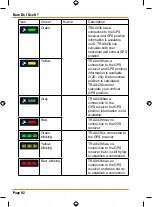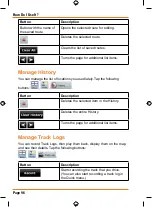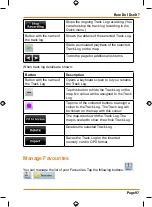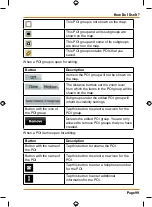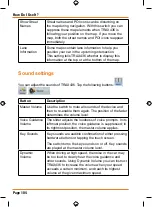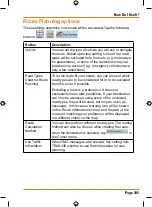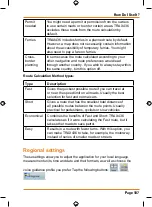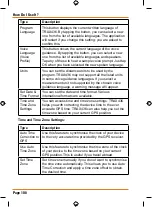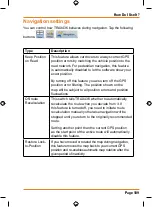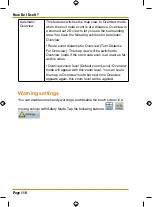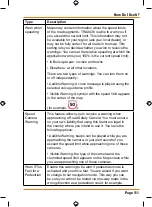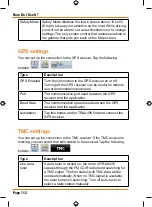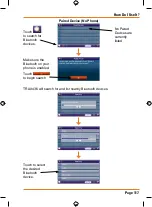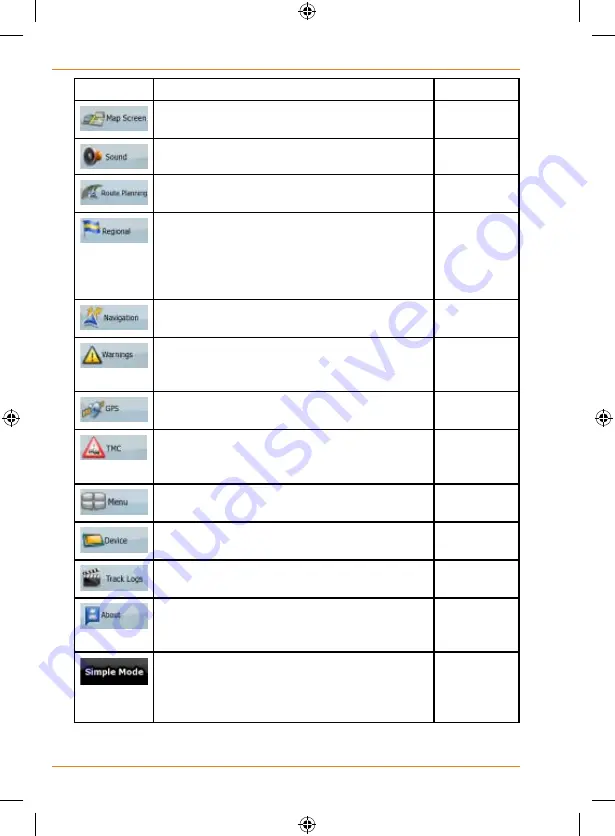
Page 102
How Do I Use It?
Button
Description
Reference
You can fine-tune the appearance and
content of the Map screen.
Page 103
You can adjust the sounds of TRAX436.
Page 104
These settings determine how routes will be
calculated.
Page 105
These settings allow you to adjust the
application to your local language,
measurement units, time and date and
their formats, as well as choose the voice
guidance profile you prefer.
Page 107
You can control how TRAX436 behaves
during navigation.
Page 109
You can enable some handy warnings, and
disable the touch screen in a moving vehicle
with Safety Mode.
Page 110
You can set up the connection to the GPS
receiver.
Page 112
You can set up the connection to the TMC
receiver. If the TMC receiver is working, you
can select the radio station to be received.
Page 112
You can modify the look and behaviour of
the Menu screens.
Page 113
You can change some device settings to control
the screen backlight when TRAX436 is running.
Page 113
You can set up an automatic Track Log
saving, and fine-tune its settings.
Page 114
This screen has no navigation feature. It merely
provides information about the maps and
licenses included with your navigation system.
You can switch to Simple mode. In Simple
mode only a few of the above settings are
available. The rest of the settings are set to
values that are optimal for typical use.
Page 17
Summary of Contents for TRAX436
Page 1: ...TRAX436 In Car Navigation OWNER S MANUAL...
Page 128: ...Page 128 NOTES...
Page 129: ...Page 129 NOTES...