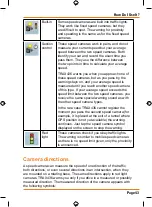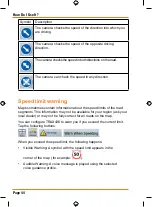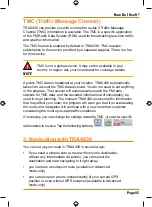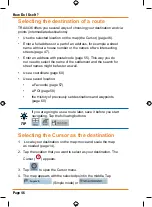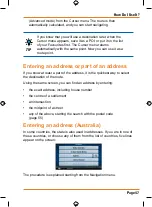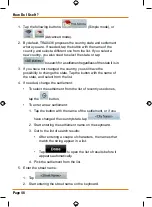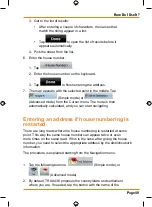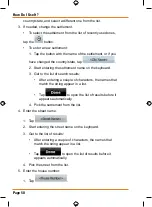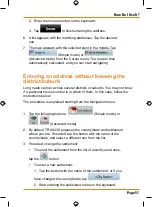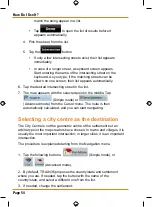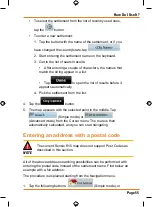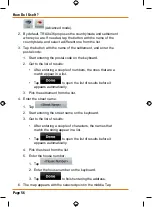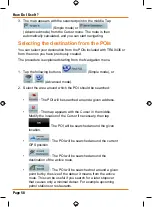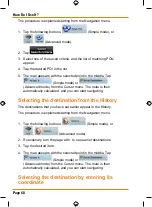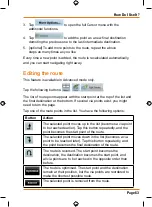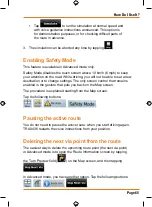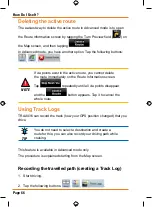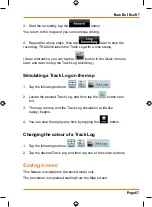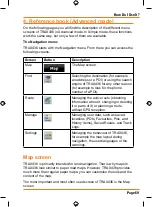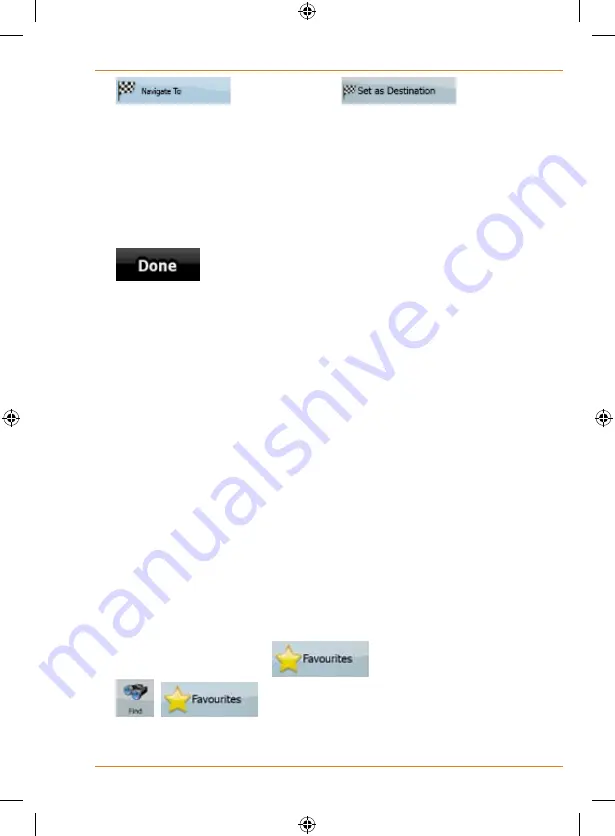
Page 57
How Do I Use It?
(Simple mode) or
(Advanced mode) from the Cursor menu. The route is then
automatically calculated, and you can start navigating.
Tips on entering addresses quickly
• When you are entering the name of a settlement or a street,
TRAX436 only displays those characters that appear in possible
search results. The other characters are greyed out.
• When entering the settlement name or the street name, tap the
button after a couple of letters; TRAX436 lists the
items that contain the character set.
• You can speed up finding an intersection:
• Search first for the street with a less common or less usual
name; fewer letters are enough to find it.
• If one of the streets is shorter, search for that one first. You
can then find the second one faster.
• You can search for both the type and the name of a road. If the same
word appears in several names, for example in the name of streets, roads
and avenues, you can obtain the result faster if you enter the first letter of
the street type: For example, enter
Pi A
to obtain
Pine Avenue
and skip
all
Pine Streets
and
Pickwick Roads
.
• You can also search in postal codes. This is useful when a
street name is common and it is used in several districts of a city.
Selecting the destination from your Favourites
Y
ou can select a location that you have already saved as a Favourite to
be your destination.
The procedure is explained starting from the Navigation menu.
1. Tap the following buttons:
(Simple mode) or
,
(Advanced mode).
2. Tap the Favourite that you want to set as your destination.
Summary of Contents for TRAX436
Page 1: ...TRAX436 In Car Navigation OWNER S MANUAL...
Page 128: ...Page 128 NOTES...
Page 129: ...Page 129 NOTES...