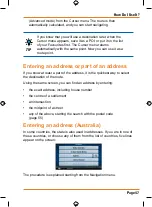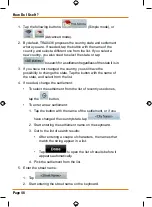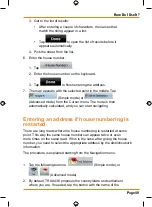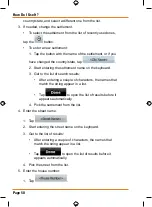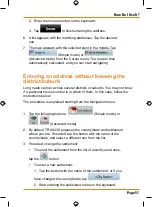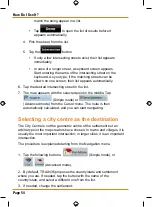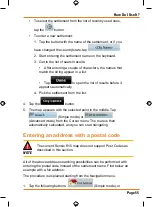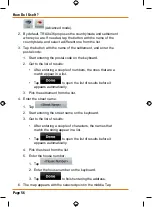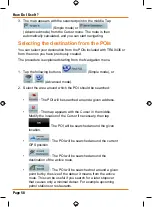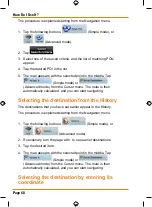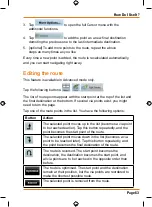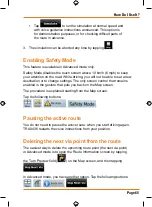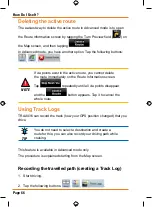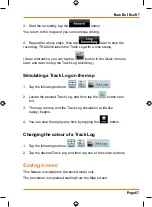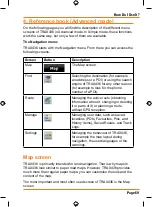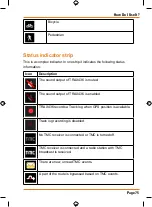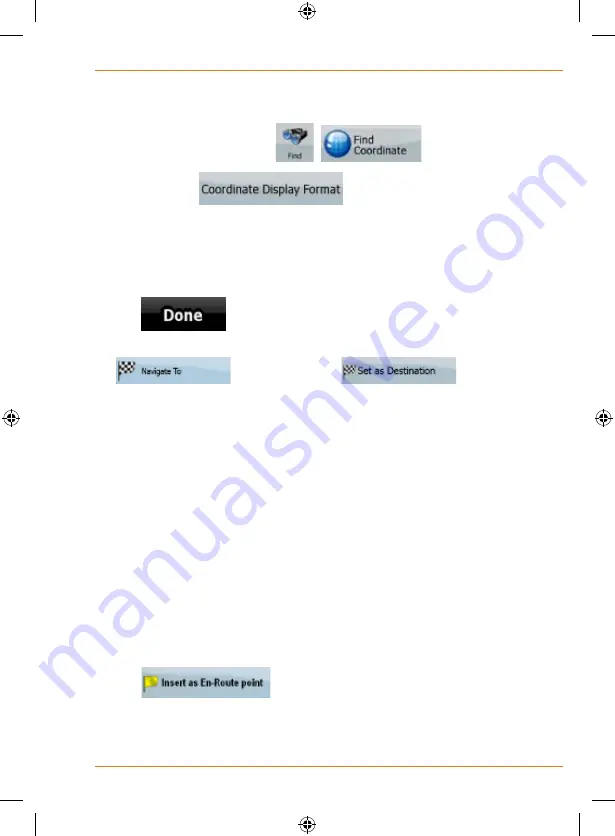
Page 61
How Do I Use It?
This feature is available in Advanced mode only.
The procedure is explained starting from the Navigation menu.
1. Tap the following buttons:
,
.
2. [optional] Tap
to change the format of the
displayed coordinates.
3. Tap the latitude or longitude value to change the coordinate.
4. Enter the coordinate values in WGS84 format on the keyboard: the
latitude (N or S) and the longitude (E or W).
5. Tap
.
6. The map appears with the selected point in the middle. Tap
(Simple mode) or
(Advanced mode) from the Cursor menu. The route is then
automatically calculated, and you can start navigating.
Creating a multi-point route (inserting a via
point)
Multi-point routes are created from simple routes, so a route must
be active first. One of the ways of expanding the route is to keep the
destination, and to add via points (intermediate destinations).
This feature is available in Advanced mode only.
1. Select a new location as you did in the previous sections. This
will be the additional destination in the route.
2. The map appears with the selected point in the middle, and the
Cursor menu opens automatically.
3. Tap
to add the point as an intermediate
destination preceding the final destination of the route.
4. [optional] To add more points to the route, repeat the above
steps as many times as you like.
Summary of Contents for TRAX436
Page 1: ...TRAX436 In Car Navigation OWNER S MANUAL...
Page 128: ...Page 128 NOTES...
Page 129: ...Page 129 NOTES...