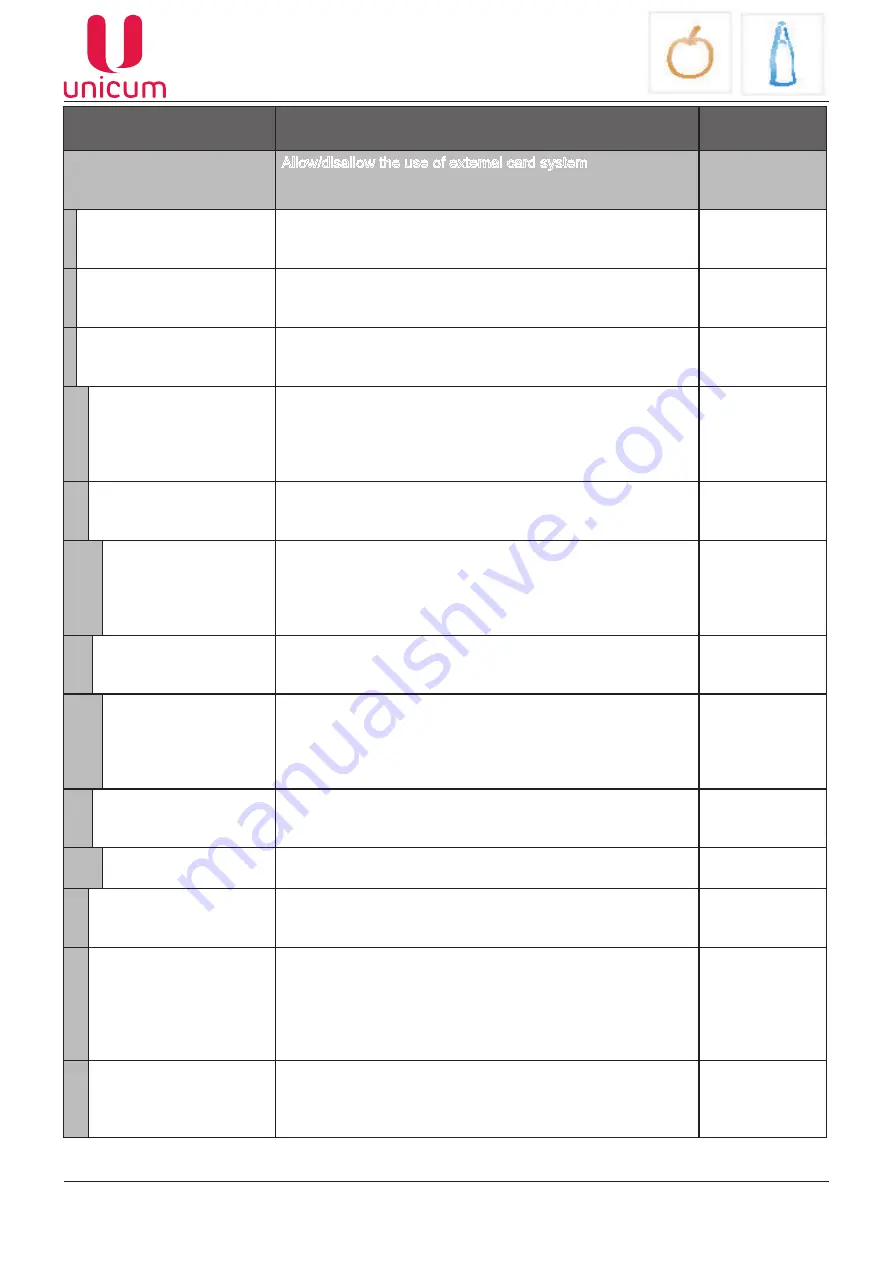
FOODBOX / FOODBOX LONG
Version 3.4 / November 2016
Page 44
Sub-menu
Description
Value
1.2.10 Serial cashless
Allow/disallow the use of external card system
No
Yes - to sub-
menu
1.2.10.1 Ethernet key
Secret key for access to Machine’s interaction with the service.
The server and Machine key should be the same
Enter
16 characters
0...F
1.2.10.2 Ethernet vector
Secret key for access to Machine’s interaction with the service.
The server and Machine key should be the same
Enter
16 characters
0...F
1.2.10.3 Card system type
Selection of the card payment system used.
Each selection leads to a different sub-menu
Ethernet based
NFC
Sberbank
1.2.10.3.1
Hold phone (for NFC)
Determines if it is needed to hold the phone near the card
reader during the whole duration of transaction (Hold) or short
time holding of phone for deduction of funds before the sale
and repeat short holding after the purchase to return change
(Not hold)
Yes / No
1.2.10.3.1
Terminal number
(for SBERBANK)
Enter SBERBANK terminal’s identification number
No
Yes - to sub-
menu
1.2.10.3.1.1
Terminal number
Enter the SBERBANK terminal’s identification number for cor
-
rect exchange of information between the terminal and the Ma-
chine.
This is to be entered only if the number was not upgraded in
the SBERBANK terminal before its installation in the Machine.
Enter 8 digits
1.2.10.3.2
Merchant number
(for SBERBANK)
Enter merchant number for the SBERBANK terminal
No
Yes - to sub-
menu
1.2.10.3.2.1
Merchant number
(for SBERBANK)
Enter the SBERBANK terminal’s merchant number for correct
exchange of information between the terminal and the Ma-
chine.
This is to be entered only if the number was not upgraded in
the SBERBANK terminal before its installation in the Machine.
Enter 12 digits
1.2.10.3.3 Port number
(for SBERBANK)
Enter SBERBANK terminal’s server port number
No
Yes - to sub-
menu
1.2.10.3.3.1
Port number
Enter SBERBANK terminal’s server port number
Enter number
0...65535
1.2.10.3.4 Greeting string
(for SBERBANK)
Enter welcome message, which will be displayed on SBER-
BANK’s terminal
Enter text
1.2.10.3.5 Greeting string
(for SBERBANK)
Enter second welcome message, which will be displayed on
SBERBANK’s terminal.
Displayed under the first welcome message.
Usually entered in a language other than the language of the
first welcome message
Enter text
1.2.10.3.6 Make select.
string (for SBERBANK)
Enter a caption requesting the selection of product (purchase).
Displayed on SBERBANK terminal in place of the welcome
message, after the customer will insert his card in the terminal
Enter text
















































