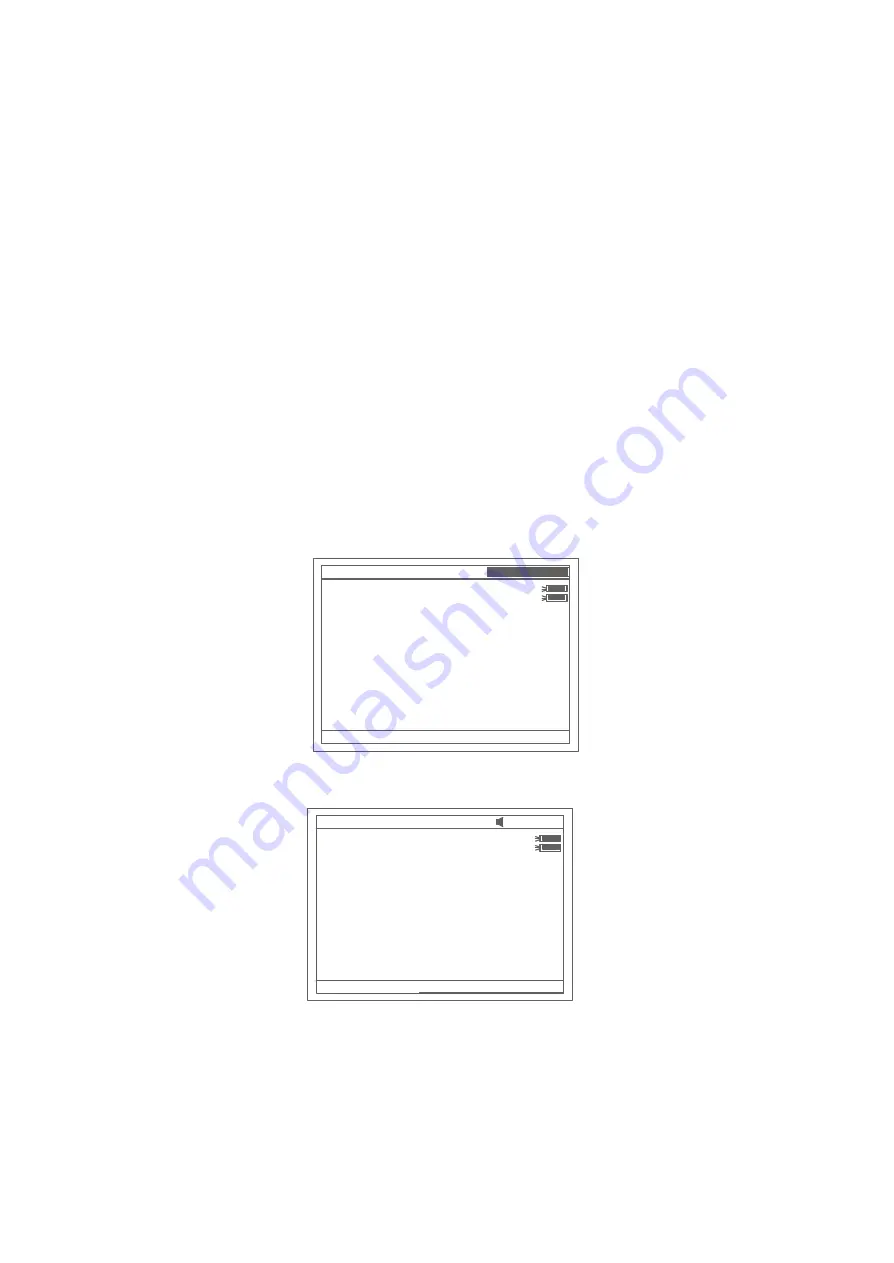
7
character;
【
∧
】
,
【
∨
】
Change “y” scale; Search peak after scan; Scroll items for
selecting; Change capital/small letter last typed in; Browse
the items for selection;
【
CELL
】
Set cell position.
Ÿ
Turn on spectrophotometer
Turn on spectrophotometer by pressing the Power Switch (IO)(see Fig1). The
instrument starts to initiate and the steps are as below:
1.T
he instrument will check memory first (Fig 4), please wait or press any
key to skip this step ,after positioning filter, auto-cell changer(if installed) and
D2/W lamps,the screen display as Fig 4A. 15 minutes pass or press
【
ESC
】
,
the screen display as Fig 5,Select “No”
to skip to main menu( Fig 7) and select
“Yes”
(recommended) to calibrate system (Fig 6).The calibrating process
include “get dark current”, “searching 656.1nm” and “check energy”.After finish
the calibration system,go to main menu too (Fig 7).
2
.If the data in memory has been lost, the instrument will directly
calibrate system without any choice for you.
3
.If no auto-cell changer installed “cell #1”
will disappear in Fig7
Fig 4
D2
W
Wait until EasyRTOS booted:
Check memory . . . . . . . .
√
Init Printer . . . . . . . . . . .
√
Init Comm Port . . . . . . . .
√
Start Kernel . . . . . . . . . .
√
Positioning . . . . . . . . . .
√
Warm up 15 minutes . . .
Press ESC to skip ...
WL : 656.1nm
16:20:05
Fig 4A
United Products & Instruments Inc.
D2
W
Wait until EasyRTOS booted:
Check memory . . . . . . . .
WL : 656.1nm
RAM Checked: 16kb























