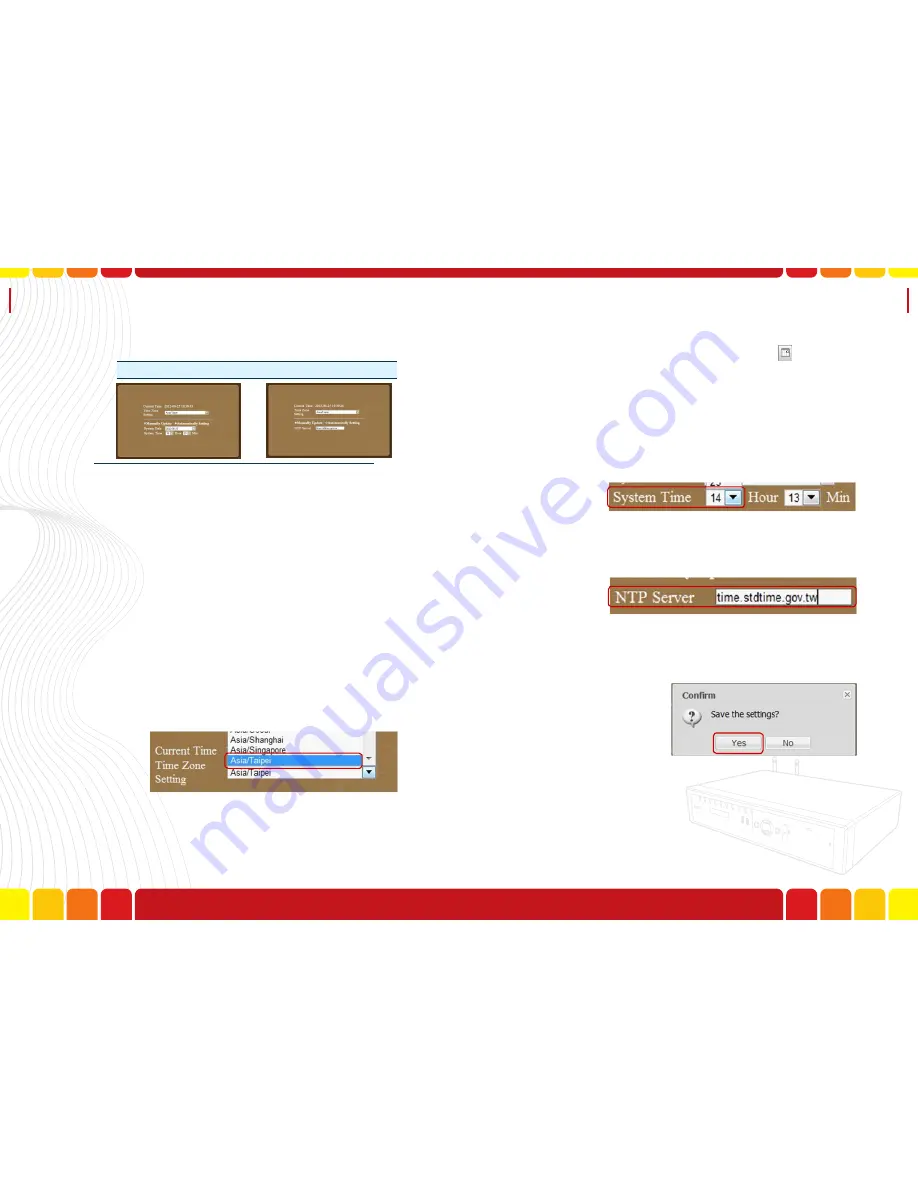
System Time
Setting
Uni Voice
Pager Console
Step3.A function area will be displayed as following
Clock Setting Manually
Clock Setting Automatically
A.
Current Time
-Indicates the current system time.
B.
Time Zone Setting
- The users are able to select
their operating Time Zone in this column.
C.
Manually Update/Automatically Update
- The
users are able to update system time manually or
automatically.
D.
System Date
- Indicates the current date of the
system.
E.
System Time
- The default system time.
F.
NTP Server
- Where the system date/time comes
from.
3-1.Click the pull down menu to select the Time Zone.
3-2.Select “Manually Update” if you’d like to update/
adjust the system date/time. Click in System
Date column to select date; Click the pull down
menu in System Time
(24Hours Format)
3-3.Select “Automatically Setting” if you’d like to up-
date/adjust the system date/time automatically
from another NTP server
(Network Time Protocol)
(For further information here
http://linux.vbird.org/
linux_server/0440ntp.php
)
The Message Dispatcher will automatically update
system date/time from the server you entered.
Step4.Click ”Save the Setting ” to save all the settings.
136
137
Summary of Contents for Uni Voice
Page 1: ......
Page 2: ......
Page 6: ...System Introduction Uni Voice Pager Console System Introduction Part 3 Installation 10 11...
Page 104: ......
Page 105: ......






























