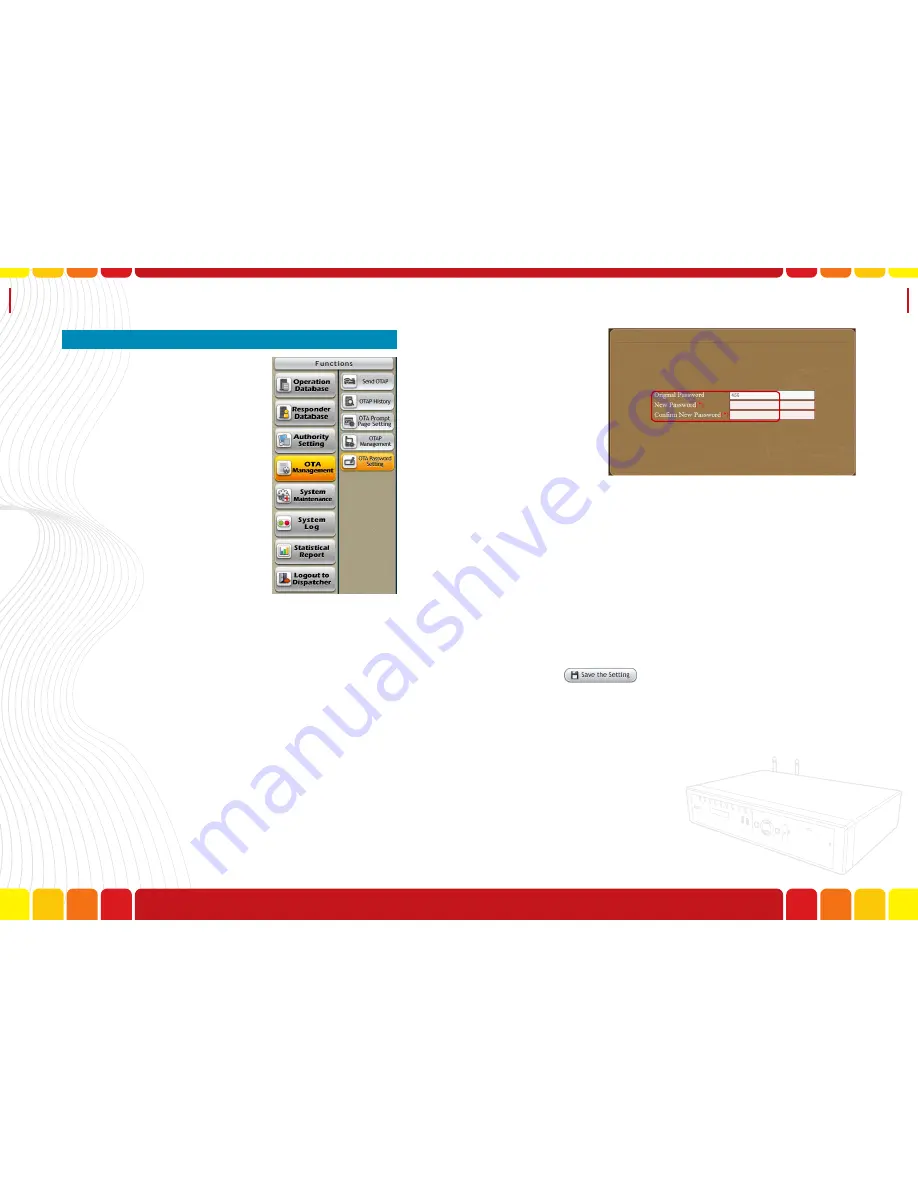
OTA Password
Setting
Uni Voice
Pager Console
■
OTA Password Setting
In OTA Password Setting, the us-
ers are allowed to change or reset
the Over-the-air (OTA) Command
/ Programming password. When
the dispatcher needs to execute
a command or remotely program-
ming the devices, the devices will
automatically match to OTA pass-
word after receives the command,
and execute the command if the
password is identical.
Step1.Login as Administrator
Step2.Select “OTA Password Setting” under “OTA
Management”, below function area will be dis-
played
There are 3 columns in function area:
A.
Original Password
- The user needs to input the
original OTA password in this column.
B.
New Password
- The user needs to input the new
OTA password in this column.
C.
Confirm New Password
- The user needs to con-
firm the new OTA password in this column.
Step3.After confirm the OTA password, click
to save the new password, a box
will pop out for confirmation, click “Yes” to
save the setting, or click “No” to go back to
the function.
104
105
Summary of Contents for Uni Voice
Page 1: ......
Page 2: ......
Page 6: ...System Introduction Uni Voice Pager Console System Introduction Part 3 Installation 10 11...
Page 104: ......
Page 105: ......






























