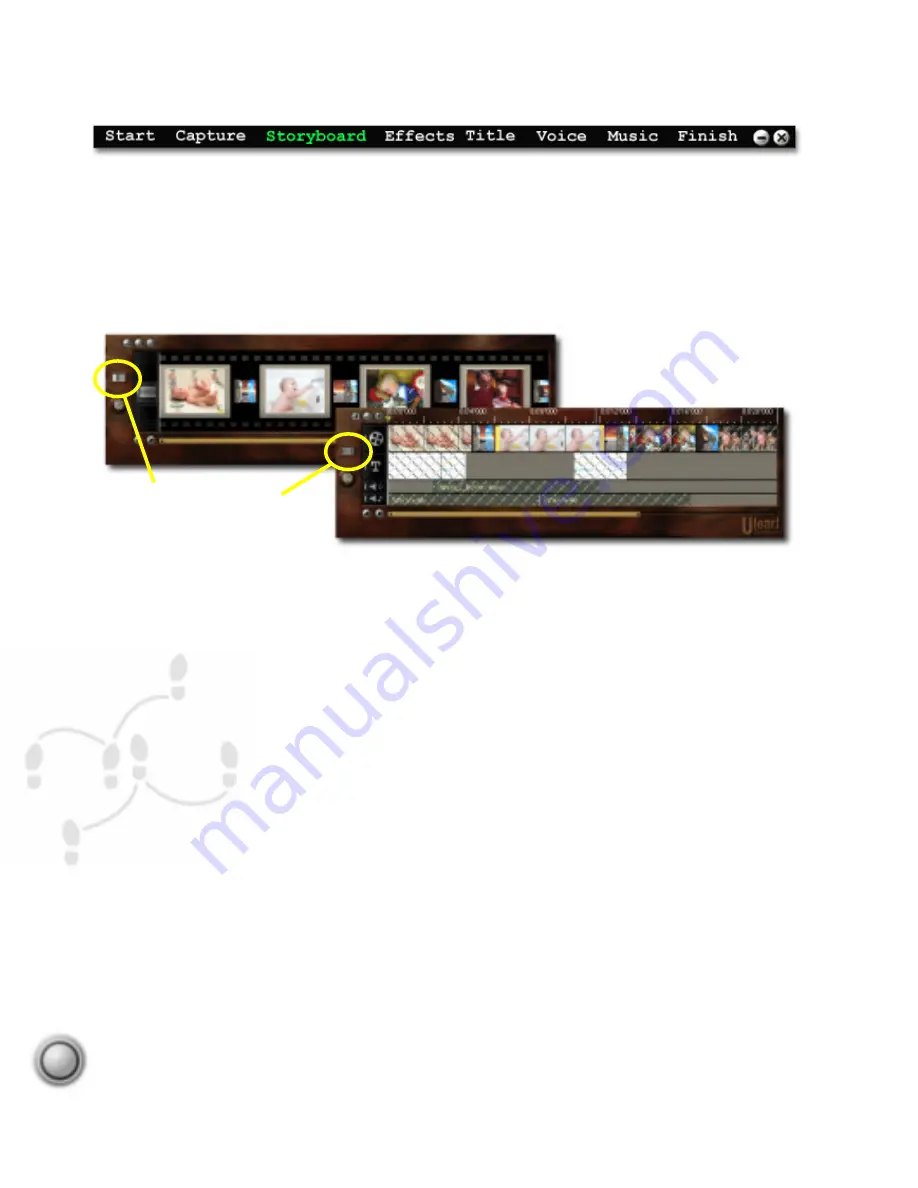
Step by step
28
A storyboard is an outline for a movie. It contains sketches and drawings, in chronological
order, of the events that occur in your story. The bottom half of the Ulead VideoStudio
interface is simply an electronic storyboard.
The Storyboard can be viewed in two distinct modes by clicking the Switch mode button.
Which mode you use depends entirely on personal preference, but most people find both
modes to be useful at different times. For example, the Storyboard mode is the fastest and
simplest way to add clips to your movie. Clips can be moved around by simply dragging them.
After arranging your scenes in Storyboard mode, some people prefer to switch to Timeline
mode to fine tune their effects and perform frame accurate trimming and editing of individual
clips.
Switching to the Timeline mode, Ulead VideoStudio show exactly when and where events in
your story occur and you can see at a glance the contents of various media clips. A clip can
be a video file, an audio file, a transition, a colored background or a title. If you’ve used the
Video Wizard to create your project, a rough storyboard was automatically created. If you’re
starting from scratch, you can drag clips from the Library and simply drop them on the
Timeline.
Storyboard
Storyboard
Timeline mode allows frame
accurate editing of individual clips.
Storyboard mode presents an overview of the
entire project’s video track.
Click the Switch mode button
to change between the two
display modes.















































