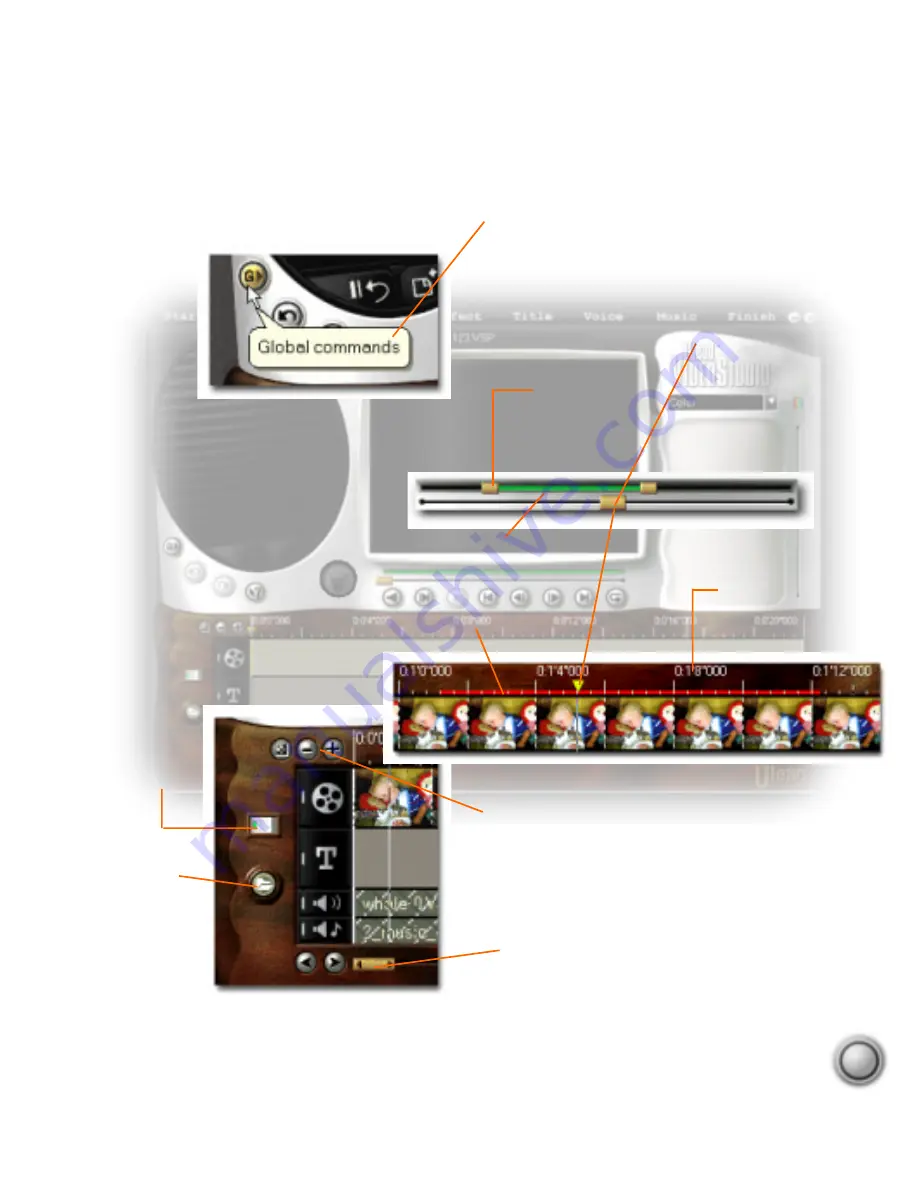
19
Time units
Represents the timing
of clips in hours :
minutes
‘
seconds
“
milliseconds
Tool Tips
By holding your mouse
cursor over a button or
object, a balloon pops
up with the name of
the item.
Clip navigator
Click and drag these
controls to scroll
through a clip. The
position is shown in
the Preview
window’s contents.
Selected range
These color bars
represent the
trimmed or selected
part of a clip or
project.
Trim handle
Click and drag
to trim a clip.
Zoom controls
Change the view to
zoom in/out or fit the
entire project on the
screen.
Switch mode
Changes the
view from
Storyboard to
Timeline view.
(see page 28)
Add media
Displays a menu
allowing you to
place video, audio
or image clips
directly on the
Timeline.
Project scroll controls
Use the left and right
buttons or grab the scroll
bar to move around your
project.
The Workspace
Continued...






























