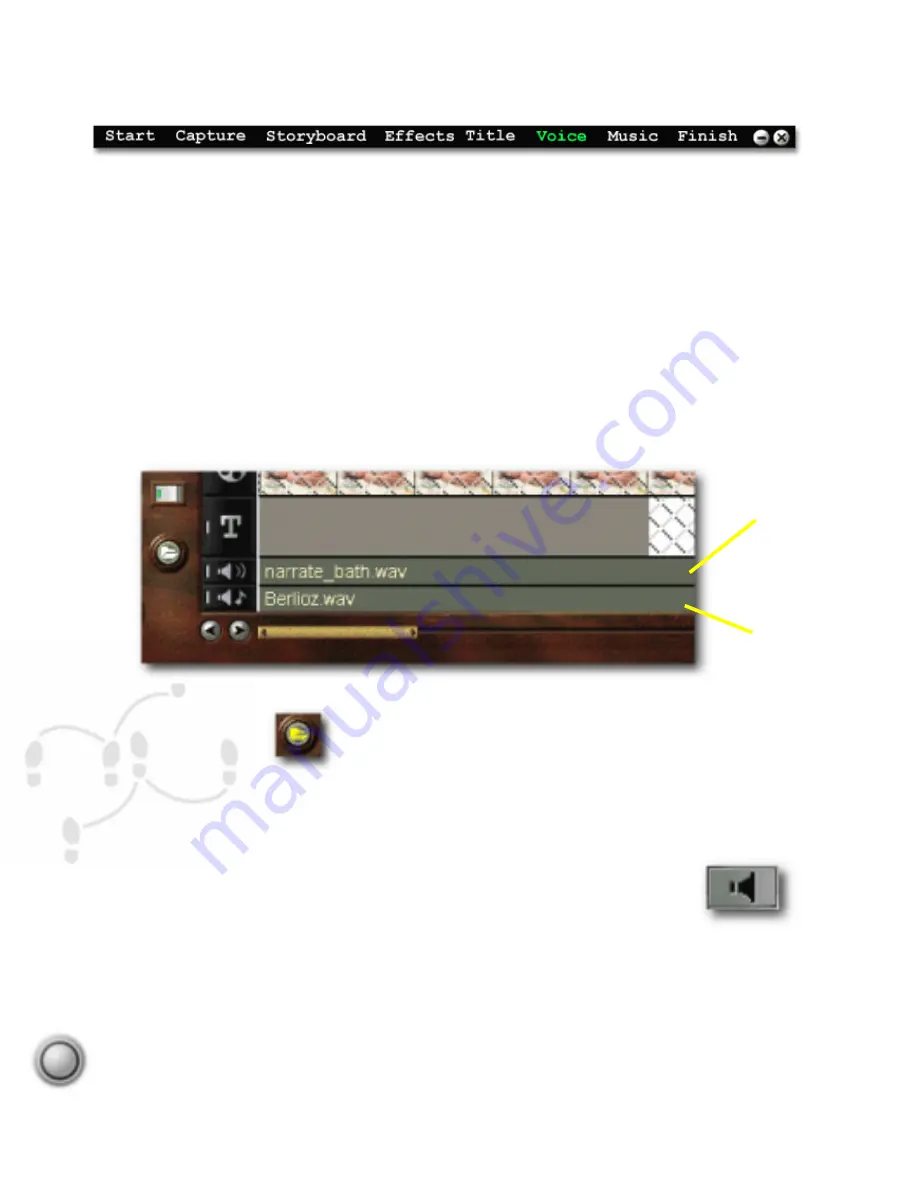
Step by step
44
The importance of music in a video production cannot be overstated, and a running narration
can be just as critical. Ulead VideoStudio has the tools to make sure your audio is top notch.
Like the other parts of VideoStudio, the audio tracks are activated by clicking on their respec-
tive Step on the menu at the top of the program interface, by clicking on the icons to the left
of the track, or by double-clicking on the track itself. The upper audio track is the Voice
track. This can be used to create a running narration of your movie. The lower audio track is
the Music track, and can be used for background music. You can even use music from your
favorites CDs.
Detail of the Timeline showing the two audio tracks with WAV file clips.
If you already have some audio files (including MP3 files) ready to be used in your movie, it is
just a matter of clicking the Add media button and inserting the clip onto the Timeline. The
Library can also be used to store your audio clips and dragging and dropping to
and from the Timeline is effortless. Click the Load audio button at the top right
of the Library panel to add audio clips.
Incidentally, the Ulead VideoStudio CD also comes with nearly one thousand audio clips ready
for you to use. These clips are mostly short sound effects clips and can be very humorous
when used in your movies, or can be used to create additional ambience.
Voice track
Music track
Voice & Music
Voice & Music
Load audio button.
Add media button.






























