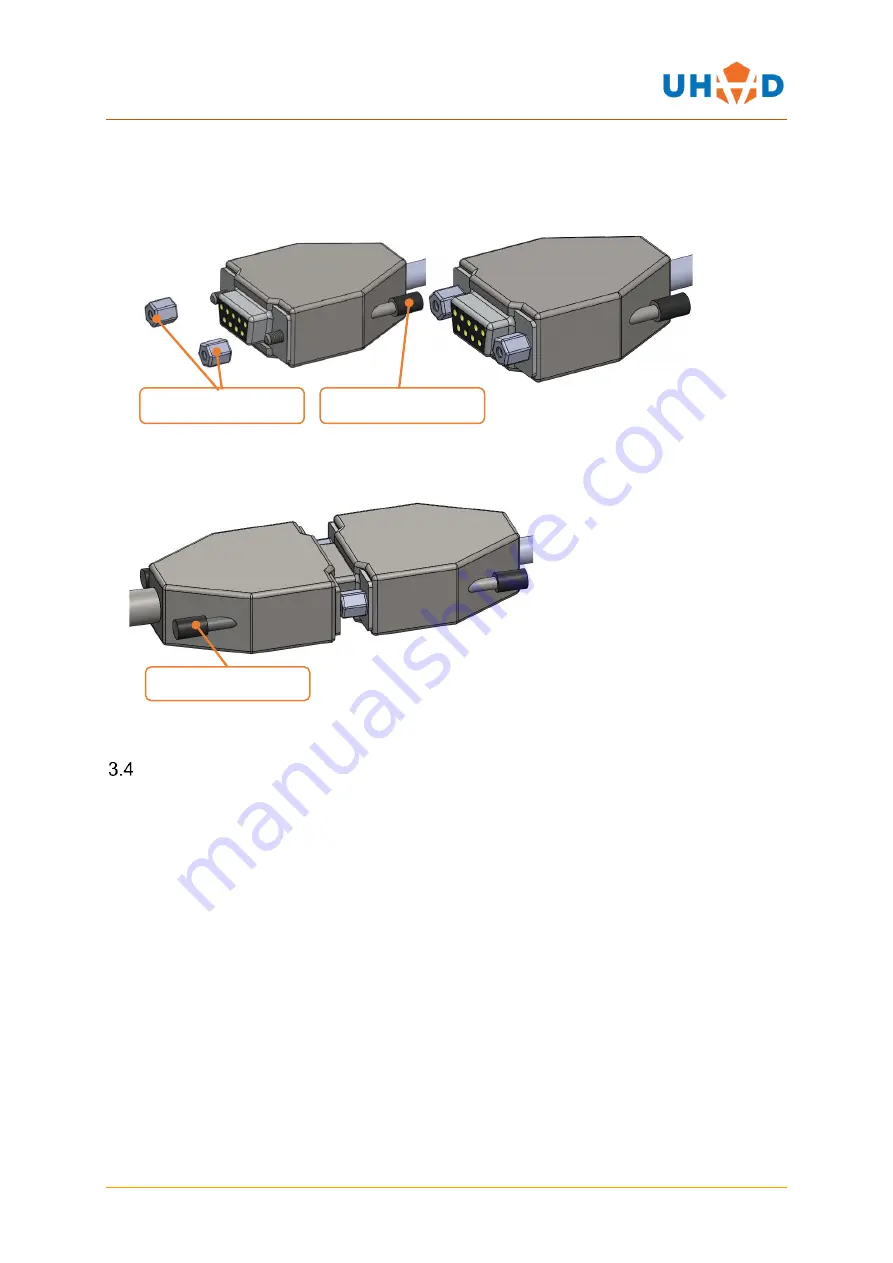
MASC
QUICK START GUIDE
Page
12
of
19
Devices with LM10 Incremental linear encoders
including; LSM’s, Y
-shifts, XY stages and TTX stages
have a 9 pin D connector on a flying lead.
1.
Using coupling nuts provided with cable, screw nut onto locking screw until finger tight
2.
Push connectors together.
3.
Screw in the locking screws from the encoder cable connector until finger tight.
CONNECTION TO PC
If no remote jog box has been purchased, then the device will need to be connected to a PC or
laptop in order to perform basic functions.
1.
Plug all cables into the MASC and device as described above.
2.
If the PC/laptop has a dedicated serial port that supports RS-485 or RS-232, then the
MASC-JC-03 can be plugged directly into the port. 9 way connectors are connected as
described in section 3.2.2
3.
If no serial port is available then an RS-485 to USB cable is supplied with each system (MASC-
USB). Connect the 9 way D connectors of the MASC-JC-03 and MASC-USB together as
described in section 3.3.4
4.
Plug USB connector into appropriate port.
Coupling nuts
Locking Screws
Locking Screws





































