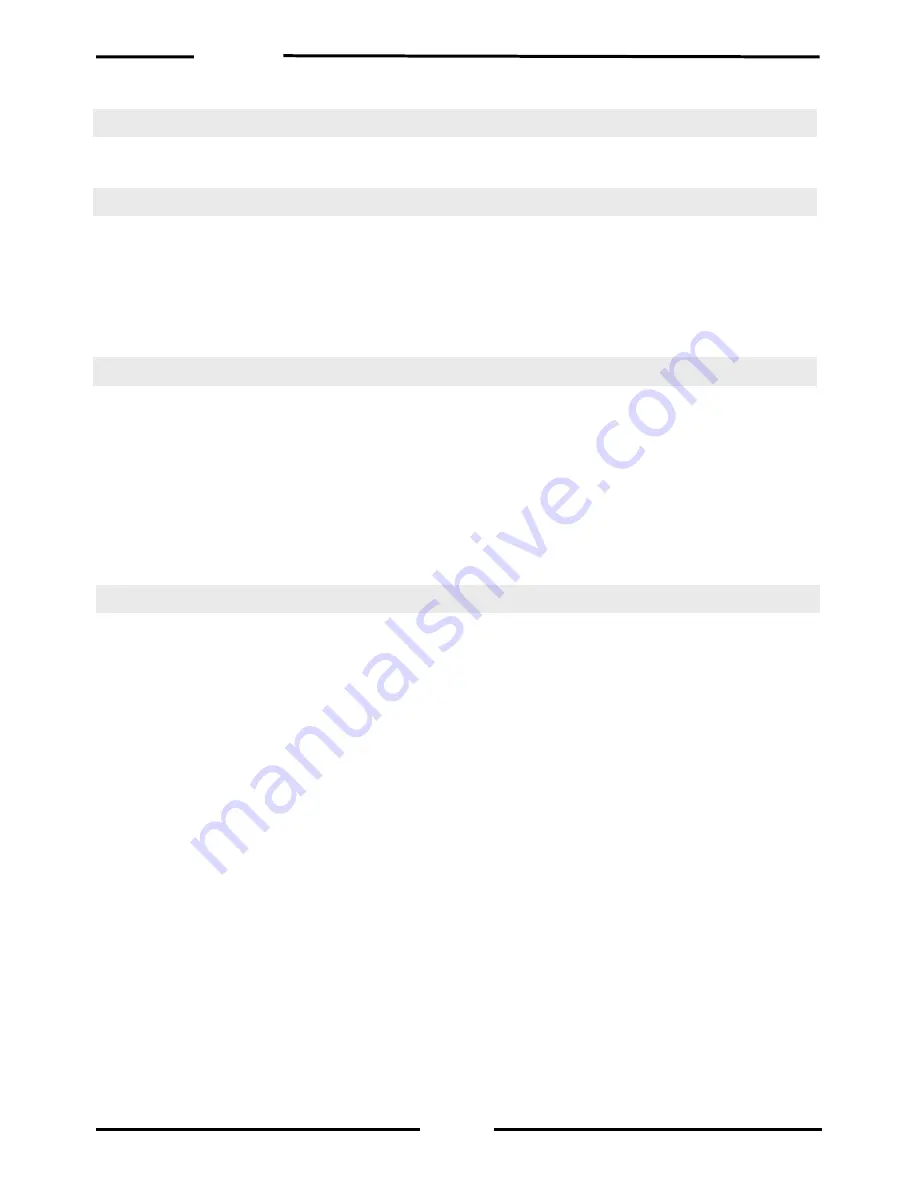
IB-COM
43
Tips and Tricks
Some Märklin locomotives can’t be controlled
Older Märklin decoders (6080 and Delta decoders) can only be controlled with the IB-COM
if the red wire from the centre pick up is connected to the rail.
Old and new Märklin function decoders
The Panorama car and the Märklin Digital remote control rotary crane (7051+7652), are
controlled with the old Motorola protocol, using f1-f4 functions. They are not able to operate
with the new Märklin-Motorola protocol.
New Märklin locomotives (with smoke, sound effects, etc), new Märklin decoders (60901,
etc.) and Uhlenbrock decoders (755, 756, 760 in operating mode 1-3) operate only in the
new protocol, and ignore the f1-f4 function signals of the old protocol.
Problems controlling the lights in DCC decoders
If the locomotive lights no longer respond to the [function] key, it’s most likely that the
decoder is configured for 28 operating levels while the IB-COM expect 14/27 speed levels
for that locomotive address. To solve this situation, change (in the IB-COM) the
configuration of the relevant decoder address to 28 operating levels.
Remember that NMRA standards impose the following specifications for CV #29:
14 operating levels
t
CV#29 Bit 1 = 0
28 operating levels
t
CV#29 Bit 1 = 1
128 operating levels
t
CV#29 Bit 1 = 1
Problems of DCC Decoders with other Data formats
Some DCC decoders have problems running cleanly if decoders using different data
formats are on the rails as well. These decoders falsely interpret the Motorola data signal
as analog voltage and will "stutter" when driving or suddenly drive off with full speed.
With some decoders this behavior can be eliminated by switching off the automatic
recognition of the analog operation. How the decoder is configured to pure digital operation
can be found in the operating instructions for the appropriate decoder.
With some newer decoder types programming to pure digital operation is done by setting
bit 2 of the configuration variable CV 29 to zero. Note however that is not possible with all
DCC decoders.
With simple decoders there is no possibility of eliminating this problem.
Controlling the Märklin Digital turntable
The turntable can be retrofitted with a specific decoder (7687) compatible with the Motorola
protocol. The different functions respond to the solenoid devices addresses 225 to 240.
Attention!
The Märklin
turntable decoder can only be put into programming mode within the first 5
seconds of switching on of the operating voltage. The IB-COM needs approx. 13 seconds
to boot up.
Subsequently the decoder will not accept any further instructions, if IB-COM
and turntable are switched on at the same time.
We recommend installing a switch in the yellow and red wires to the turntable decoder. The
switch remains open until the IB-COM has completed its boot up. Then it is closed and the
programming process can begin, as in the operating instructions of the turntable described.
Summary of Contents for IB-COM
Page 1: ...The Digital Center for PC Manual...
Page 37: ...IB COM 37 Appendix...





































