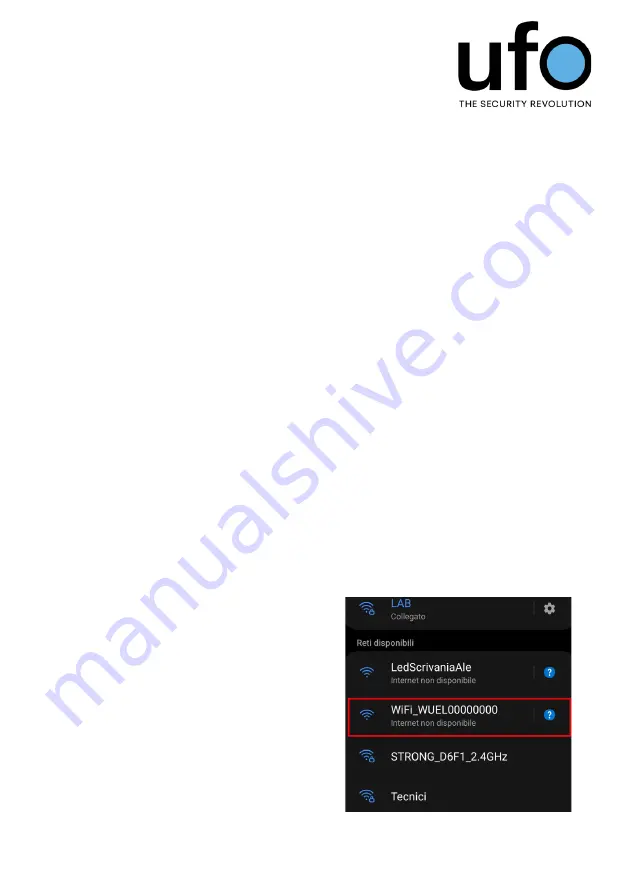
Installation, Operation and Maintenance Manual
UFO
25
uk.ufosecurity.com
FOGGER CONFIGURATION
Place the fog machine with the nozzle facing the area to be secured, making
sure there is nothing in front of it to prevent it from being fired.
Connect the plug to the power socket, ensuring that it is not in the way of
pedestrian passage.
In order to configure the fog machine, it is necessary to download the Ufo
Security app from the App Store or Play Store, depending on the type of
smartphone/tablet.
First you need to configure the machine to connect to the network. There are 2
ways to do this:
- Via the procedure from the app;
- Via the manual procedure.
Procedure via app
For the procedure from the app, please refer to the Ufo Security App section.
(page 36)
Manual Procedure
To manually configure network settings, Web Server mode must be enabled on
the device. It is automatically enabled if the UFO does not have Wi-Fi settings
configured (this is confirmed by the UFO sign illuminated in blue). Alternatively,
it can be activated on the fogger by holding down the multifunction button and
releasing it on the 4th flash. By releasing the multifunction button, the UFO
lettering turns blue.
The device then creates a Wi-Fi local
network named “WiFi_” followed by the
UFO’s serial code, e.g. WiFi_WUEL0000. To
access the UFO’s web interface, perform
the following steps:
1.
Connect to the network via
smartphone or PC.
2.
Open a browser and enter the
address 192.168.4.1 in the search bar.
3.
Once you press enter, the Home
Page of the web interface appears.
Summary of Contents for Basic L
Page 2: ......
Page 4: ...01 Declaration of conformity p 5 Manufacter data p 7 Presentation of the Manual p 8...
Page 19: ......
Page 47: ...Installation Operation and Maintenance Manual UFO 47 uk ufosecurity com PIN ILLUSTRATION...
Page 49: ......
Page 50: ...04 Maintenance p 50 Decommissioning p 52...
Page 54: ...Installation Operation and Maintenance Manual UFO uk ufosecurity com 54...






























