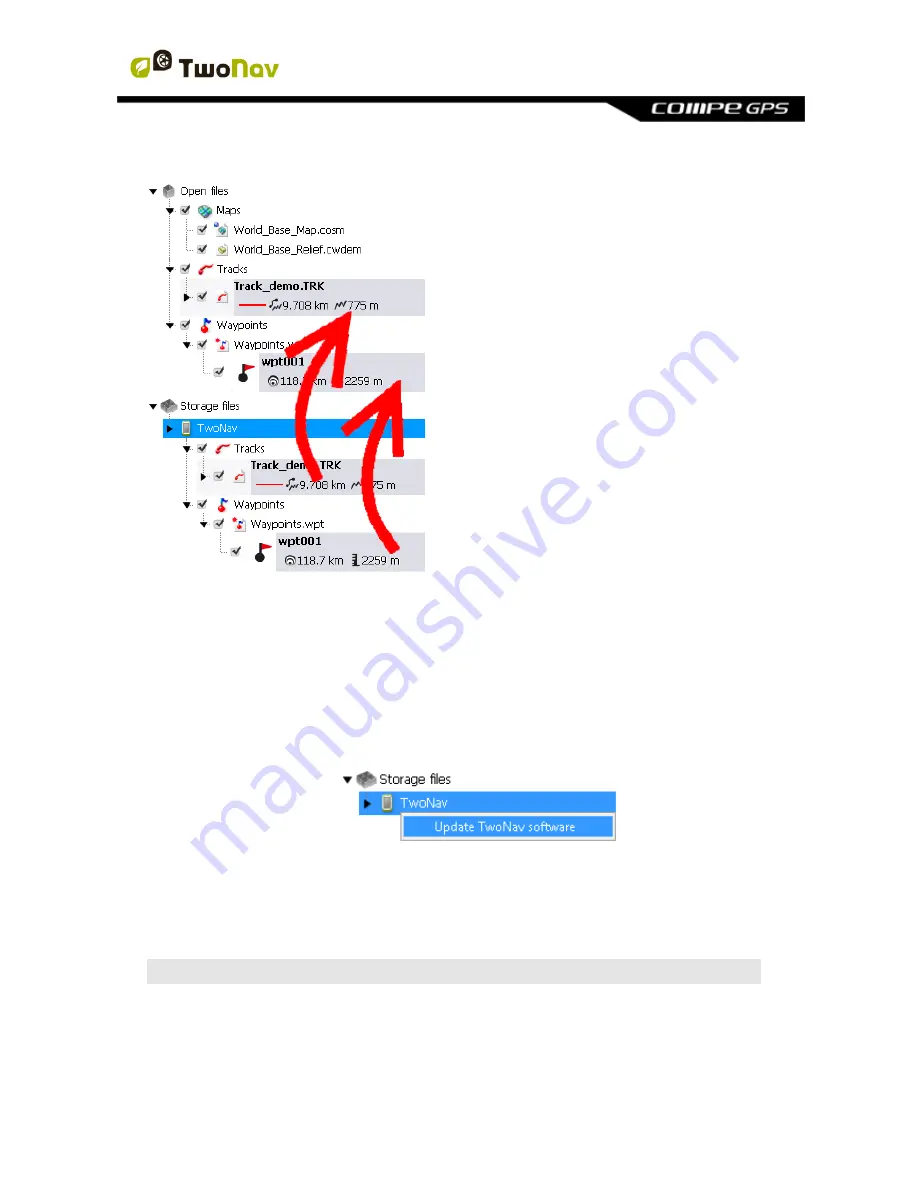
http://www.CompeGPS.com http://Support.CompeGPS.com 79
9.2.2 Dragging files directly from the data tree
You can move files from the data tree
by moving the files from its origin to
its final destination.
For example, if you want to move any
element from the internal memory of
your TwoNav device to the your
computer, drag the file from TwoNav
device
’s folder to the branch
‘Open
files
’
.
Then,
the
element
will
be
automatically placed in the default
folder for that kind of files.
You can also do the opposite
process: drag open files (listed at
‘Open files’
branch of data tree) to
TwoNav devices listed at
'Storage
files'
branch.
9.3
Update your device to the latest TwoNav version
Land/Air software can automatically update the TwoNav software of your device.
1. Connect the TwoNav device to the computer.
2. Once your TwoNav device appears listed at the data tree (
‘Storage files’
),
open its conextual menu and select
‘Update TwoNav software’
.
3. Download and installation process will take several minutes.
4. When finished, you can boot the device normally.
10 WARRANTY
CompeGPS guarantees that this product is free from defects in material or
workmanship for two years from the date of purchase. During warranty period,
CompeGPS commits to repair any defective product or replace it for a functional
one, without guarantee about preservation of any data that may be stored in it.

























