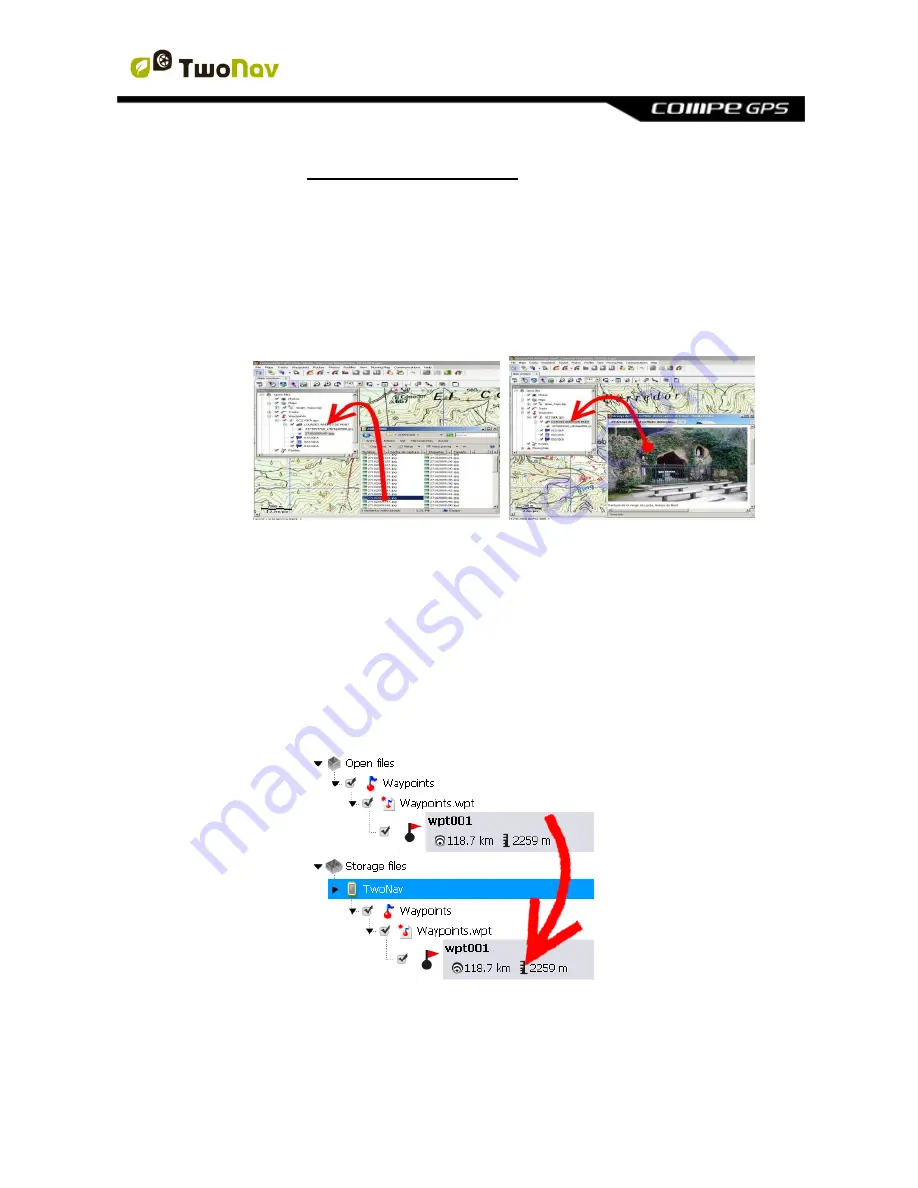
http://www.CompeGPS.com http://Support.CompeGPS.com 47
1. Install Land/Air in your computer (Windows/Mac platforms), more
information at http://www.CompeGPS.com
2. Start Land/Air software and open geocaching files. Geocaches will appear
at
‘Waypoints’
section at the data tree.
3. Add files to geocache using one of these methods:
Drag files from Windows/Mac explorer:
Keep the left mouse
button pressed on the file and drag it to the waypoint.
Drag files from internet browser:
Drag them directly from
browser. Just drag the image to waypoint at the tree.
Add them manually:
From
‘Associated’
section at waypoint
properties.
4. Save the resulting file in *.WPT format: Open contextual menu on the
waypoints file and select
‘Save’
.
5. Send the resulting file to your TwoNav device: Use
‘Send to’
function.
7.2.6 Navigate a geocache
You can navigate to a geocache from:






























