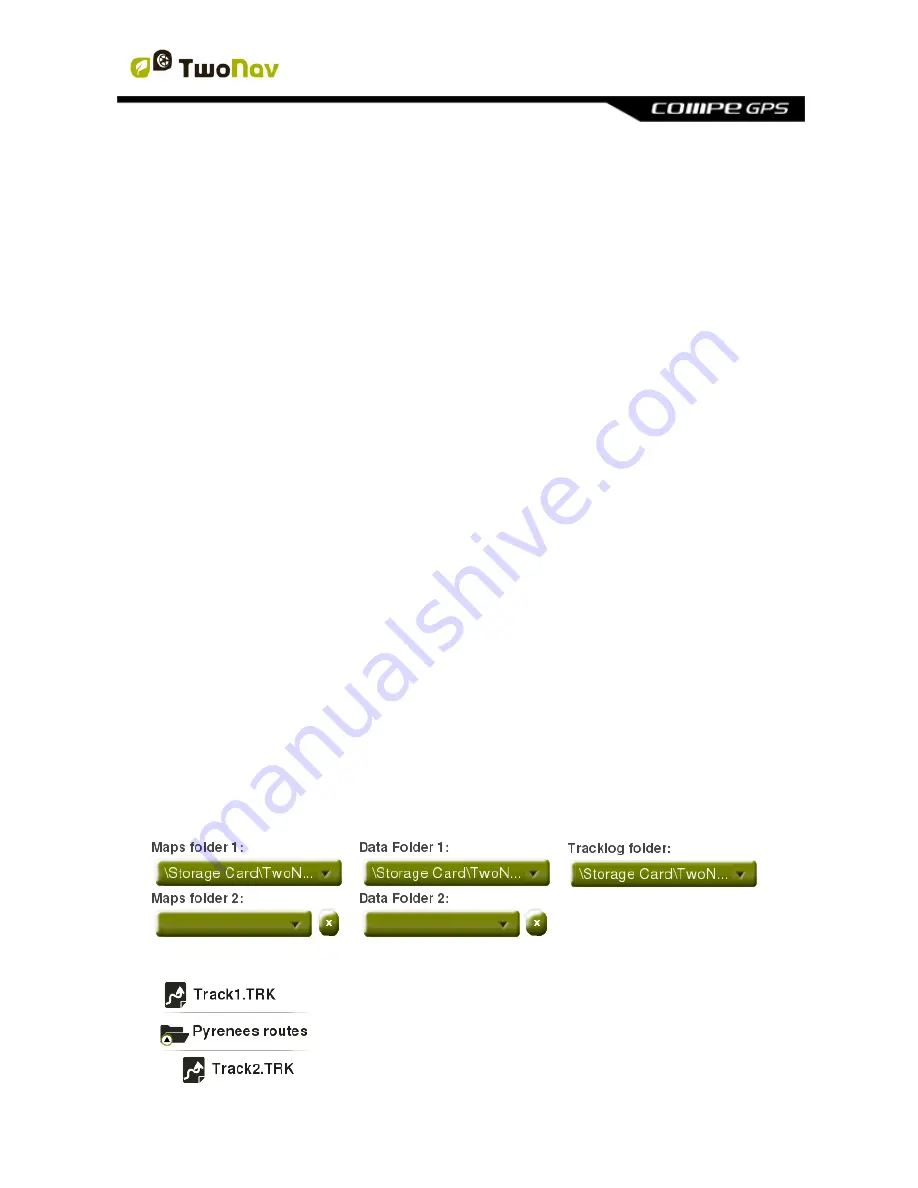
http://www.CompeGPS.com http://Support.CompeGPS.com 52
8.1.4 Brightness
Regulate the amount of light of the screen and adjust it for each situation. If the
percentage of brightness is high, application interface will be more highlighted.
Note:
In night mode, the brightness will be automatically reduced to avoid
dazzling.
8.1.5 Audio
Mute:
Enable/Disable the general audio level of TwoNav application.
General:
Manage the general audio level of TwoNav application.
Alarm:
Regulate the audio level for alarms and radar warnings.
Clicks:
Regulate the audio level for buttons pulses.
Voice:
Regulate the audio level for voices indicating manoeuvres.
8.1.6 Folders
In order to show your elements (maps/waypoints/routes/tracks) in data lists
(
‘Main menu > Data’
), they have to be inside the right folder of the device. If not,
they will not be accessible from data lists.
Default folder for maps:
‘TwoNavData/Maps’
Default folder for your recorded tracks:
‘TwoNavData/Data/Tracklog’
Default folder for tracks/waypoints/routes:
‘TwoNavData/Data’
You can add more than one folder for each type of data. Then data list will also
contain in a single list all data from the different folders that you have set.
Note:
If there is any other folder inside the one you
have selected, it will also be shown in the data list. For
example,
if
‘Pyrenees
routes’
folder
inside
‘TwoNavData/Data’, ‘Pyrenees routes’ will also be
shown in the data list.






























