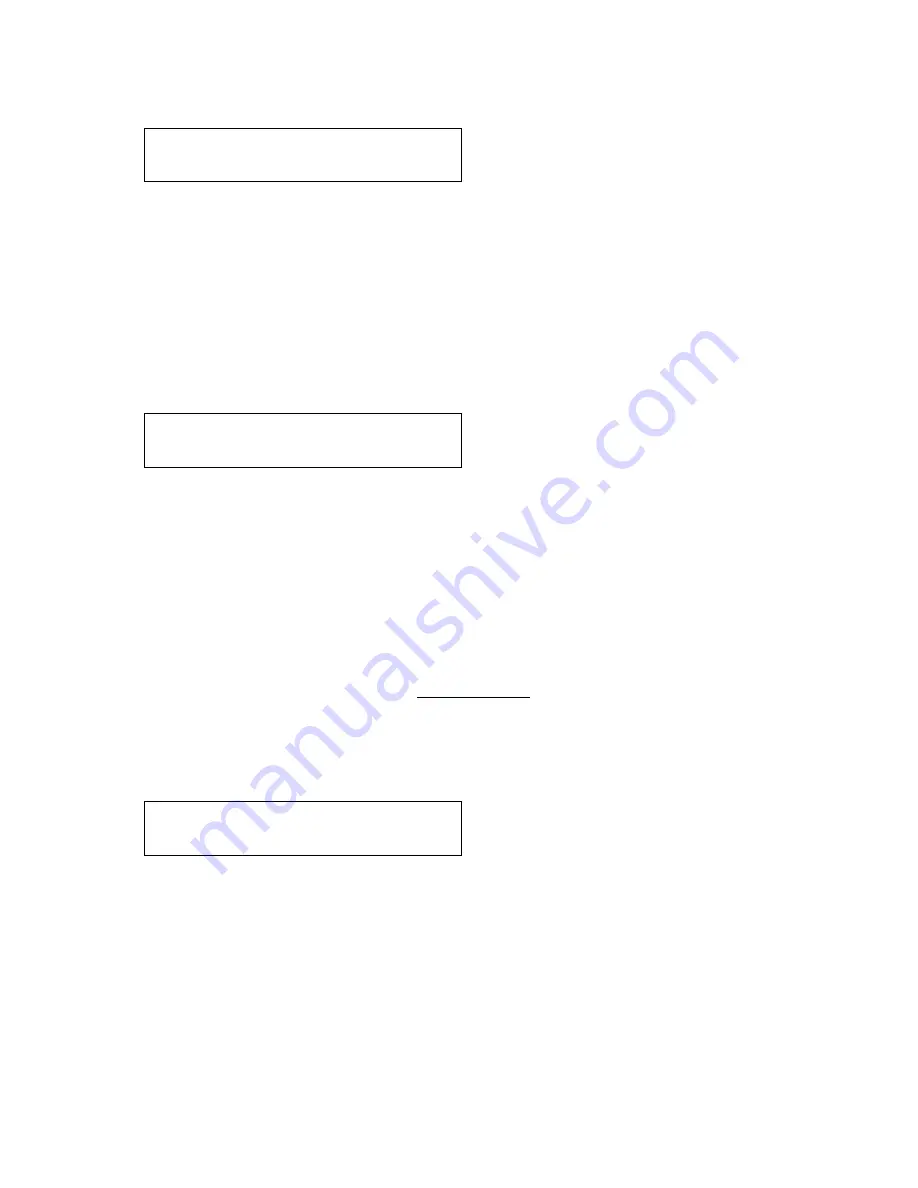
C2-2375A S
ERIES
O
PERATION
M
ANUAL
56
There are standards for all current computer and broadcast resolutions that specify
the correct width of both Vertical and Horizontal synchronizing pulses.
If you are creating a special, non-standard resolution, you may wish to adjust the
pulse width to fit your new requirements. The H/V Sync screen is where that is
accomplished.
Like the H/V Start adjustment, you must use an oscilloscope when making these
adjustments so that you know exactly how many milliseconds or microseconds of
pulse width you have created. The numbers shown are relative numbers and not an
actual time measurement.
Sync can be either negative polarity or positive polarity. To further complicate
things, it is possible that you may want to make the Horizontal Sync polarity
different from the Vertical Polarity. This control allows you to make that change.
You have four possible selections:
+H+V
-H+V
+H-V
-H-V
8.10
Items Associated with the System group
The final Sub Menu is for adjustments of System parameters. The “System” in this
case means the unit’s functions that are generally unrelated to individual inputs,
outputs or any of the various production features.
This screen is an informational screen. Should you require technical assistance with
your unit, the technical support personnel may request that you read the contents of
this screen to them during the support call.
The first section, “SW”, is the version of the software that is installed on your unit.
You can update software via the User Support web site (procedure to be described
later in this manual) and the updates are currently free of charge. “PT” refers to
Product Type and “BT” means Board Type. Both of these are hardware
designators and cannot be changed by the user however both designators are
important to support personnel.
800 x 600 60 Hz
H/V Sync [ 128] x 4
800 x 600 60 Hz
Sync polarity [+H+V]
System
SW: 16, PT: 12, BT: 13
Summary of Contents for C2-2375A Series
Page 1: ...C2 2375A SERIES OPERATION MANUAL C2 2375A Universal Scaler PLUS Operation Manual...
Page 5: ...C2 2375A SERIES OPERATION MANUAL 16 CONTACT INFORMATION 96...
Page 26: ...C2 2375A SERIES OPERATION MANUAL 21 4 PRODUCT IMAGES...
Page 97: ...C2 2375A SERIES OPERATION MANUAL 92 You can select the serial standard in the System menu...















































