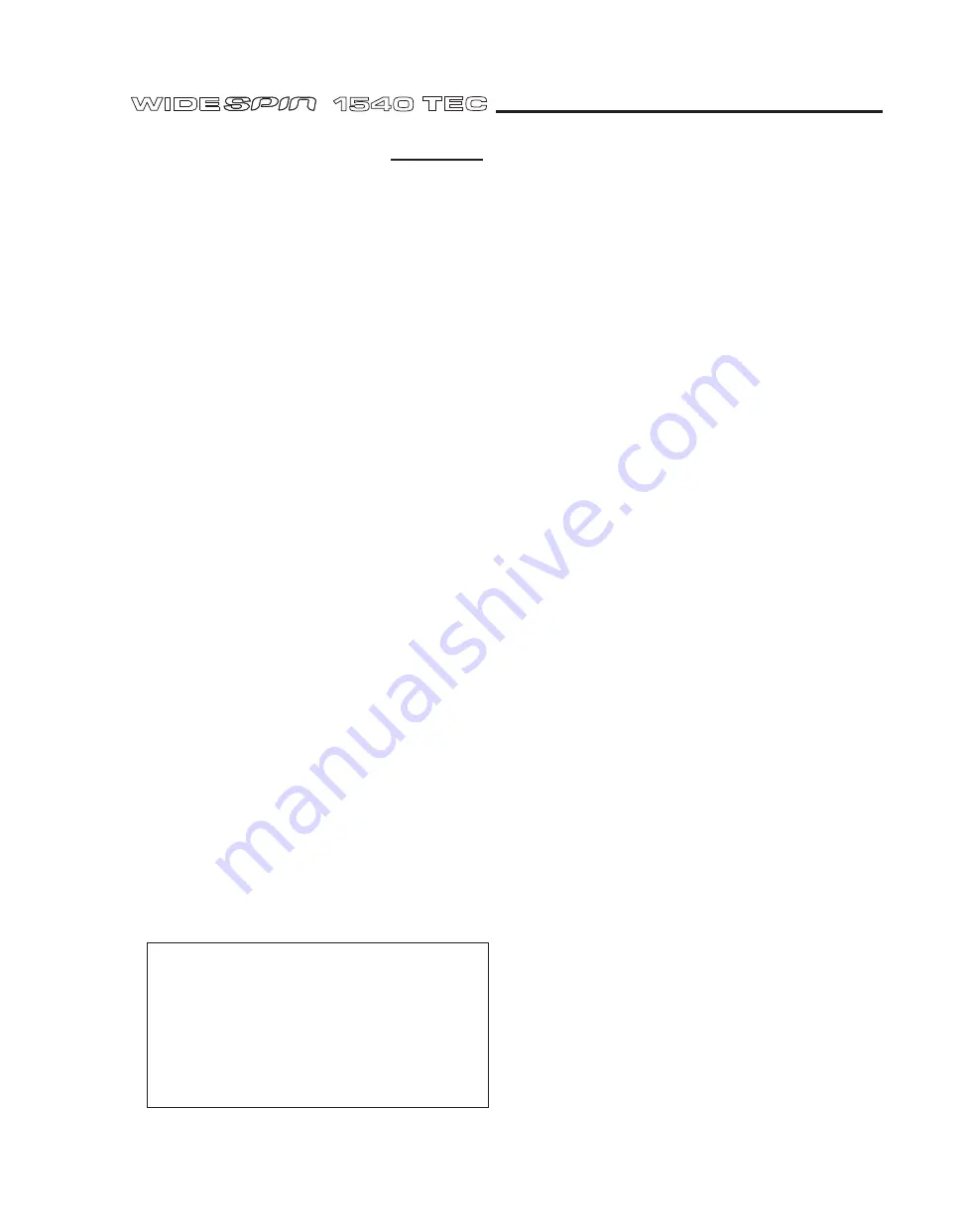
29
85816
Use the following factory preset speeds for Lightspread
or Heavyspread operations. These are starting points,
manually change the speeds as needed.
●
LIGHTSPREAD -
Use “A” or “B”.
●
HEAVYSPREAD -
Use “C”.
Changing a Preset Speed:
If the preset is unlocked
(no “L” in the display) the speeds of the spinner and
conveyor can be changed manually by using the
spinner speed and conveyor speed switches. The letter
in the display (“A”, “B”, or “C”) will disappear when it is
manually changed. The original preset speed will not
be changed, it will return if the same preset button is
pressed again.
Any preset can be changed and saved to a new setting
and overwrite the original factory setting as long as an
“L” is
not
present in the display. If the “L” is displayed,
see the “Unlocking Presets” section.
Saving a Changed Speed to a Preset Button:
Start
by making sure that the preset is unlocked (no “L” in
display).
1. Push the preset button you want to change.
2. Use the spinner and conveyor speed switches to
make your desired changes. The preset letter (A,
B, or C) will disappear from the display.
3. Press and
hold
the preset button again. Hold the
button until the preset letter reappears (A, B, or
C). The new speed setting is now assigned to that
preset button and is now saved.
The new setting can still be changed or adjusted by
using the spinner or conveyor speed switches. To lock
you new setting in so that it cannot be changed, refer
to the instructions in “Yellow Lockout Button”.
YELLOW LOCKOUT BUTTON
(See Figure 20 and Figure 21)
The yellow Lockout button locks or unlocks the
presets. When locked (“L” in display) the presets can
not be changed, when unlocked (no “L” in display) the
presets can be changed and saved.
● When unlocking display, all presets can be
changed.
● When locking display, all presets will be locked.
The lockout button also allows access to view any
diagnostic error codes and access to the display contrast
(brightness) adjustment.
Unlocking the Presets:
To unlock all presets so they
can be changed and saved -
1. Press and hold the lockout button until the “L” in the
display starts to blink.
2. Release the lockout button.
3. Use the spinner and conveyor speed switches to
change the
spinner speed to 15%
and the
conveyor
speed to 30%
.
4. The “L” will disappear from the display and the lockout
deactivated. Preset can now be changed.
Locking the Presets:
To lock all presets so they can not
be changed and saved -
1. Press and hold the lockout button until the “L” in the
display starts to blink.
2. Release the lockout button.
3. Use the spinner and conveyor speed switches to
change the
spinner speed to 0%
and the
conveyor
speed to 0%
.
4. The “L” will be displayed and the lockout activated. All
presets are now locked and cannot changed unless
they are once again unlocked.
Viewing Diagnostic Error Codes:
The lockout button
can be used to gain access to any diagnostic error
codes.
1. Press and hold the lockout button.
2. Use the “B” and “C” buttons to toggle between screen
displays
3. Release the lockout button to end.
Any error codes will be displayed as “EC01” to “EC08”.
If no error codes are present, “OK” will be displayed.
Compare any error codes the list on the front of the CAN
receiver.
Changing Display Contrast:
To change the contrast of
the display (brightness),
1. Press and hold the lockout button and the “A” preset
at the same time.
2. Use the “B” button for brighter, the “C” button for darker.
Release the buttons to set your new setting. The
range “000” to “100” will be displayed as the contrast
changes.
Moisture content and the type of top dressing
material are variables that may require
changing the setting of a speed control. Use
a slower settings for dry top dressing material
that flows easily. Increase setting to handle
heavier types of top dressing or to increase the
spread range. Experimentation by the operator
will help to determine the proper setting.
OPERATION
















































