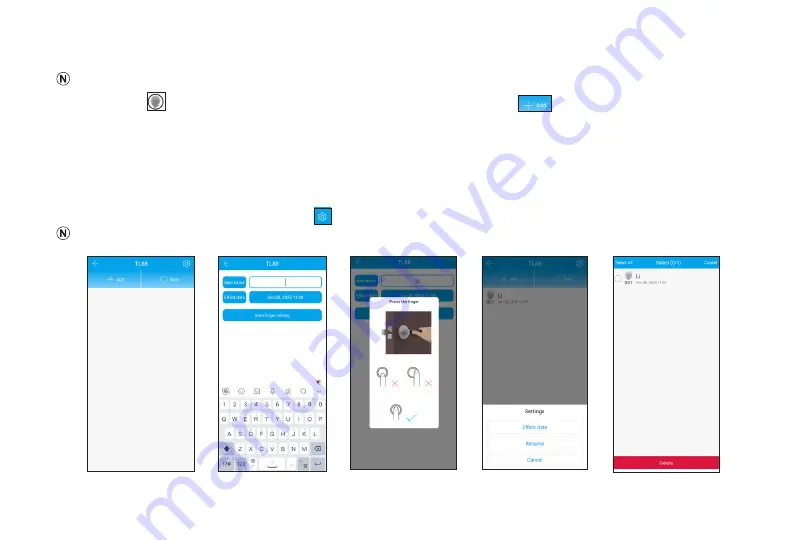
TurboLock TL88 20
7.6 Adding Fingerprint access via app
Only the Admin can add or delete the fingerprint access.
Step 1.
Tap
on the home screen to enter the fingerprint access screen, then tap
to add fingerprint access
(Figs. 25 and 28)
.
Step 2.
Set the User name first, then tap ‘Start finger setting‘ to continue process
(Fig. 29)
.
Step 3.
Follow the voice prompts to add a fingerprint. After successful add, the TL88 will beep and the LED indicator will flash
green
(Fig. 30)
.
Step 4.
Long-press the added fingerprint to enter the settings screen. From here, you can change the effective date, rename
the fingerprint, or cancel to exit the screen
(Fig. 31)
.
Step 5.
To delete the added fingerprint, tap
to enter the delete screen, select the added fingerprint, then tap “delete”
(Fig. 32)
.
The TL88 lock can store a max. total of 30 fingerprints, including the admin fingerprint.
(Fig. 28)
(Fig. 29)
(Fig. 30)
(Fig. 31)
(Fig. 32)





















