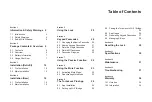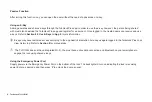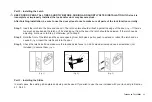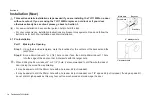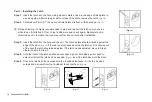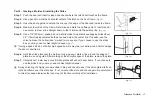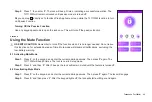10
TurboLock TL111WM
Section 3
Installation (Retrofit)
This section details installation steps needed if you are installing the TL111WM on a door with a single cutout already
made. Replacing an older fixture with a newer one is known as a retrofit. If your door has never had a lock or doorknob
installed or otherwise has no cutout, please skip to Section 4.
• For easier installation, have another person help to hold the lock.
• Remove all parts of any old lock before installing the TL111WM. In some cases, the old strike plate and/or box may be used.
• For your convenience, installation instructions are broken into segments. Read and follow the instructions for both Pre-
Installation and Main Installation.
• If your door happens to have two cut-outs, check the clearance between the two. Make sure there is enough distance so that
you may seal off any extra opening.
3.1 Pre-Installation
Part 1 - Disassemble the Lock
The TL111WM comes already assembled.
Before installation, loosen the inside
screws (counterclockwise) and mounting
screws (counterclockwise) to disassemble
the lock into six main parts: Outside Knob
x 1, Inside Knob x 1, Latch Assembly x
1, Battery Compartment x 1, Back Plate
Cover x 1, and Back Plate x 1.
Middle Inside Screw
Outside Knob
Latch Assembly
Inside Knob
Inside Screws x 3
Mounting Screws x 2
Back Plate
Back Plate Cover
Battery Compartment
This middle inside screw will
recede into
the fixture when loosened and will not fully
detach. Turn
counterclockwise
to loosen.