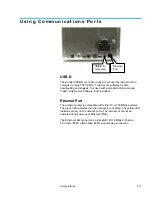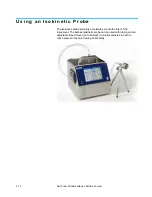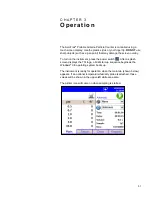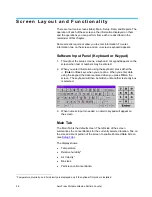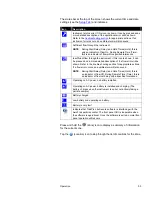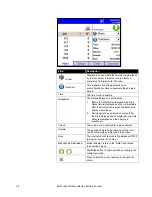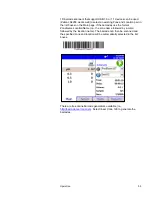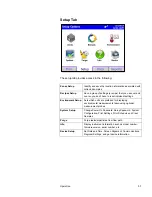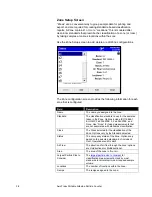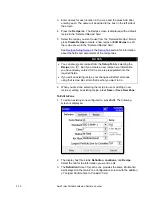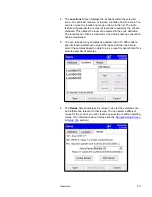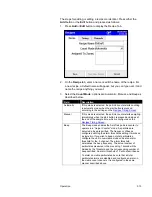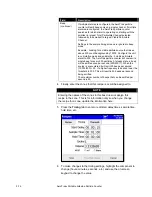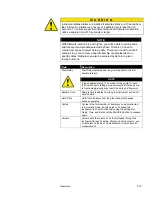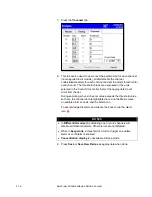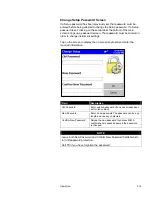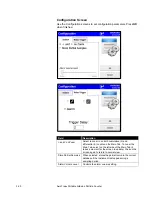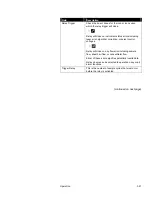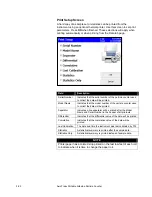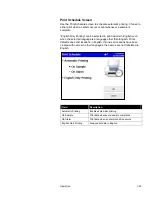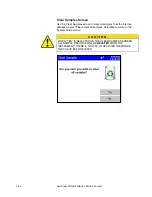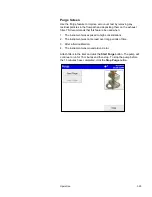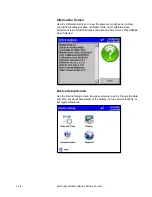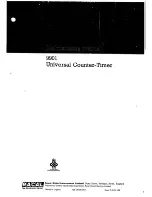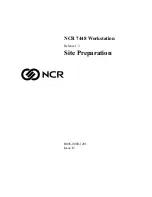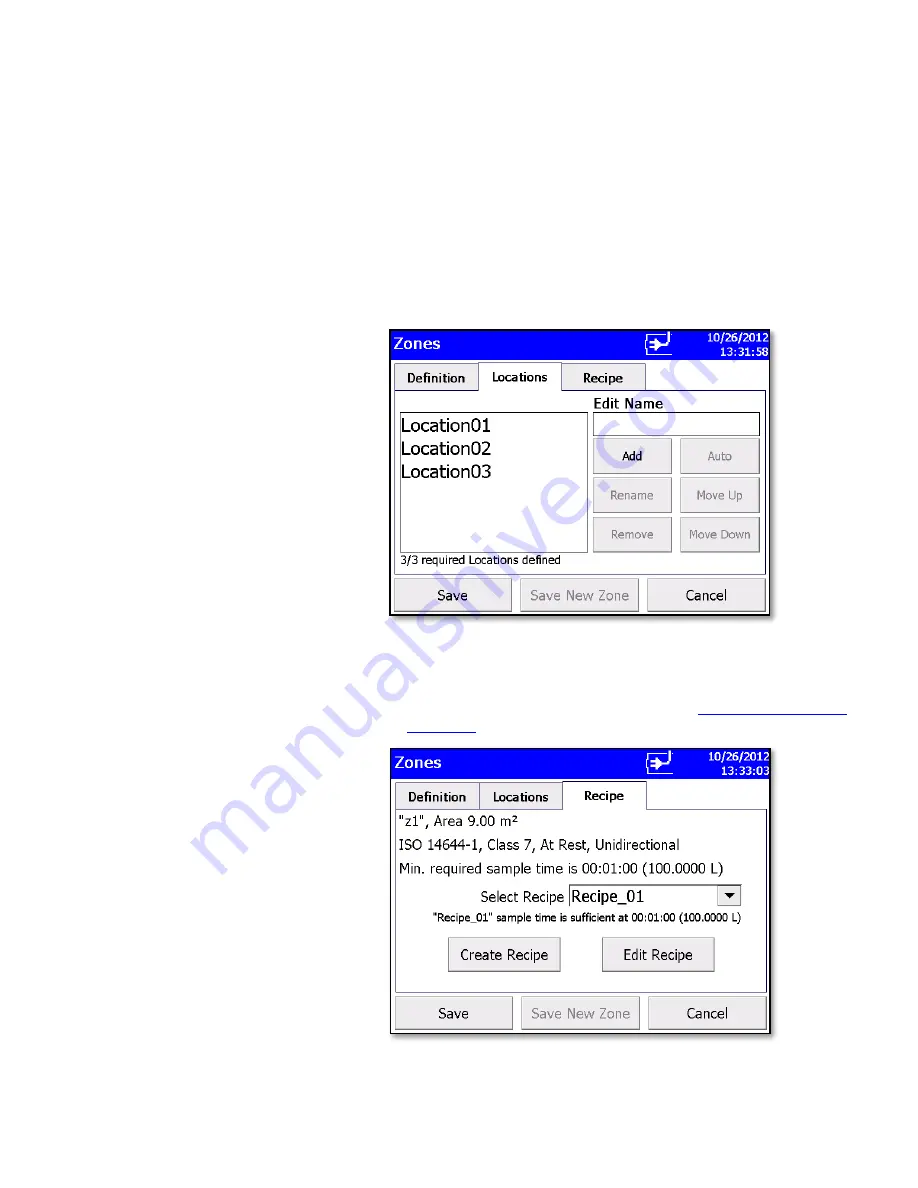
Operation
3-11
4. The
Locations
Screen displays the locations within the selected
zone. You can add, rename, or remove a location from the zone. You
can also move the location name up or down in the list. The Auto
feature will generate the number of locations required by the chosen
standard. This utilizes the room area entered in the zone definition.
The locations can then be renamed or the default naming convention
can be maintained.
5. You can take as many samples as possible (up to 10,000) under a
specific location attached to a specific recipe and then be able to
select the samples based on date to print a report or export data for a
selected number of samples.
6. The
Recipe
Screen displays the recipe in use for the selected zone
and information relevant to that recipe. You can select a different
recipe for the zone or you can create a new recipe or edit an existing
recipe. (For information about recipes see the
Recipes Setup Screen
in
Setup Tab
section.)
Summary of Contents for AEROTRAK 9310
Page 2: ......
Page 18: ...1 6 AeroTrak Portable Airborne Particle Counter This page intentionally left blank ...
Page 76: ...5 2 AeroTrak Portable Airborne Particle Counter This page intentionally left blank ...
Page 82: ...7 4 AeroTrak Portable Airborne Particle Counter This page intentionally left blank ...
Page 90: ......
Page 91: ......