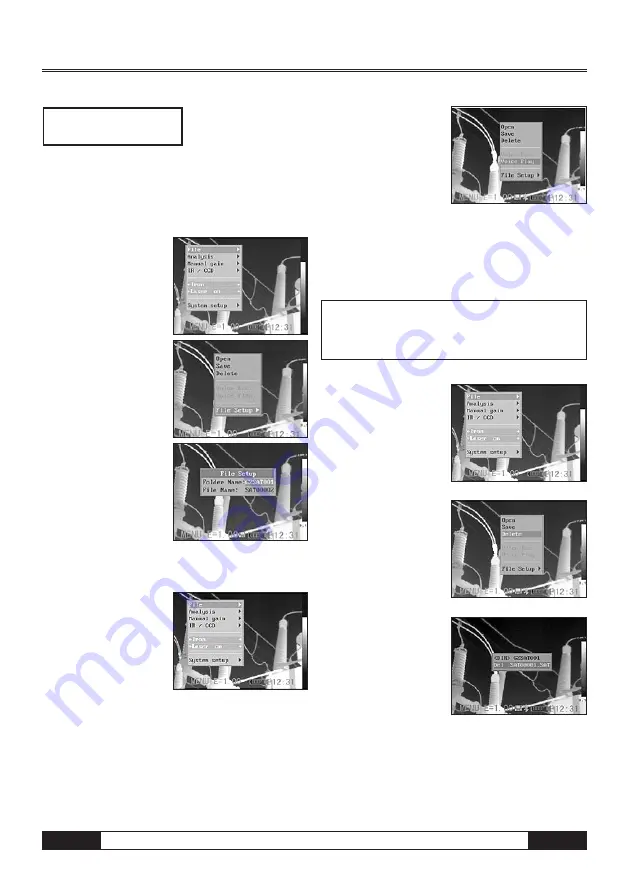
EN
Infrared Camera – Operating Manual
B -
18
3. Press the C key and then the S key to activate the
image.
Selecting the Name of the Current Folder
1. Press the MENU/ENTER key.
2. Press the
s
up and
down
t
arrow on the
omni selector to select
the menu item [Setup],
then press the MENU/
ENTER key.
3. Press the arrow key
s
up / down
t
on
the omni selector to
get to the menu item
[File]. and press the
MENU/ENTER key.
4. Select an image and
press the MENU/
ENTER key to open
the image (see Selec-
ting an Image). You can
either analyse an
image or add a voice
annotation once the image has been opened.
Voice annotations
1. Install the Bluetooth
headset (optional) and
open an image.
2. Press the MENU/ENTER
key, then press the up
or down arrow on the
omni selector to select the [File] menu and confirm.
3. Press the
s
up
or down
t
arrow on
the omni selector to
select [Voice Play],
then press the MENU/
ENTER key. The
[Playing
Record]
message will appear on the LCD monitor.
4. Press the C key to delete the voice annotation.
Deleting Images
please note that deleted images cannot be
recovered. exercise caution before dele-
ting any images !
1. Press MENU/ENTER
key then press
s
up
or down
t
arrow on
the omni selector to se-
lect the [File] menu.
2. Press
s
up or down
t
arrow on the omni
selector to select
[Delete], then press
the MENU/ENTER key.
3. Select an image, then
press the MENU/ENTER
key to delete the se-
lected image.
4. Press the C key to exit.
.. <DIR>
Enter or Delete
m
























