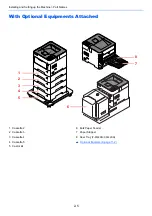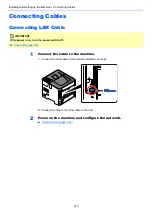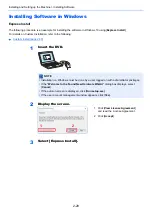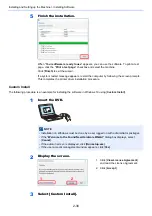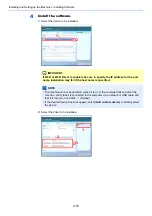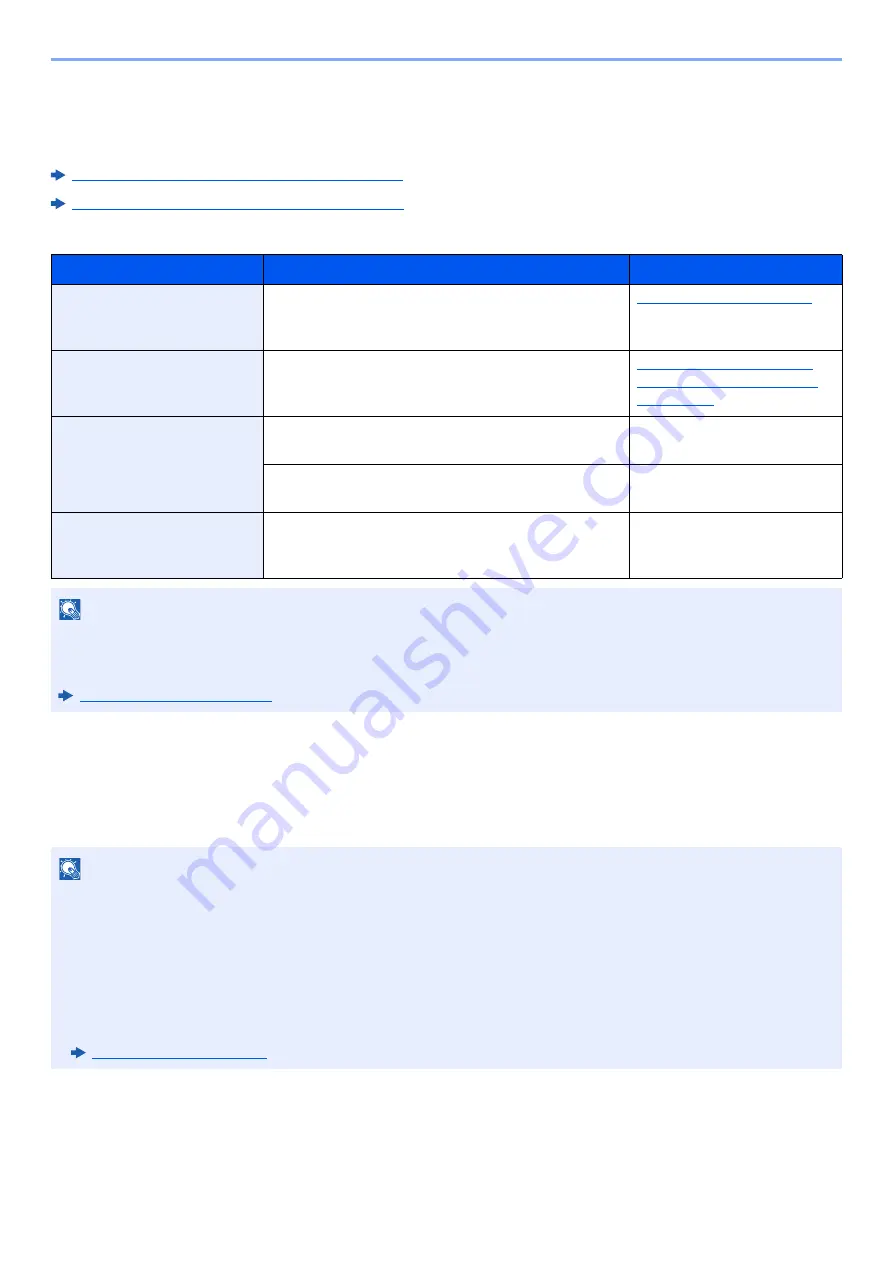
2-19
Installing and Setting up the Machine > Network Setup
Configuring the Wireless Network
When the Wireless Network Interface Kit (IB-36 and IB-51) is installed on the machine and the connection settings are
configured, it is possible to print or send in a wireless network (wireless LAN) environment.
Wireless Network Interface Kit (IB-36) (page 11-6)
IB-51 "Wireless Network Interface Kit" (page 11-5)
The configuration methods are as follows:
Setting the Connection by Using the Wi-Fi Setup Tool
To send the Wi-Fi settings configured in the Wi-Fi Setup Tool to the machine, connect the computer or handheld device
with the machine locally. The connection methods are wired connection via LAN cable and wireless LAN connection (Wi-
Fi Direct).
Configuration Method
Description
Reference Page
Configuring the Connection
from the Operation Panel
on This Machine
Use Wi-Fi Settings or Wireless Network to configure
the network in details from System menu.
Setting the Connection by
Using the Wi-Fi Setup Tool
This is the tool included in the Product Library. You
can configure the connection according to the
instructions provided by the wizard.
Setting the Connection by
Using the Wi-Fi Setup Tool
(page 2-19)
Configuring Connections
on the Web Page
For the IB-36, the connection can be set from the
Embedded Web Server RX.
Embedded Web Server RX
User Guide
For the IB-51, the connection can be set on the
dedicated Web page.
IB-51 Operation Guide
Setting the Connection by
Using the Setup Utility of
IB-51
This is the setup tool included in the CD of IB-51. You
can use it on both Windows and Mac OS.
IB-51 Operation Guide
NOTE
When you want to switch to the network interface other than Wired (default) after installing an optional Network
Interface Kit (IB-50) and a Wireless Network Interface Kit (IB-36 or IB-51), select the desired setting on "Primary
Network".
NOTE
• Before using the Wi-Fi Setup Tool, connect your computer to this machine locally with wired LAN cable or Wi-Fi
Direct.
• To use Wi-Fi Direct, confirm that the Wi-Fi Direct is enabled (Wi-Fi Direct is set to [
On
]) and Restart Network from
the operation panel, before your computer will be connected to this machine with Wi-Fi Direct.
• To use a wired LAN cable directly connected to the machine, the Auto-IP (Link-local) address will be assigned to the
machine and the computer. This machine applies Auto-IP as the default settings.
• Configure the settings on the operation panel if your computer supports WPS.
Summary of Contents for P-4532DN
Page 1: ...Operation Guide P 5532DN P 5032DN P 4532DN ...
Page 219: ...10 5 Troubleshooting Regular Maintenance Replacing the Toner Container 1 2 ...
Page 221: ...10 7 Troubleshooting Regular Maintenance 5 6 7 IMPORTANT Do not touch the points shown below ...
Page 241: ...10 27 Troubleshooting Troubleshooting Duplex Unit 1 2 3 ...
Page 243: ...10 29 Troubleshooting Troubleshooting 4 Inner Tray Inside Rear Cover 1 2 ...
Page 245: ...10 31 Troubleshooting Troubleshooting Bulk Feeder 1 2 3 ...
Page 246: ...10 32 Troubleshooting Troubleshooting 4 Duplex unit when Bulk Feeder is installed 1 2 3 ...
Page 247: ...10 33 Troubleshooting Troubleshooting 4 5 6 ...
Page 281: ......