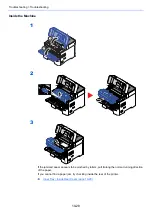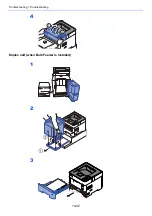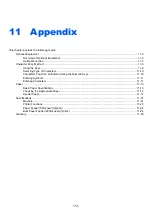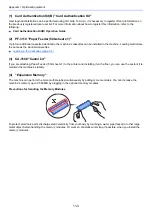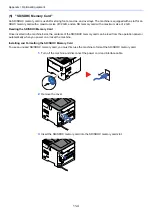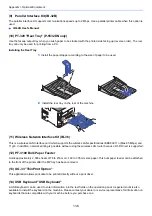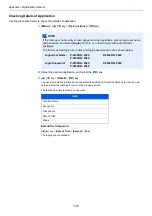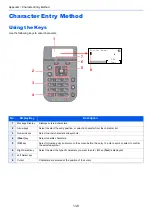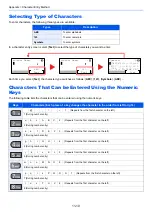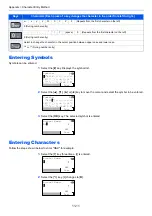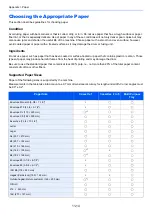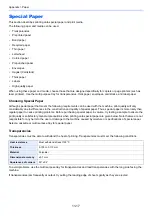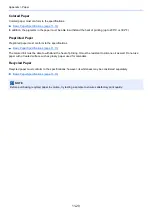11-9
Appendix > Character Entry Method
Character Entry Method
Using the Keys
Use the following keys to enter characters.
No.
Display/Key
Description
1
Message Display
Displays entered characters.
2
Arrow keys
Select to select the entry position, or select a character from the character list.
3
Numeric keys
Select to enter characters and symbols.
4
[
Clear
] key
Select to delete characters.
5
[
OK
] key
Select to finalize entry and return to the screen before the entry. To enter a symbol, select to confirm
the selected symbol.
6
Right Select key
Select to select the type of characters you want to enter. (When [
Text
] is displayed)
7
Left Select key
8
Cursor
Characters are entered at the position of the cursor.
Account Name:
Text
ABC
4
1
3
8
2
6
5
7
Summary of Contents for P-4532DN
Page 1: ...Operation Guide P 5532DN P 5032DN P 4532DN ...
Page 219: ...10 5 Troubleshooting Regular Maintenance Replacing the Toner Container 1 2 ...
Page 221: ...10 7 Troubleshooting Regular Maintenance 5 6 7 IMPORTANT Do not touch the points shown below ...
Page 241: ...10 27 Troubleshooting Troubleshooting Duplex Unit 1 2 3 ...
Page 243: ...10 29 Troubleshooting Troubleshooting 4 Inner Tray Inside Rear Cover 1 2 ...
Page 245: ...10 31 Troubleshooting Troubleshooting Bulk Feeder 1 2 3 ...
Page 246: ...10 32 Troubleshooting Troubleshooting 4 Duplex unit when Bulk Feeder is installed 1 2 3 ...
Page 247: ...10 33 Troubleshooting Troubleshooting 4 5 6 ...
Page 281: ......