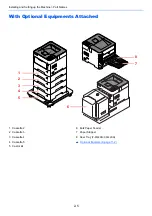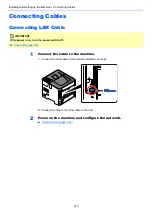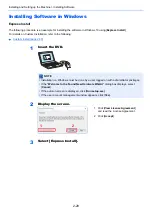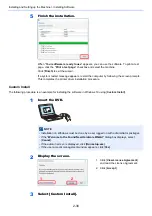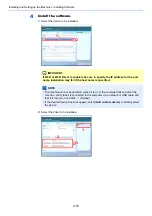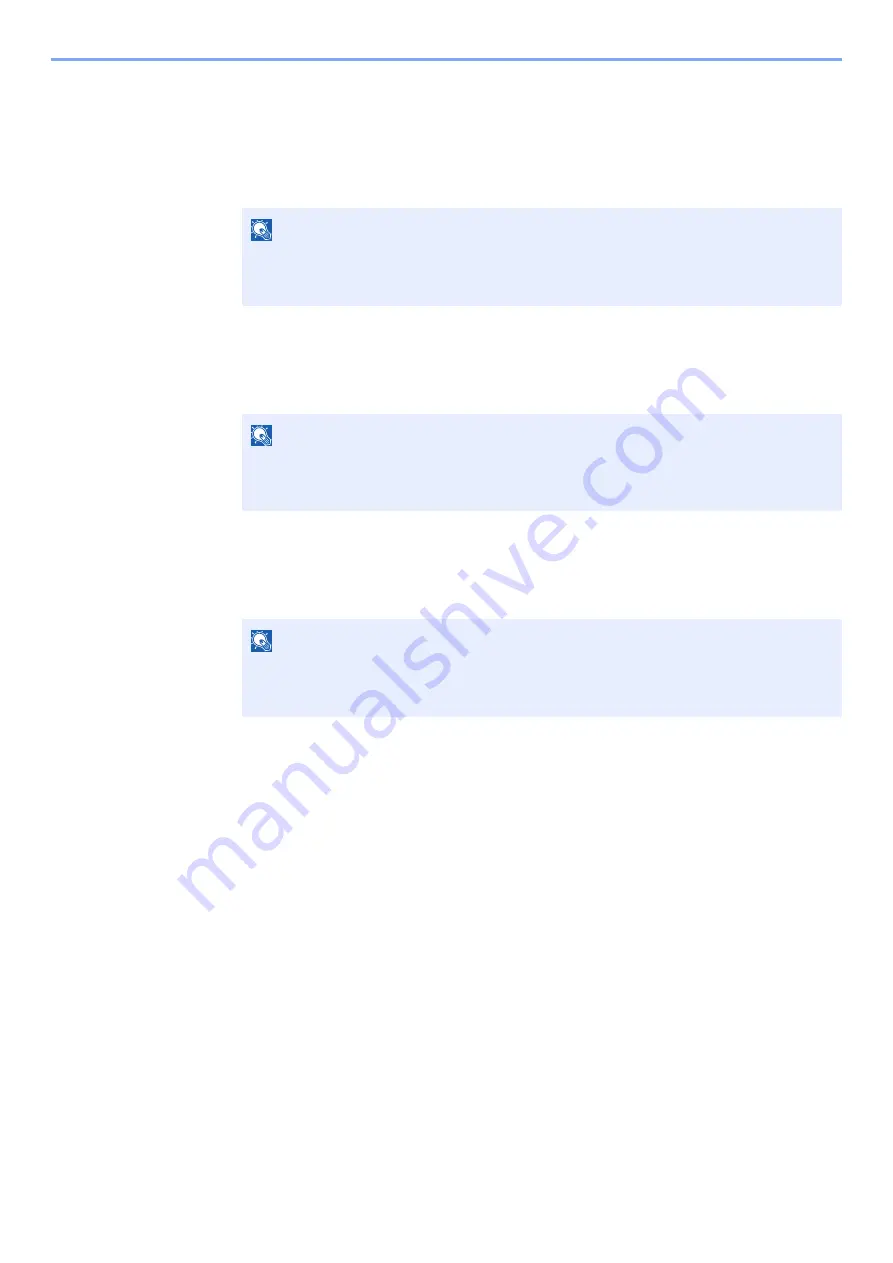
2-17
Installing and Setting up the Machine > Network Setup
When setting the static IP address
1
[▲] [
] key > [
DHCP
] > [
OK
] key > [▲] [
] key > [
Off
] > [
OK
] key
2
[▲] [
] key > [
IP Address
] > [
OK
] key
3
Set the IP address.
4
Select the [
OK
] key.
5
[▲] [
] key > [
Subnet Mask
] > [
OK
] key
6
Set the subnet mask.
7
Select the [
OK
] key.
8
[▲] [
] key > [
Default Gateway
] > [
OK
] key
9
Set the default gateway.
10
Select the [
OK
] key.
11
[▲] [
] key > [
Auto-IP
] > [
OK
] key
12
[
Off
] > [
OK
] key
NOTE
You can set any value between 000 and 255.
Use the numeric keys or select the [▲] or [▼] key to enter a number.
Select the [◄] or [►] key to move the position being entered, which is shown highlighted.
NOTE
You can set any value between 000 and 255.
Use the numeric keys or select the [▲] or [▼] key to enter a number.
Select the [◄] or [►] key to move the position being entered, which is shown highlighted.
NOTE
You can set any value between 000 and 255.
Use the numeric keys or select the [▲] or [▼] key to enter a number.
Select the [◄] or [►] key to move the position being entered, which is shown highlighted.
Summary of Contents for P-4532DN
Page 1: ...Operation Guide P 5532DN P 5032DN P 4532DN ...
Page 219: ...10 5 Troubleshooting Regular Maintenance Replacing the Toner Container 1 2 ...
Page 221: ...10 7 Troubleshooting Regular Maintenance 5 6 7 IMPORTANT Do not touch the points shown below ...
Page 241: ...10 27 Troubleshooting Troubleshooting Duplex Unit 1 2 3 ...
Page 243: ...10 29 Troubleshooting Troubleshooting 4 Inner Tray Inside Rear Cover 1 2 ...
Page 245: ...10 31 Troubleshooting Troubleshooting Bulk Feeder 1 2 3 ...
Page 246: ...10 32 Troubleshooting Troubleshooting 4 Duplex unit when Bulk Feeder is installed 1 2 3 ...
Page 247: ...10 33 Troubleshooting Troubleshooting 4 5 6 ...
Page 281: ......