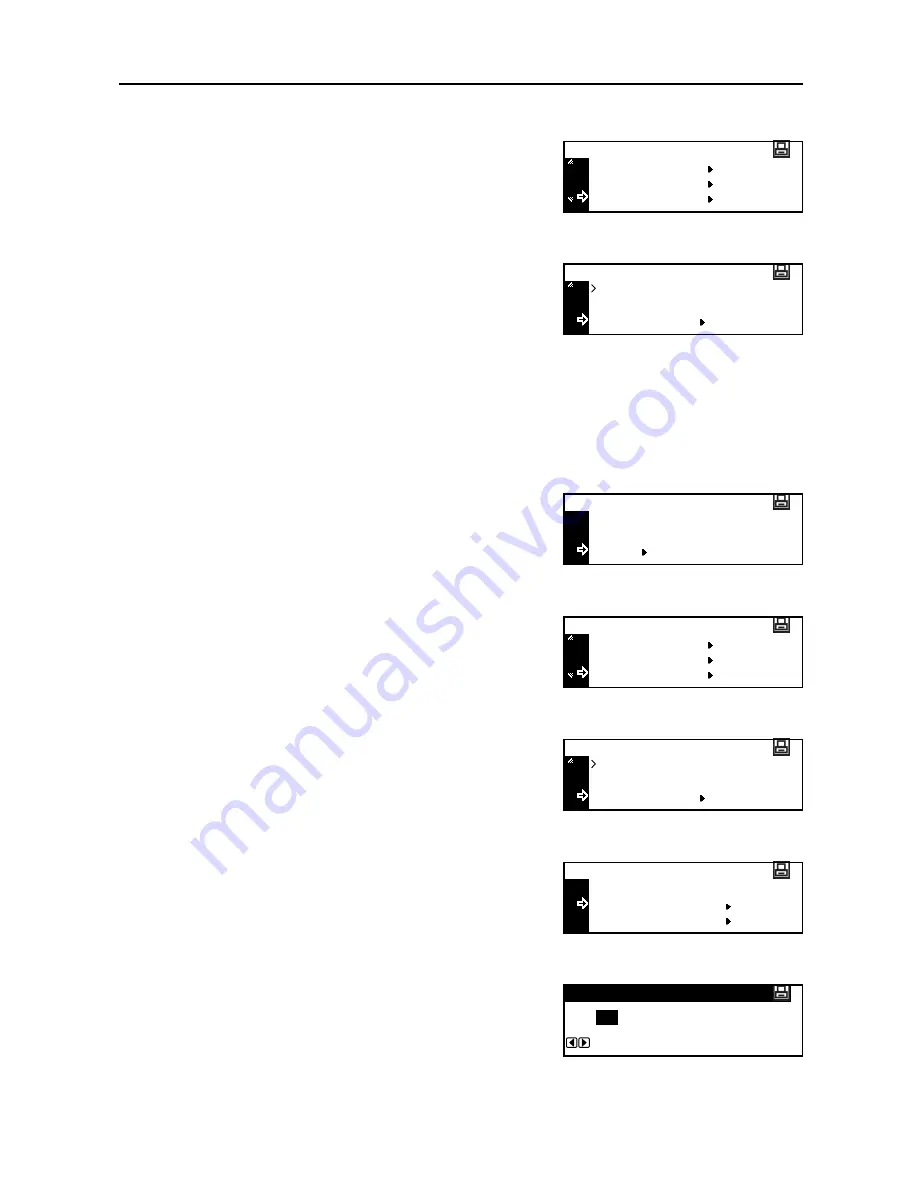
Printer Settings
2-43
3
Press the
Enter
key.
4
Press the
S
key or the
T
key to select
RAM Disk
Mode
.
5
Press the
Enter
key.
6
Press the
S
key or the
T
key to select
Change #
.
7
Press the
Enter
key.
The operation procedure of each item is the same as that of the memory card operation. See
Memory Card Operation
on page
2-35
.
RAM Disk Size
1
Press the
Printer
key.
2
Press the
S
key or the
T
key to select
MENU
.
3
Press the
Enter key.
4
Press the
S
key or the
T
key to select
RAM Disk
Mode
.
5
Press the
Enter
key.
6
Press the
S
key or the
T
key to select
Change #
.
7
Press the
Enter
key.
8
Press the
S
key or the
T
key to select
RAM Disk
Size
.
9
Press the
Enter
key.
10
Press the
<
key or the
>
key to input the RAM disk size.
You can set the size to 1 to 1024 Mbyte.
Menu
Page Set
Print Quality
RAM Disk Mode
Change #
On
RAM Disk Mode
Off
GO
CANCEL
Ready
MENU
Menu
Page Set
Print Quality
RAM Disk Mode
Change #
On
RAM Disk Mode
Off
Back
RAM Disk Mode Setting
RAM Disk Size
List of Partitions
RAM Disk size
28
Mbyte
Summary of Contents for DC 2218
Page 1: ...Instruction Handbook Advanced DC 2218 2222 Digital Multifunctional System...
Page 4: ...ii...
Page 8: ...vi...
Page 66: ...Printer Settings 2 40 5 Press the Enter key The partition list is printed PARTITION LIST...
Page 112: ...System Menu 3 32...
Page 130: ...Job Accounting 4 18...
Page 131: ...Appendix 1 Appendix This appendix explains the following topics Paper Glossary...
Page 145: ...Index Index 5 Using job accounting 4 17 V Virtual mailbox 2 10 2 11 W Wide A4 2 31...
Page 146: ...Index Index 6...
Page 148: ...UTAX GmbH Ohechaussee 235 22848 Norderstedt Germany...






























