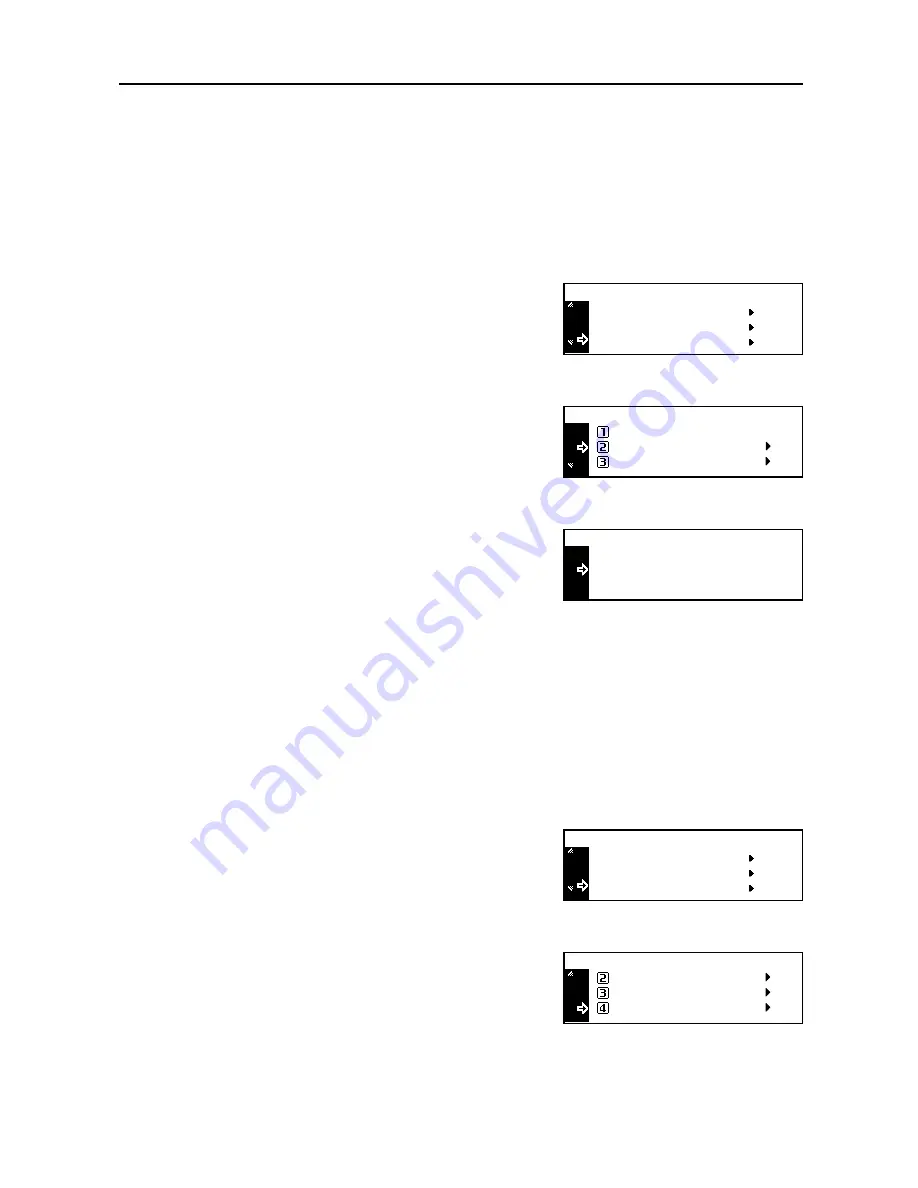
System Menu
3-29
Browsing and Printing the Total Counter
You can browse the total count on the operation panel. Also you can output it as a counter report.
Browsing the Total Counter
Note
You can browse the output counter and the scanning counter.
1
Press the
System Menu/Counter
key.
2
Press the
S
key or the
T
key to select
Counter
check
.
3
Press the
Enter
key.
4
Press the
S
key or the
T
key to select
Output
count
or
Scan count
.
5
Press the
Enter
key.
6
Press the
S
key or the
T
key to check the counter.
7
After browsing is complete, press the
S
key or the
T
key to select
End
.
8
Press the
Enter
key.
9
Press the
Reset
key. The message display returns to the copier basic screen.
Counter Report Output
Note
Ensure that A4/11 × 8
1/2
" paper is set in the cassette when printing the counter report.
1
Press the
System Menu/Counter
key.
2
Press the
S
key or the
T
key to select
Counter
check
.
3
Press the
Enter
key.
4
Press the
S
key or the
T
key to select
counter report
.
5
Press the
Enter
key. The counter report is output.
6
Press the
Reset
key. The message display returns to the copier basic screen.
Counter Check
System Menu / Counter:
Language
MP Tray Setting
Scan Count
Counter Check :
End
Output Count
End
Copy
Output Count :
Printer
1.234.567
0.001.234
:
:
Counter Check
System Menu / Counter:
Language
MP Tray Setting
Scan Count
Counter Check :
Output Count
Print counter report
Summary of Contents for DC 2218
Page 1: ...Instruction Handbook Advanced DC 2218 2222 Digital Multifunctional System...
Page 4: ...ii...
Page 8: ...vi...
Page 66: ...Printer Settings 2 40 5 Press the Enter key The partition list is printed PARTITION LIST...
Page 112: ...System Menu 3 32...
Page 130: ...Job Accounting 4 18...
Page 131: ...Appendix 1 Appendix This appendix explains the following topics Paper Glossary...
Page 145: ...Index Index 5 Using job accounting 4 17 V Virtual mailbox 2 10 2 11 W Wide A4 2 31...
Page 146: ...Index Index 6...
Page 148: ...UTAX GmbH Ohechaussee 235 22848 Norderstedt Germany...






























