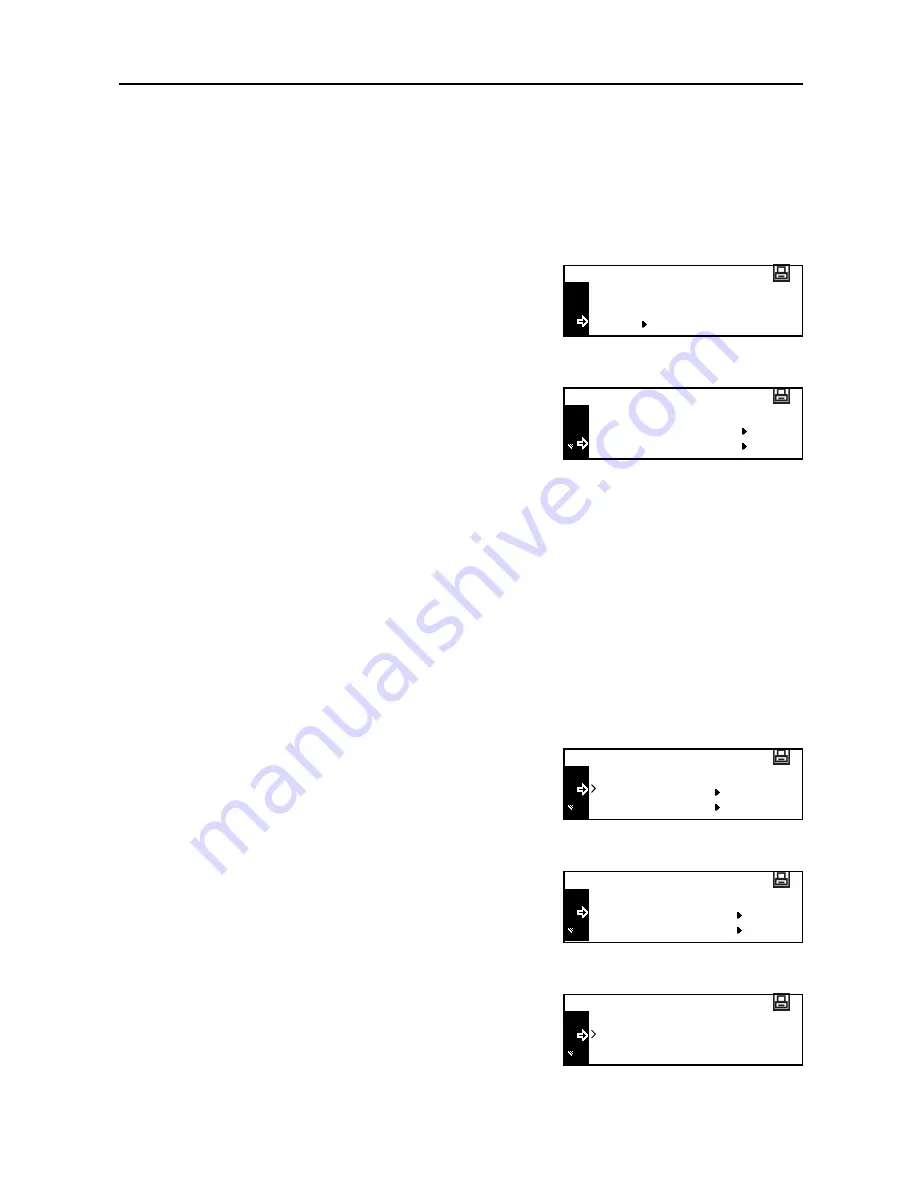
Printer Settings
2-15
Interface
This machine is equipped with a parallel interface, USB interface, and network interface as standard
components.
How to Display the Interface Screen
1
Press the
Printer
key.
2
Press the
S
key or the
T
key to select
MENU
.
3
Press the
Enter
key.
4
Press the
S
key or the
T
key to select
Interface
.
5
Press the
Enter
key. The
Interface
screen is displayed.
Next, perform the setting referring to the following description of each setting item.
Network Setting
To perform network printing, network setting is required. This section describes the setting required
for using the network function.
Note
Before setting the IP address, ask your network administrator to obtain the address and prepare it.
NetWare Frame
When connecting to a NetWare network, turn this setting
On
.
1
Display the
Interface
screen.
2
Press the
S
key or the
T
key to select
Network
.
3
Press the
Enter
key.
4
Press the
S
key or the
T
key to select
NetWare
.
5
Press the
Enter
key.
6
Press the
S
key or the
T
key to select
On
or
Off
.
7
Press the
Enter
key. If you have selected
On
,
Change #
is displayed.
GO
CANCEL
Ready
MENU
Back
Print Status Page
Menu
Interface
Back
USB
Interface
Network
Back
NetWare
Network Setting
TCP/IP
Back
On
NetWare
Off
Summary of Contents for DC 2218
Page 1: ...Instruction Handbook Advanced DC 2218 2222 Digital Multifunctional System...
Page 4: ...ii...
Page 8: ...vi...
Page 66: ...Printer Settings 2 40 5 Press the Enter key The partition list is printed PARTITION LIST...
Page 112: ...System Menu 3 32...
Page 130: ...Job Accounting 4 18...
Page 131: ...Appendix 1 Appendix This appendix explains the following topics Paper Glossary...
Page 145: ...Index Index 5 Using job accounting 4 17 V Virtual mailbox 2 10 2 11 W Wide A4 2 31...
Page 146: ...Index Index 6...
Page 148: ...UTAX GmbH Ohechaussee 235 22848 Norderstedt Germany...






























