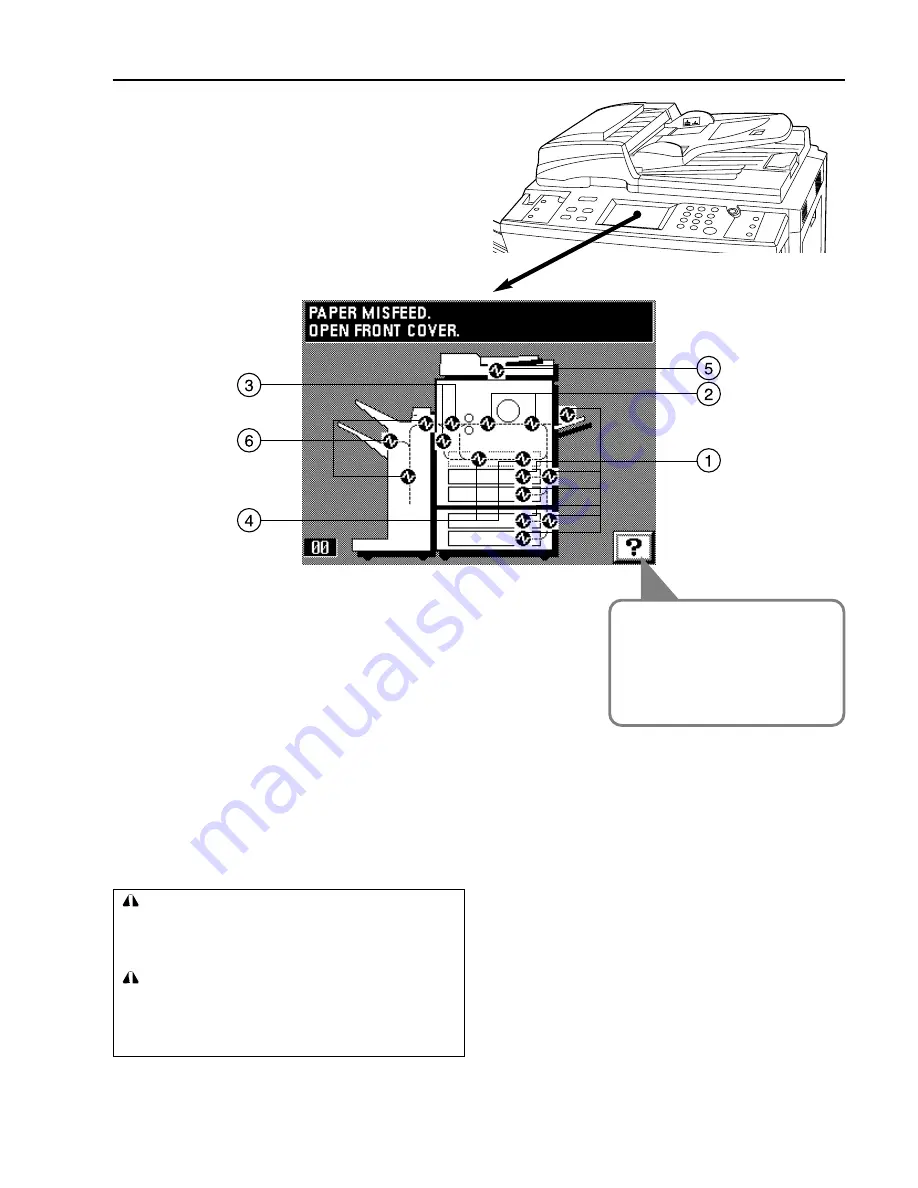
86
WHEN PAPER MISFEEDS
If a paper misfeed occurs, copying will stop. A misfeed message will
appear on the touch panel as well as misfeed locations are indicated.
Remove the misfed paper referring to page 87, "(3) Remove
procedures" with the main switch ON ( | ).
(1) Misfeed location indicators
1
Misfeed in paper feed section (page 87)
2
Misfeed in paper transfer section (page 89)
3
Misfeed in fixing unit/ejection section (page 91)
4
Misfeed in duplex unit (page 92)
5
Misfeed in DF (page 93)
6
Misfeed in finisher (optional) (page 94)
(2) Cautions
* Do not reuse misfed paper.
* If paper gets torn during removal, be sure to remove any loose
scraps from inside the copier, or they could cause further misfeeds
later.
* After removal of misfed paper, warm-up will begin, the misfeed
message will disappear, and the copier will return to the same
settings as before the misfeed.
* Even if a misfeed occurs in the finisher, do not reset the misfed copy
into the tray, as it will be automatically copied again.
WARNING
High voltage is present in the charger section. Take
sufficient care when working in this area, as there is a
danger of electrical shock.
CAUTION
The copier's fixing unit is extremely hot. Take sufficient
care when working in this area, as there is a danger of
getting burned.
●
Touch the "?" key to
display the misfed paper
removal procedure on the
touch panel.
Summary of Contents for DC 2042
Page 1: ...INSTRUCTION HANDBOOK DC 2042 DC 2052...
Page 4: ......
Page 11: ...7 NAMES OF PARTS...
Page 16: ...12 PREPARATIONS...
















































