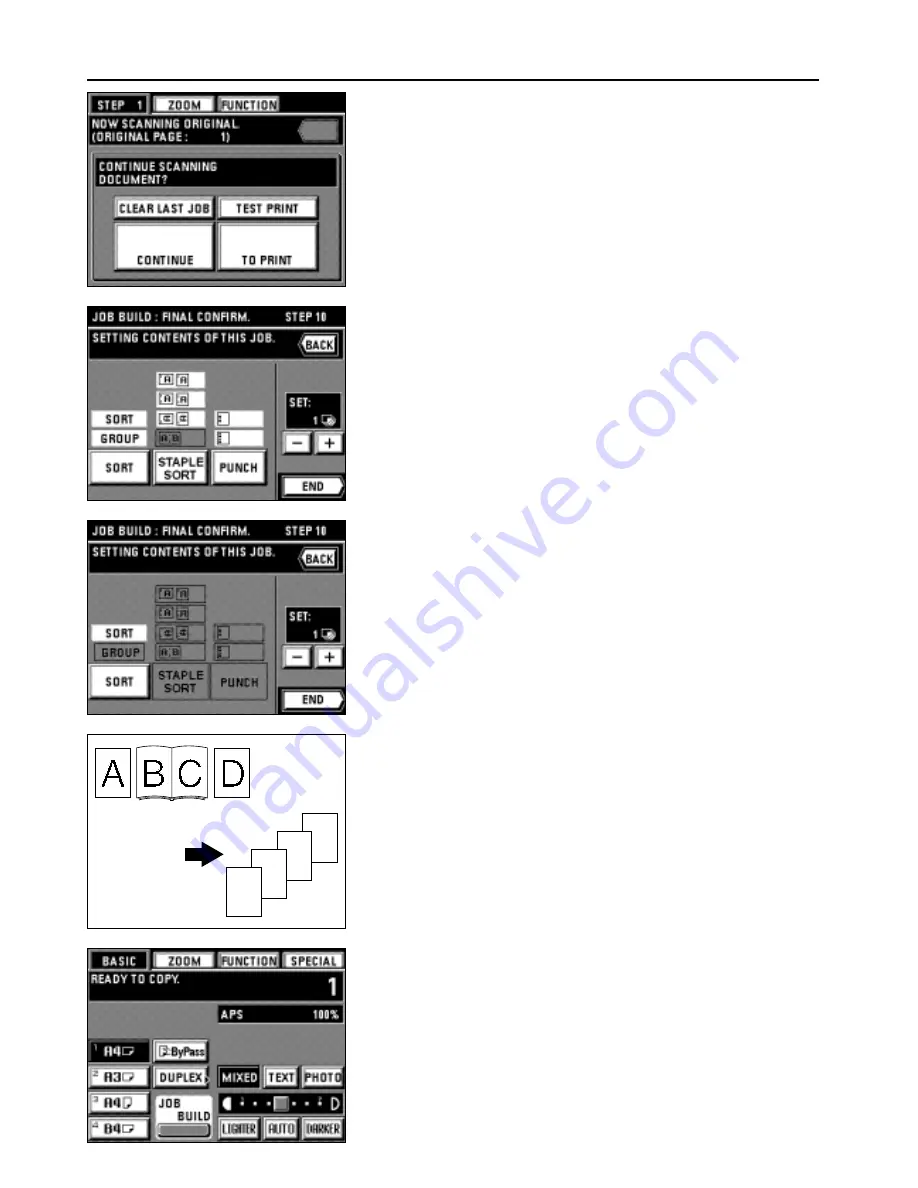
8. Continue reading originals by touching the "CONTINUE" key to repeat key operation
from step 4.
* When all originals has been read completely, go to step 11.
* Touch the "CLEAR LAST JOB" key to clear the last page of read originals.
* Print the test print by touching the "TEST PRINT" key. When the test print is
completed, the display will return to the screen in step 8.
9. Touch the "TO PRINT" key.
57
APPLICABLE COPY MODES
D
C
B
A
10. Set the setting of the finishing.
* Touch the "SORT" key to change the sorter mode (sort copying or group copying).
* If an optional finisher is equipped, the setting of staple sort mode and punch mode
can be changed in the same manner as with sorter mode setting.
* If an optional booklet stitcher has been installed, the staple sort mode setting can
be adjusted in the similar way to the sorter mode.
11. Set the number of copies by touching the "+" key or "-" key. This number can also be
entered with numeric keys.
12. Touch the "END" key. Copying will begin.
3
Batch copy from platen
●
Only sheet originals
Sheet originals or the like that cannot be set in the DF are stored in memory once to
copy at a time.
This mode is convenient for sort-copying of originals in large quantity.
●
Only book originals
When copying book originals continuously, these originals are stored in memory once for
batch copying. This mode is convenient for use in sort-copying of originals in large
quantity.
●
Sheet & book originals
All sheet and book originals are stored in memory once for batch copying. This mode is
convenient for use in sort-copying originals in large quantity.
1. Touch the "JOB BUILD" key.
The job build function selection screen will appear.
Summary of Contents for DC 2042
Page 1: ...INSTRUCTION HANDBOOK DC 2042 DC 2052...
Page 4: ......
Page 11: ...7 NAMES OF PARTS...
Page 16: ...12 PREPARATIONS...


































