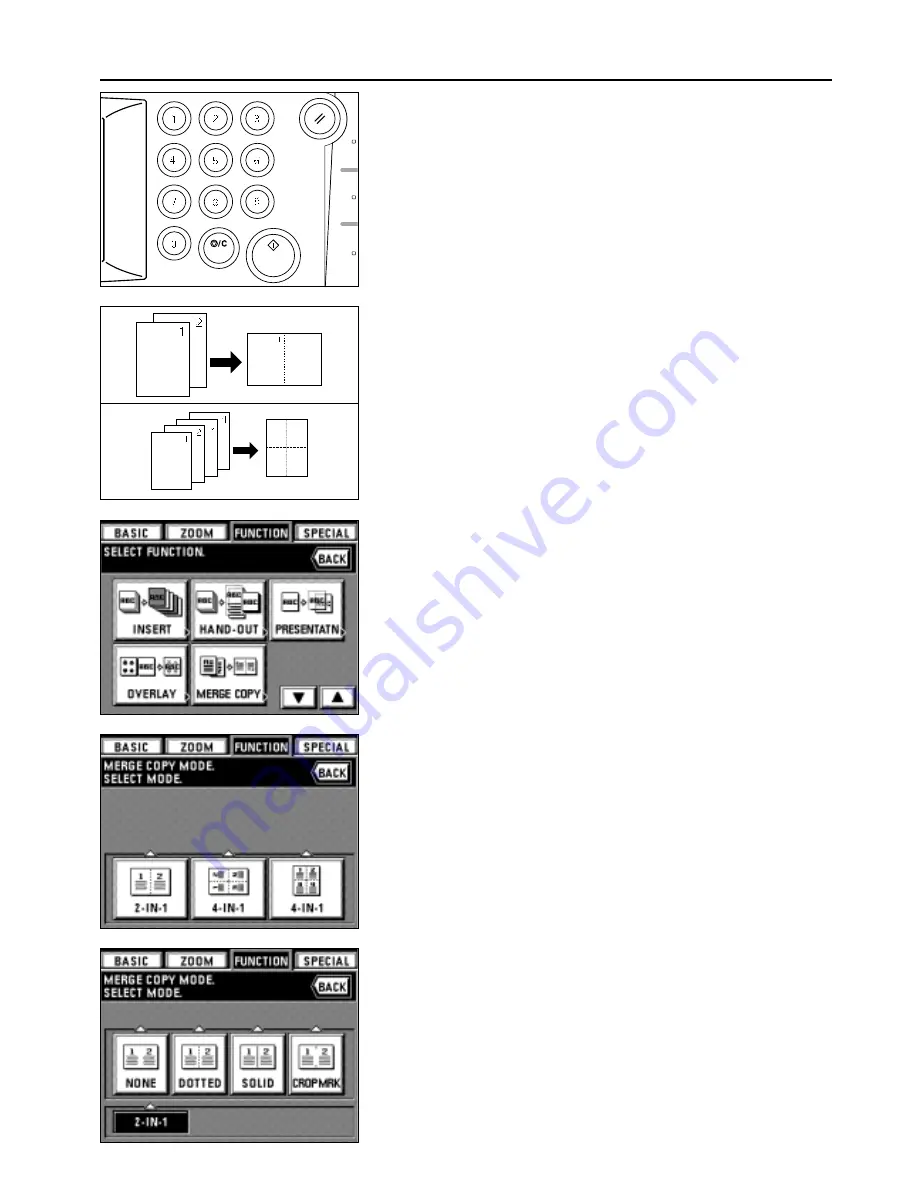
38
FUNCTIONS
5. Press the Start key.
* If originals are set in the DF, all originals are read one by one and copying are
performed. Go to step 7.
* If an original is set on the platen, go to next step.
6. When scanning of the image overlay original has been finished, replace it with the
first-page original and press the Start key. Copying will start.
* If more originals are to be copied, set another original in the same manner, and press
the Start key.
7. When all originals has been completely copied, press the Reset key.
The touch panel will return to the basic screen.
(13) One copy from two or four originals [Merge copy]
2 or 4 originals can be merged into a single copy. The borderline of each original can
also be delimited with a solid line, dotted line and crop mark.
* Original size and paper size must be the standard size.
●
2-IN-1
Use this mode to copy two originals onto one sheet. Can be used in conjunction with a
duplex copy mode to copy four originals onto one sheet.
(When setting an original on the platen, execute steps 1 and 2 in this order.)
●
4-IN-1
Use this mode to copy four originals onto one sheet. Can be used in conjunction with
duplex copy mode to copy eight originals onto one sheet.
(When setting an original on the platen, execute steps 1, 2, 3 and 4 in this order.)
* In "4-IN-1" mode, mode to be selected is changed, depending on the direction of setting
originals.
1. Touch the "FUNCTION" key.
The function selection screen will appear.
2. Touch the "MERGE COPY" key. If it is not displayed, touch "
▼
" or "
▲
" key to be
displayed.
The merge copy mode setting screen will appear.
3. Touch the "2-IN-1" key or the "4-IN-1" key.
* In "4-IN-1" mode, mode to be selected is changed, depending on the direction of
setting originals. When the original is set vertically, touch the left "4-IN-1" key, and
when the original is set horizontally, touch the right "4-IN-1" key.
4. Select the type of borderline by touching the "NONE" key, "DOTTED" key, "SOLID"
key or "CROPMRK" key.
Summary of Contents for DC 2042
Page 1: ...INSTRUCTION HANDBOOK DC 2042 DC 2052...
Page 4: ......
Page 11: ...7 NAMES OF PARTS...
Page 16: ...12 PREPARATIONS...











































