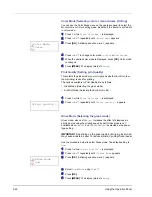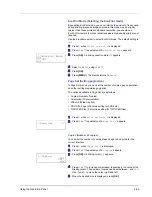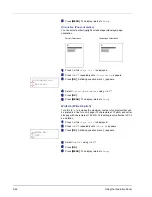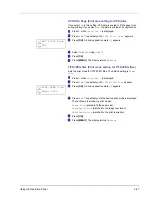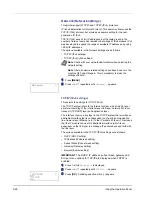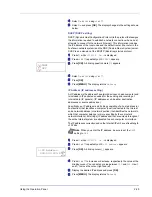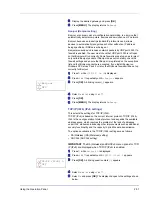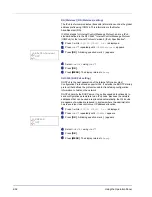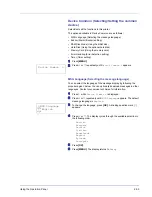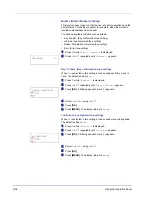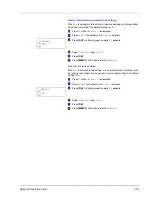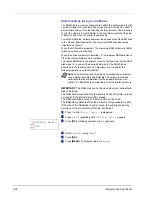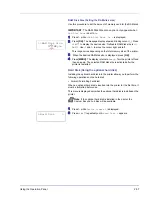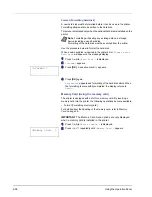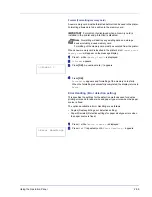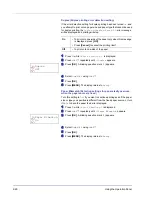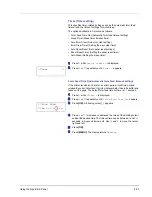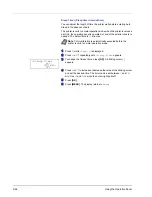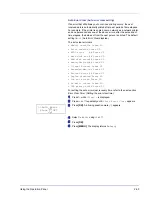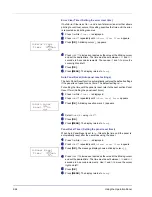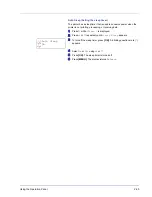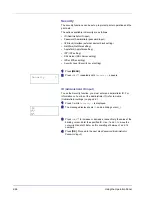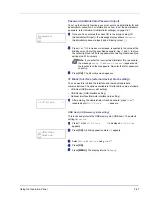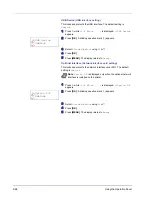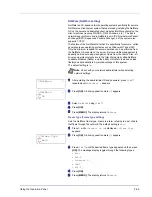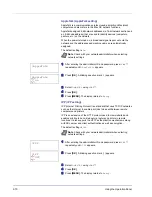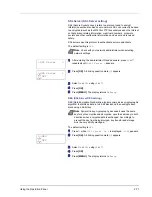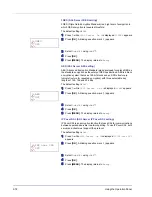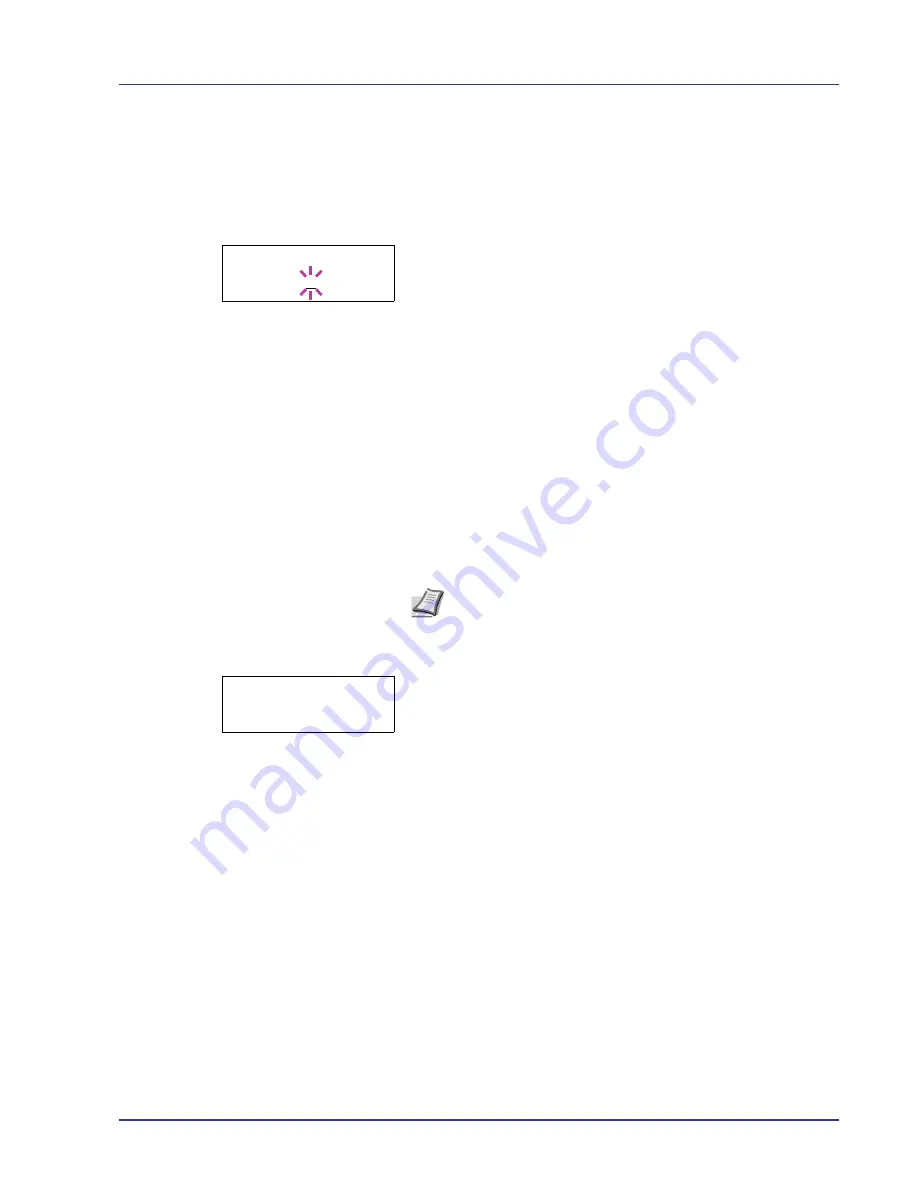
Using the Operation Panel
2-57
RAM Disk Size (Setting the RAM disk size)
Use this procedure to set the amount of memory used for the RAM disk.
IMPORTANT
The RAM Disk Size menu option only appears when
RAM Disk Mode
is set to
On
.
1
Press
Z
while
>RAM Disk Mode On >
is displayed.
2
Press
[OK]
. The message display shows a blinking cursor (
_
). Press
U
or
V
to display the desired size. Definable RAM disk size is
001
to
512
. Use
Y
and
Z
to move the cursor right and left.
This range varies depending on the total memory size of the printer.
3
When the desired RAM disk size is displayed, press
[OK]
.
4
Press
[MENU]
. The display returns to
Ready
. Turn the printer off and
then on again. The selected RAM disk size is activated after the
printer is restarted.
Hard Disk (Using the optional hard disk)
Installing the optional hard disk into the printer allows you to perform the
following operations on the hard disk.
• Format (Formatting hard disk)
When an optional hard disk is inserted into the printer for the first time, it
must be formatted before use.
This menu is displayed only when the optional hard disk is installed on the
printer.
1
Press
Z
while
Device Common >
is displayed.
2
Press
U
or
V
repeatedly until
>Hard Disk >
appears.
Note
If the optional hard disk is installed in the printer, the
Custom Box and Job Box will be available.
>>RAM Disk Size
119 MByte
>Hard Disk >
Summary of Contents for CLP 4630
Page 1: ...Instruction Handbook Advanced CLP 4630 Colour Printer ...
Page 2: ......
Page 4: ...iv ...
Page 36: ...2 12 Using the Operation Panel Menu Map Sample Menu Map Printer Firmware version ...
Page 126: ...3 8 Options ...
Page 134: ...Glossary 4 ...
Page 138: ...UTAX GmbH Ohechaussee 235 22848 Norderstedt Germany ...